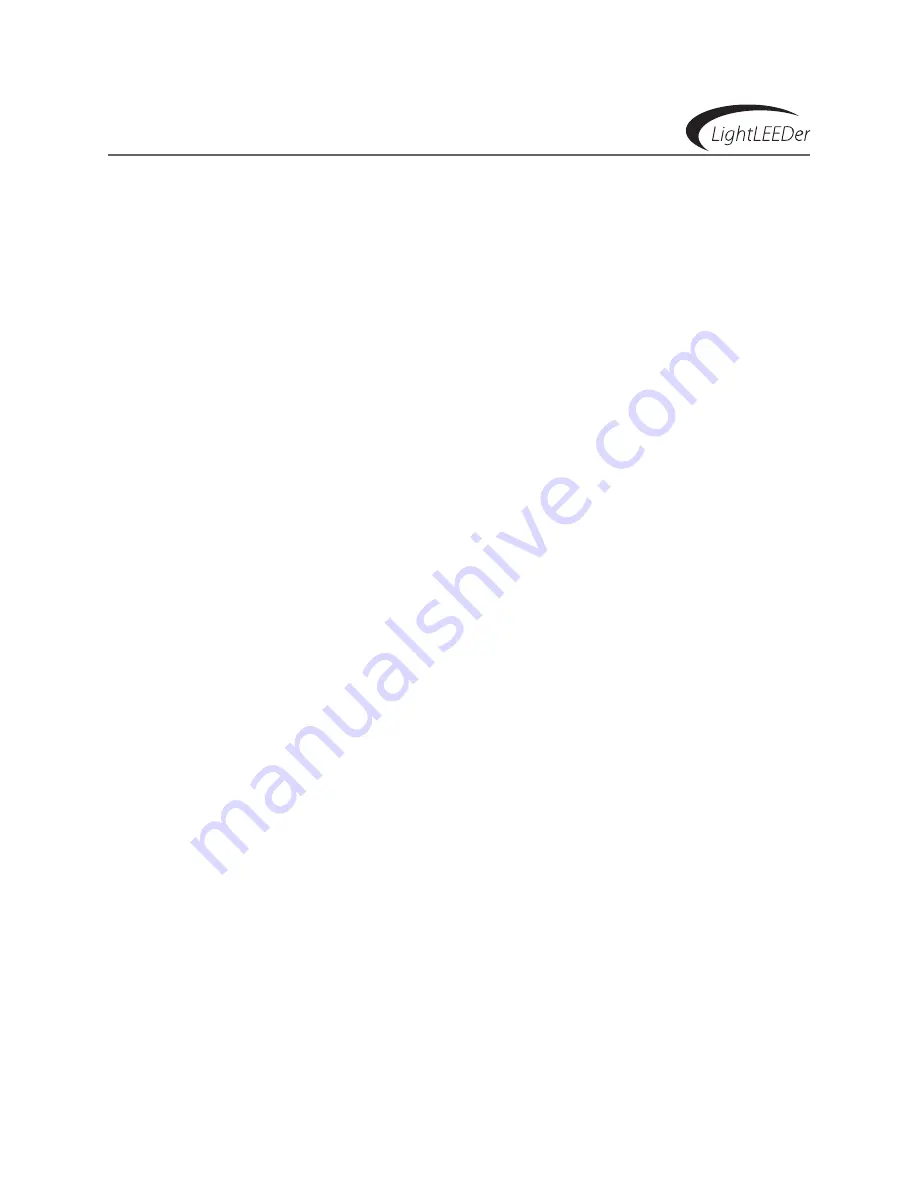
ILC LightLEEDer Operation Manual
Version 1C 3/14/17
lighting Controller Details – Table of Contents
Section 1 Controller Description
1.0 enclosure ........................................................................................................................
1.1 Transformer ......................................................................................................................
1.2 Controller Board ............................................................................................................
1.3 Output Board ..................................................................................................................
1.4 Input Module ..................................................................................................................
1.5 Keypad and Display Module .....................................................................................
1.6 Reliant40 lighting Control Relays ...........................................................................
1.7 Optional Modules .........................................................................................................
1.8 lightleeDer network ..................................................................................................























