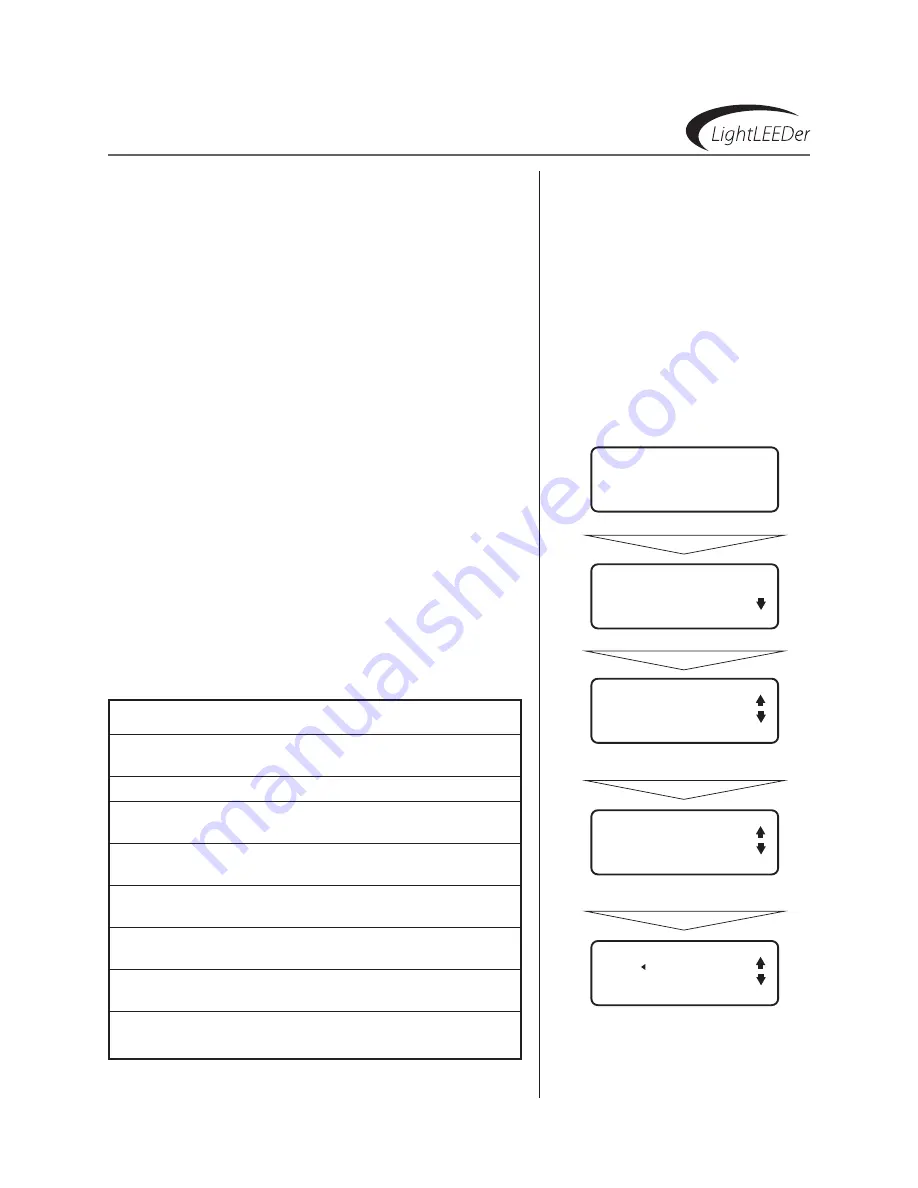
ILC LightLEEDer Operation Manual
Version 1C 3/14/17
Programming
3.5.6 Configure Input Conditionals, continued
For relay conditionals select 1 of the 4 types
8. Press
nODe then, Press
or
to select the node number
9. Press
DeVICe then, Press
or
to select the device number
10. Press
InPUT then, Press
or
to select the input number
11. Press
BACK
12. Press
lOgIC to toggle from AnD to OR
For relay conditionals select 1 of the 2 types
8. Press
nODe then, Press
or
to select the node number
9. Press
RelAY then, Press
or
to select the relay number
10. Press
BACK
11. Press
lOgIC to toggle from AnD to OR
3.5.7 Configure Pilot Status
1. From the home screen, press
eDIT
(Networked Panels
connect to the Network Controller Node 00 as shown in
Section 3.0)
2. Press
InPUTs
3. Press
or
to to select the device node number
4. Press
COnFIgURe InPUTs
5. Press
or
to select the device input number
6. Press
PIlOT
7. Press
or
to select the pilot control. Refer to table 3.4
Table 3.4: Pilot Status Options
Always ON:
The status pilot light will always be illuminated
(default setting)
Always OFF:
The status pilot light will never be illuminated
Relay ON:
The status pilot light will be illuminated when the
chosen relay is On
Relay OFF:
The status pilot light will be illuminated when the
chosen relay is OFF
Group True:
The status pilot light will be illuminated when
the chosen group is true
Group False:
The status pilot light will be illuminated when
the chosen group is false
Preset True:
The status pilot light will be illuminated when
the chosen Preset is true
Preset False:
The status pilot light will be illuminated when
the chosen Preset is false
ILC LIGHTLEEDER
TUE 01/21/11
.
09:46:54 PM
.
EDIT
NODE 01
.
RELAYS
INPUTS
TIMERS
CLOCK
Press
eDIT
Press
InPUTs
LS DEVICE: 01 1PB
STATUS
CONFIGURE DEVICE
CONFIGURE INPUTS
scroll to select the desired device,
then press
COnFIgURe InPUTs
INPUT IN:01.01.1
TYPES
CONDITIONALS
PILOT
scroll to select the desired input,
then press
PIlOT
IN:01.01.1 PILOT
SOURCE ALWAYS ON
Configure Pilot Status
scroll to select the desired
pilot control






























