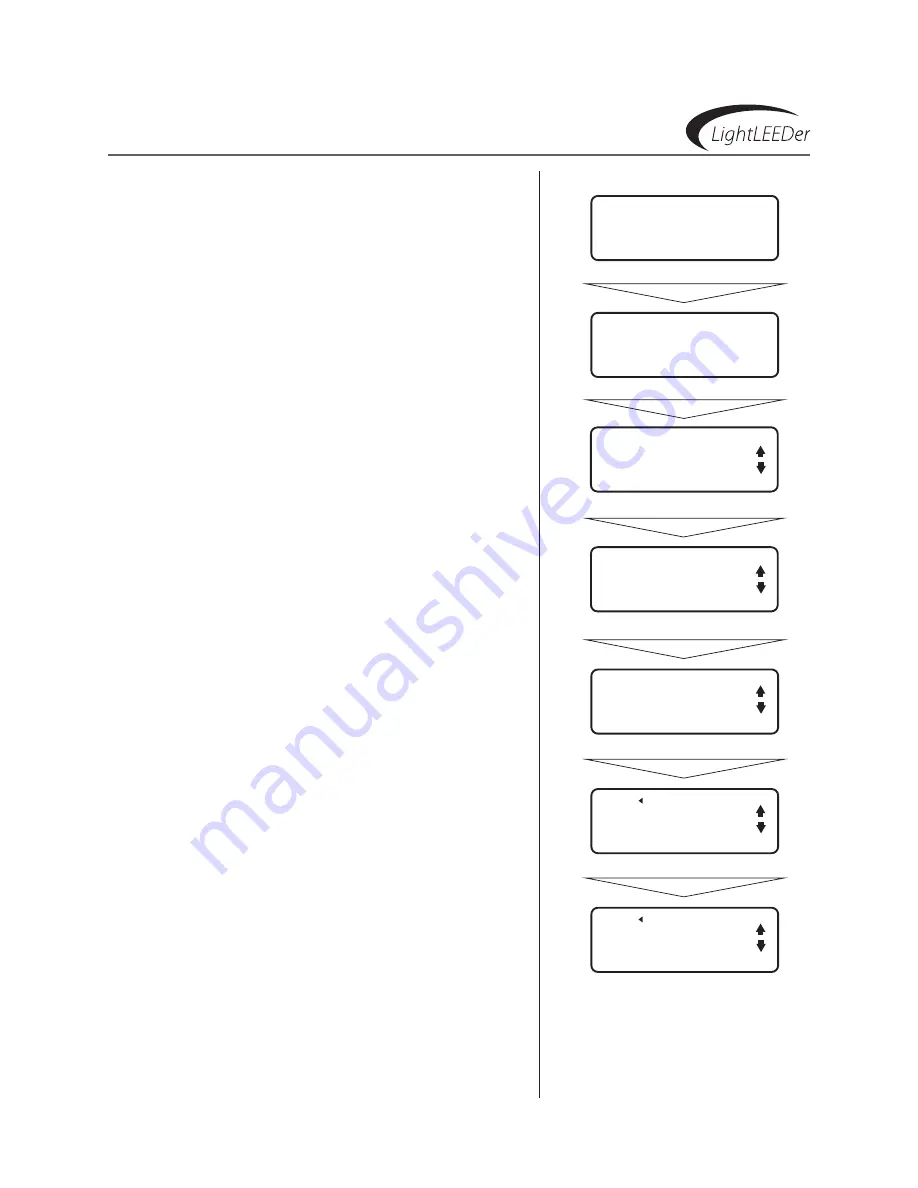
ILC LightLEEDer Operation Manual
Version 1C 3/14/17
Programming
3.5.2 Configure a LightSync Device Input Type
1. From the home screen, press
eDIT
(Networked Panels
connect to the Network Controller Node 00 as shown in
Section 3.0)
2. Press
InPUTs
3. Press
or
to to select the device node number
4. Press
COnFIgURe InPUTs
5. Press
TYPes
6. Press
TYPes A/B
7. Press
TYPe A, or TYPe B
8. Press
or
to to select the switch input type.
Refer to table 3.2
6. Press
“ hOMe” to exit to the home screen
note: each switch input is programmable to 2 switch types re-
ferred to as type A and type B. each switch type will be active on a
Time-of-Day or Open-Closed time and set in section 3.5.4.
LS DEVICE: 01 1PB
STATUS
CONFIGURE DEVICE
CONFIGURE INPUTS
ILC LIGHTLEEDER
TUE 01/21/11
.
09:46:54 PM
.
EDIT
NODE 01
.
RELAYS
INPUTS
TIMERS
CLOCK
Press
eDIT
Press
InPUTs
INPUT IN:01.01.1
TYPES
CONDITIONALS
PILOT
Press
COnFIgURe InPUTs
Press
TYPes
INPUT IN:01.01.1
TYPES A/B
TYPE TIMES
TOGGLE SOURCE
Press
TYPes A/B
TYPE A DISABLED
TYPE B DISABLED
Press
TYPe A or TYPe B
TYPE A MNT ON/OFF
TYPE B DISABLED
Configure a LightSync Device Input Type
Press
or
to select device type






























