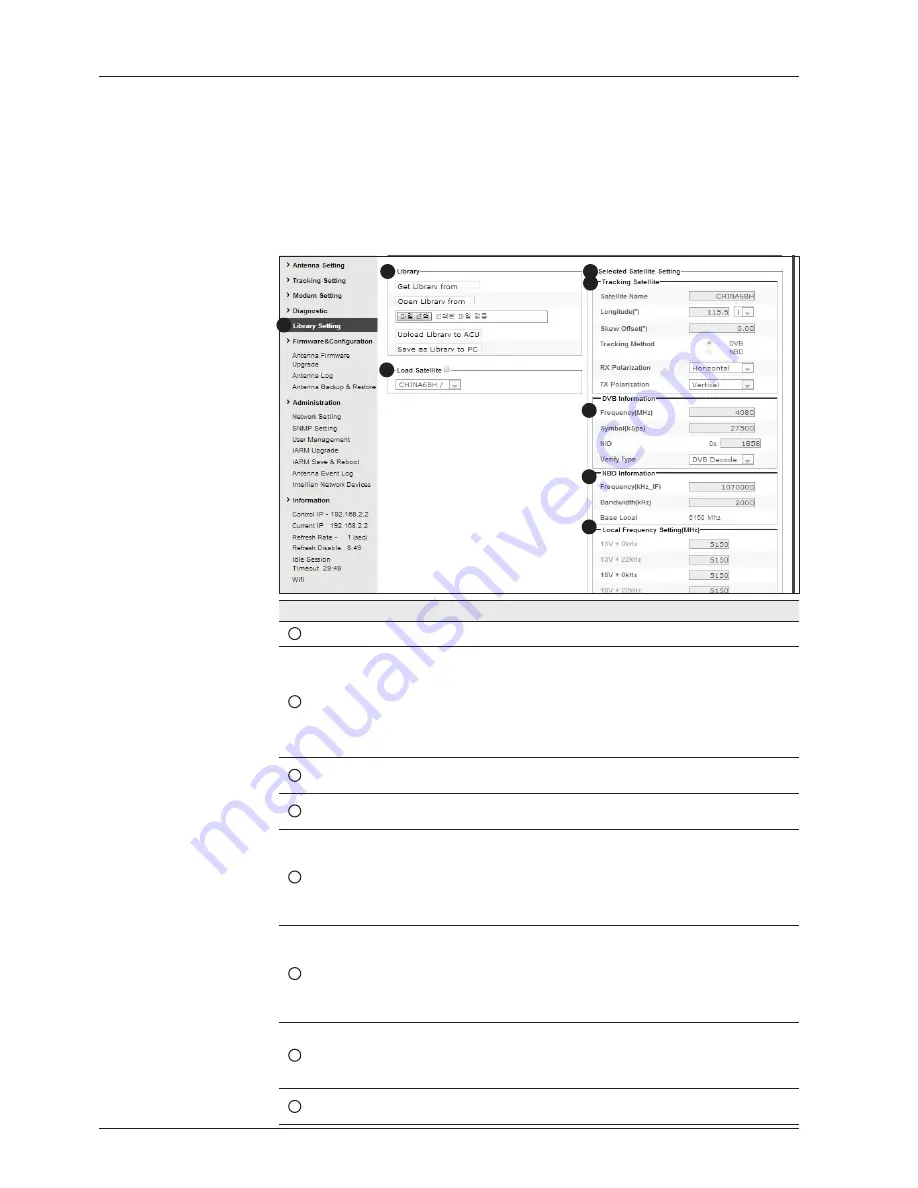
v240C – Marine Satellite Communication System
148
Library Setting
No.
Item
Description
1
Library Setting
Display and set the satellite library information.
2
Library
- Get Library from ACU: Obtain satellite information installed in the
ACU.
- Open Library from PC: open the satellite library file from the
supplied Intellian CD or from the external hard drive/PC.
(File format: *.ilf)
- Upload Library to ACU: upload the satellite library file to ACU.
- Save as Library to PC: save the current library setting to the PC.
3
Load Satellite
Select the satellite that you wish to track and press Load Satellite
button to load the selected satellite.
4
Selected
Satellite Setting
Displays selected satellite information.
5
Tracking
Satellite
- Satellite: displays satellite name.
- Longitude: displays satellite orbit position.
- Skew offset: displays Skew offset.
- Tracking method: displays current tracking MENU (DVB/NBD)
- RX polarization: displays current RX polarization.
- TX polarization: displays current TX polarization.
6
DVB Information
- Displays DVB tracking MENU's tracking information.
- Frequency: displays tracking frequency.
- Symbol rate: displays symbol rate.
- NID: displays network ID.
- Verify type: displays verification type (AGC only, DVB lock, DVB
decode, DSS decode)
7
NBD Information
Displays NBD tracking MENU's tracking information.
- Frequency: displays tracking frequency.
- Bandwidth: displays detection bandwidth.
8
Local Frequency
Setting (MHz)
Displays LNB local frequency (MHz) and voltage.
1
3
4
5
6
7
8
2
Summary of Contents for v240C
Page 1: ...Marine Satellite Communication Antenna System v240C Installation and Operation Manual...
Page 2: ......
Page 4: ...INDEX...
Page 6: ...v240C Marine Satellite Communication System 6...
Page 16: ...v240C Marine Satellite Communication System 16 Tools required for Installation...
Page 23: ...23 INSTALLING THE ANTENNA Remove the wall as shown left D...
Page 54: ...v240C Marine Satellite Communication System 54...
Page 134: ...v240C Marine Satellite Communication System 134...






























