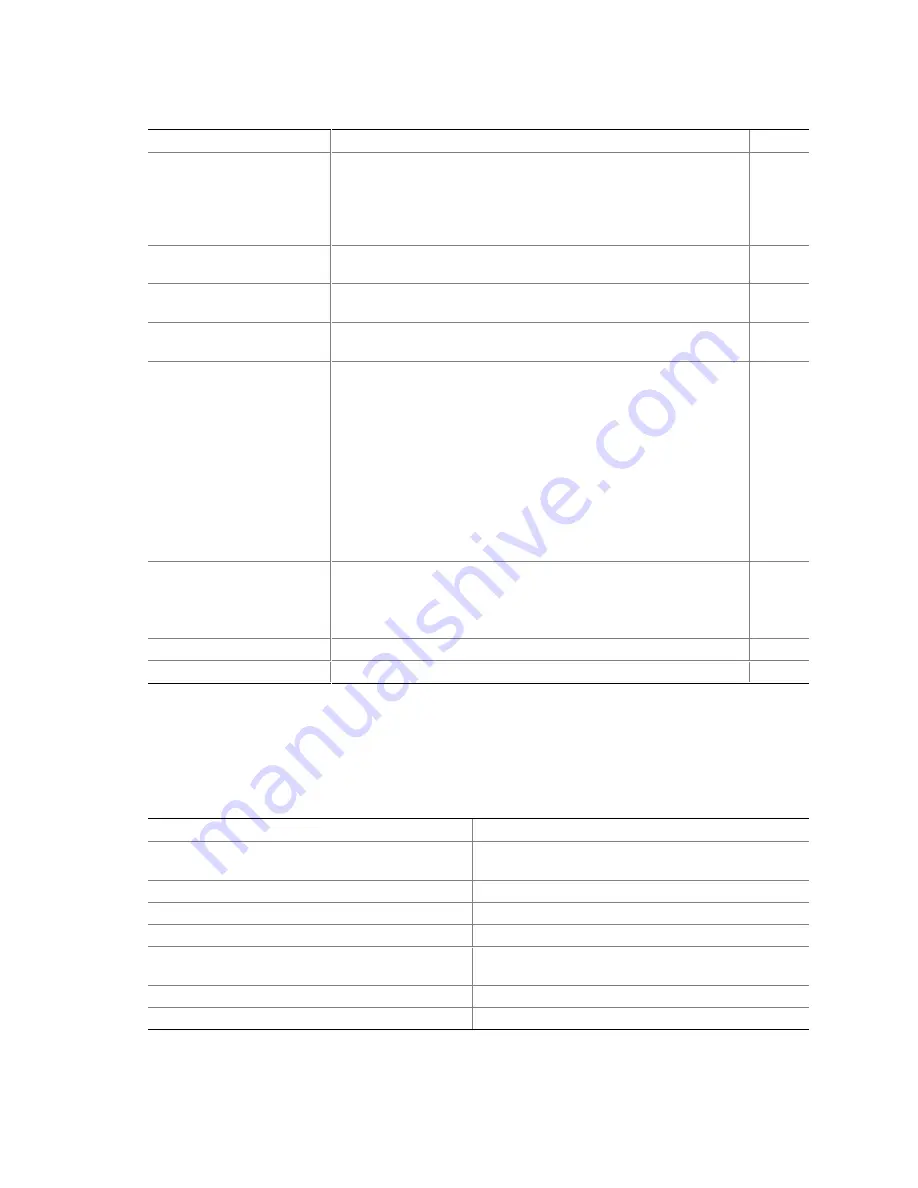
42
Intel Server Board SCB2 Product Guide
Table 5.
Configuration Utilities
Utility
Description and brief procedure
Page
BIOS Setup
Use for system configuration of onboard resources, setting boot
device priority, or setting system security options.
You can move the CMOS jumper on the system board from the
default setting (Protect CMOS memory) to the Clear setting; this
will allow most system configurations to boot.
43
Changing Boot Device
Priority
Use this option to change the boot device priority temporarily or
permanently.
43
Adaptec SCSISelect
†
Utility
Use to configure or view the settings of the SCSI host adapters and
onboard SCSI devices in the system.
54
Direct Platform Control
(DPC) Console
Use to access and monitor the server remotely.
56
System Setup Utility (SSU)
and
Client System Setup Utility
(CSSU)
Use for viewing and configuring server management options,
viewing the system event log (SEL), setting boot device priority, or
setting system security options.
The SSU can run either from the configuration software CD or from
a set of bootable diskettes. You can create the diskettes from
the CD.
The CSSU is run from the service partition via the DPC console. It
provides the same functionality as the SSU, but from a remote
console.
Information entered via the SSU/CSSU overrides information
entered via BIOS Setup.
57
FRU/SDR Load Utility
Use to update the Field Replacement Unit (FRU) and Sensor Data
Record (SDR) flash components.
NOTE
: You must run the FRU/SDR Load utility whenever the
BMC is updated or if you change your processors.
75, 79
BIOS Update Utility
Use to update the BIOS or recover from a corrupted BIOS update.
75, 77
Firmware Update Utility
Use to update BMC flash ROM or other firmware.
75, 79
Hot Keys
Use the numeric pad of the keyboard to enter numbers and symbols.
Table 6.
Hot Keys
To Do This:
Press These Keys
Secure your system immediately.
<Ctrl+Alt>+hot key (Set your hot key combination
with the SSU or BIOS Setup.)
Enter the Adaptec SCSI Utility during POST.
<Ctrl+A> (SCSI model only)
Enter the Promise Technology IDE RAID Utility.
<Ctrl+F> (ATA model only)
Enter BIOS Setup during POST.
<F2>
Abort memory test during POST.
<ESC> (Press while BIOS is updating memory size
on screen.)
Display a menu for selecting the boot device.
<ESC> (Press anytime after memory check.)
To remove the splash screen.
<ESC>






























