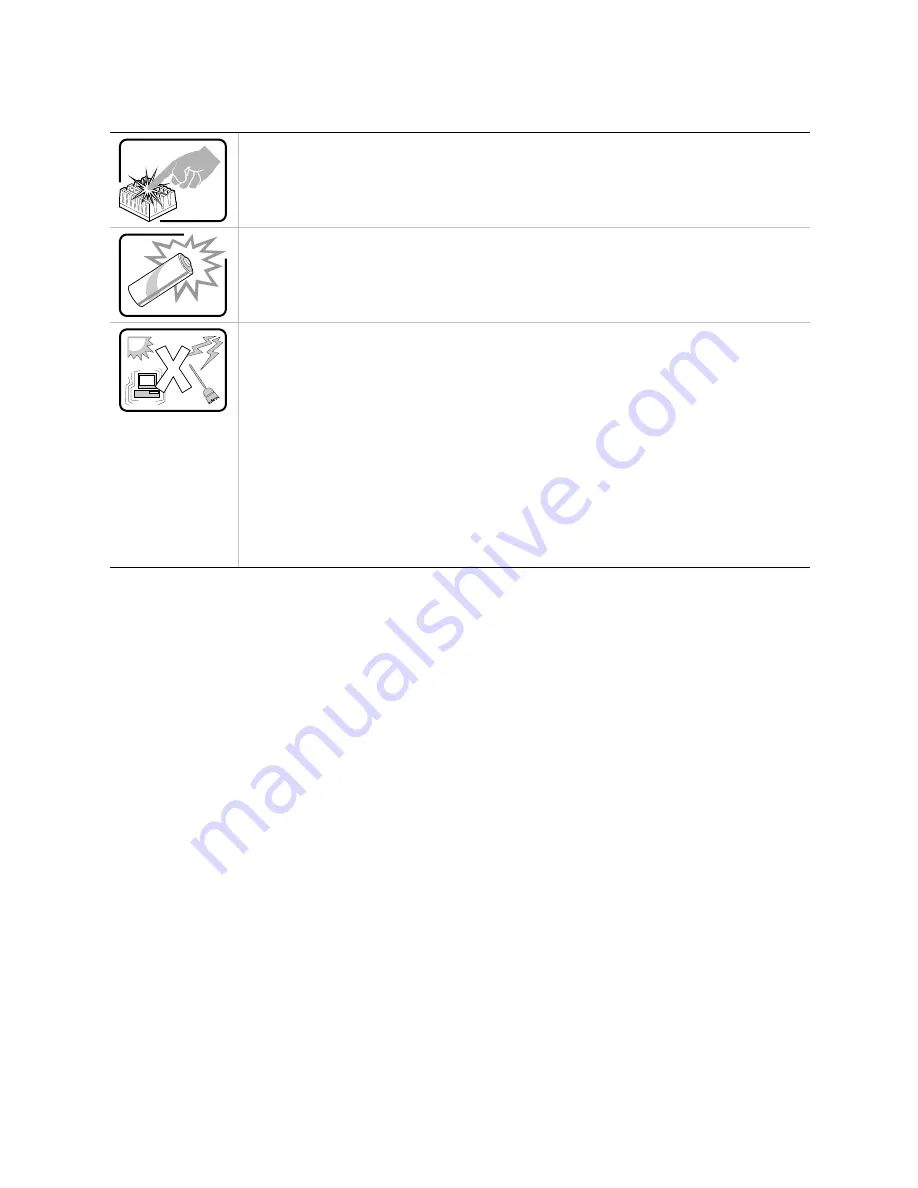
189
AVVERTENZA: Italiano (continua)
Se il sistema è stato a lungo in funzione, il microprocessore e il dissipatore di calore
potrebbero essere surriscaldati. Fare attenzione alla presenza di piedini appuntiti e parti
taglienti sulle schede e sul telaio. È consigliabile l'uso di guanti di protezione.
Esiste il pericolo di un esplosione se la pila non viene sostituita in modo corretto. Utilizzare
solo pile uguali o di tipo equivalente a quelle consigliate dal produttore. Per disfarsi delle
pile usate, seguire le istruzioni del produttore.
Il sistema è progettato per funzionare in un ambiente di lavoro tipo. Scegliere una
postazione che sia:
•
Pulita e libera da particelle in sospensione (a parte la normale polvere presente
nell'ambiente).
•
Ben ventilata e lontana da fonti di calore, compresa la luce solare diretta.
•
Al riparo da urti e lontana da fonti di vibrazione.
•
Isolata dai forti campi magnetici prodotti da dispositivi elettrici.
•
In aree soggette a temporali, è consigliabile collegare il sistema ad un limitatore di
corrente. In caso di temporali, scollegare le linee di comunicazione dal modem.
•
Dotata di una presa a muro correttamente installata.
•
Dotata di spazio sufficiente ad accedere ai cavi di alimentazione, i quali rappresentano
il mezzo principale di scollegamento del sistema.
Summary of Contents for SC450NX - Server Platform - 0 MB RAM
Page 1: ...SC450NX MP Server System Product Guide Order Number 700059 002 ...
Page 8: ...viii ...
Page 10: ...10 blank page ...
Page 18: ...18 Blank page ...
Page 78: ...78 BLANK PAGE ...
Page 86: ...86 ...
Page 108: ...108 ...
Page 122: ...122 ...
Page 136: ...136 blank page ...
Page 162: ...162 BLANK PAGE ...
Page 176: ...176 blank page ...
Page 180: ...180 blank page ...
Page 192: ...192 Blank page ...












































