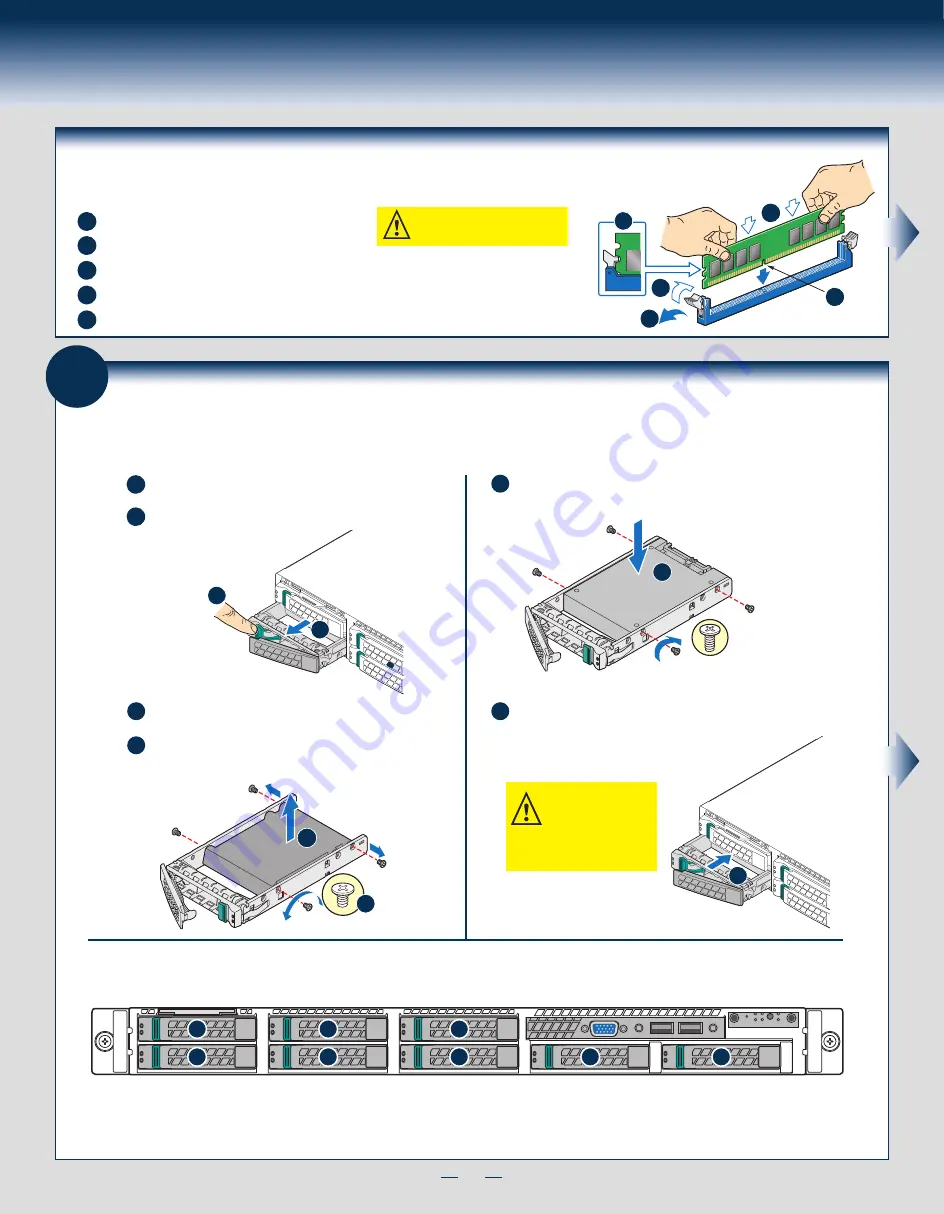
5
General Installation Process
Install Memory Modules ...continued
To Install DIMMs:
CAUTION: Avoid touching contacts
when handling or installing DIMMs.
A
C
D
B
E
Open both DIMM socket levers.
A
Note location of alignment notch.
B
E
IMPORTANT! Visually check that each latch is fully closed and correctly engaged with each DIMM edge slot.
D
Push down firmly on the DIMM until it snaps into place and both levers close.
C
Insert DIMM making sure the connector edge of the DIMM aligns correctly with the slot.
D
C
2.5" HDD
E
2.5" Hard Drive Carrier (For system with 2.5" hard drive bay only)
Hard Drive Numbering Diagram
Drive 0 Primary
8 x 2.5" hard drive bay as shown
A
B
Remove the drive carrier by pressing the
green
latch
to unlock.
Pull out the black lever and slide the carrier out.
Remove the four screws securing the plastic drive blank
from the 2.5” HDD carrier.
Disengage the plastic drive blank from the HDD carrier.
Remove the plastic drive blank from the 2.5” HDD carrier.
C
D
Install the hard disk drive using the four screws as shown. Make Sure
that the connector end of the drive matches the backplane connector.
E
With the lever open, insert the hard disk drive assembly into the chassis,
then push in the lever to lock it into place.
F
CAUTION:
If you do not
install all drives, empty drive
bays must be occupied by
carriers with plastic drive
blank provided to maintain
proper system cooling.
A
B
F
0
1
2
3
4
5
6
7
8
Install Hard Drives
Summary of Contents for R1000SP
Page 2: ...This page is intentionally left blank...
Page 20: ...G64256 003...






































