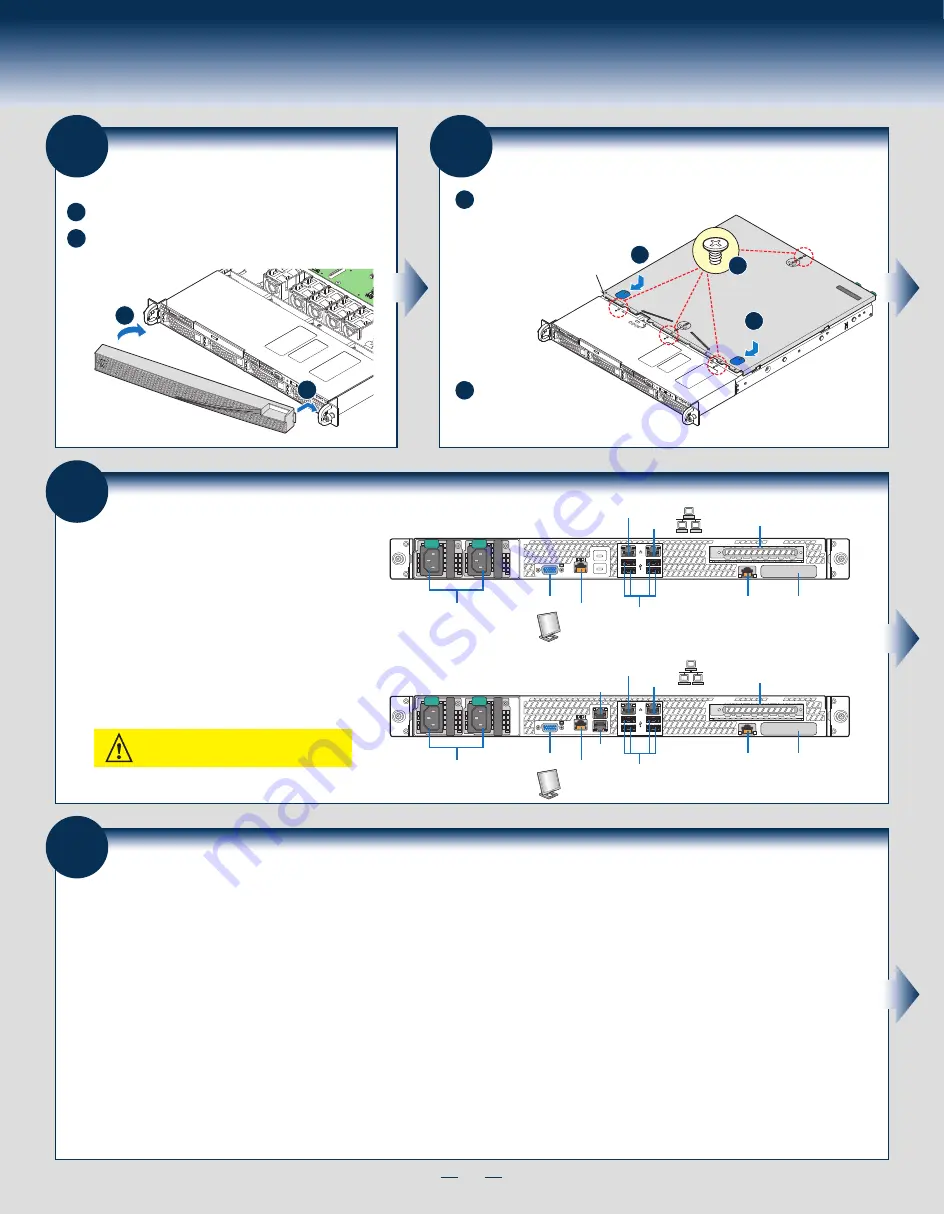
10
General Installation Process
Network
NIC 3
NIC 4
USB
Ports
Add-in Card Slot
NIC 1
NIC 2
Power Supply
Serial
Port A
Intel
®
RMM4
NIC Port
(optional)
Intel
®
I/O
Module
(optional)
Video
Network
NIC 1
NIC 2
USB
Ports
Intel
®
RMM4
NIC Port
(optional)
Intel
®
I/O
Module
(optional)
Add-in Card Slot
Video
Power Supply
Serial
Port A
1. Verify the system top cover is installed.
2. Install the server into the rack using the instructions
provided with the rack mounting kit.
3. Connect your USB keyboard/mouse, video and other
I/O cables/devices as shown.
Then connect the power cord(s).
CAUTION:
This system must be operated with the
TOP COVER installed to ensure proper cooling.
Before installing your operating system, you
must finish your system installation, make I/O
connections, and plug in power cord(s).
For system with S1400SP2
For system with S1400SP4
23
Finishing Up
Software
•
BIOS, Drivers, and Operating System Installation
24
B. Configure your RAID Controller:
If using a RAID card, use the instructions provided with the RAID controller. If using on-board RAID, you must activate RAID in the BIOS setup. See the
Intel
®
Server System
R1000SP Service Guide
for more information.
C. Install your Operating System:
Use the instructions provided with the RAID controller and with the operating system.
D. Install Operating System Drivers:
With the operating system running, insert the Intel
®
Server Deployment & Management DVD. If using a Microsoft Windows* operating system, the Express Installer will
autorun and allow you to select the appropriate drivers to install. On other operating systems, browse the CD folders to locate and install the driver files.
E. Install Intel® System Management Software (optional):
Download the latest version of the Intel
®
System Management Software from
http://www.intel.com/content/www/us/en/server-management/intel-server-management.html
and use the instructions provided at that link to install the software.
A.
Update the System Software:
2. Use the Wizard to access the latest versions on the Internet and update the BIOS, firmware, FRUSDRs, and Intel
®
RMM4.
Note:
You may also download files on a USB key.
1. Boot from the Intel
®
Server Deployment & Management DVD.
Note:
The FRUSDR utility must be run for full platform management functionality.
* Other brands and names may be claimed as the property of others.
21
Install Bezel (optional)
A
B
A
B
Lock the right end of the front bezel to the rack handle.
Rotate the front bezel clockwise till the left end clicks into place.
Lock the bezel if needed.
Note:
Before installing the bezel, you must install the rack handles.
22
Install the Top Cover
B
A
A
Recessed
Edge
A
Install the three screws at
the front and torque to 7-9in-lbs.
Then install the screw at the back
and torque to 7-9in-lbs.
B
Place the top cover on system and slide towards the front of the chassis until the
recessed front edge is fully engaged.
Summary of Contents for R1000SP
Page 2: ...This page is intentionally left blank...
Page 20: ...G64256 003...




















