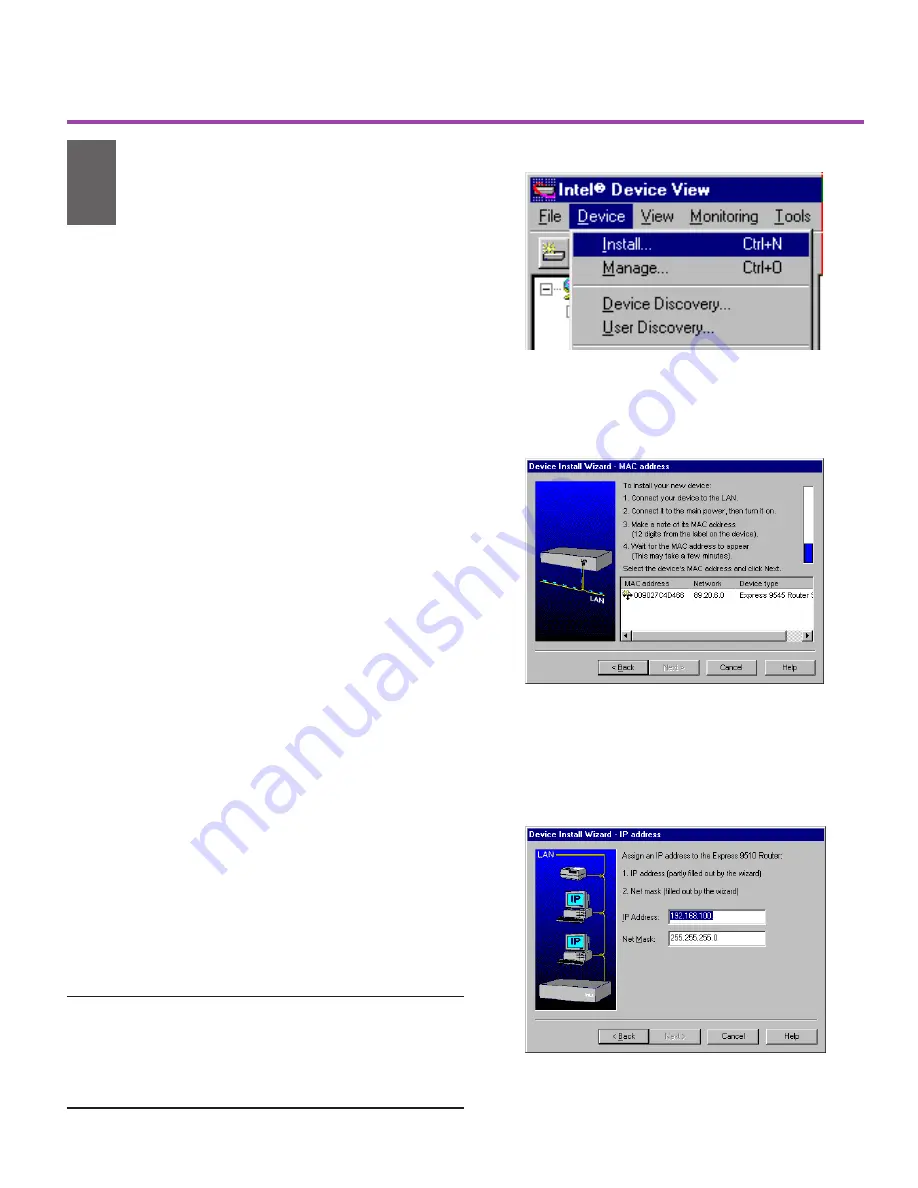
4
Install the Router in
Intel Device View
Quick Start
The Device Install Wizard sets up the router
for management in Intel Device View by
performing basic configuration, such as
assigning an IP address.
1
If it is not already running, start the
Device Install Wizard by selecting Install
from the Device menu (see Figure 5).
2
Click Next.
3
When the routers MAC address appears
(see Figure 6), select it and click Next.
The MAC address is on the label near the
LAN port on the back of the router.
Note
The MAC address appears only for
routers with a factory default IP
address (as indicated by the Status
LED blinking green). If the router
has already been assigned an IP
address, select Manage from the
Device menu and enter the routers
IP address. You can also reset the
router to the factory default settings
(see the instructions below).
4
Assign the routers IP address (see Figure
7), then follow the Device Install Wizard
screen instructions.
The routers default
IP address is 192.0.2.1. We recommend
that you do not use the default address as
your routers IP address.
5
On the
Device Install Wizard - Finish
screen, select Configure the device,
then follow the screen instructions.
3
Figure 5. Start the Device Install Wizard. Select
Install from the Device menu to start the Wizard.
Figure 6. Select the MAC Address. If the router’s
MAC address does not appear, check the LAN
connection and verify that the router is set to factory
defaults, as shown by a blinking green Status LED.
Figure 7. Assign an IP address. Type the IP
address and subnet mask for the router.
To reset the router to factory defaults:
1 Press the Recovery button located on the back of the
router. After a few seconds the Status LED blinks orange.
2 Press and hold the Recovery button until the LEDs begin to
blink in sequence. When the Status LED blinks green, the
router is set to factory default.
9545 Router Quick Start.p65
5/18/00, 8:53 AM
4
Summary of Contents for Express 9545
Page 1: ...Start Express 9545 Router...
Page 18: ...16...




































