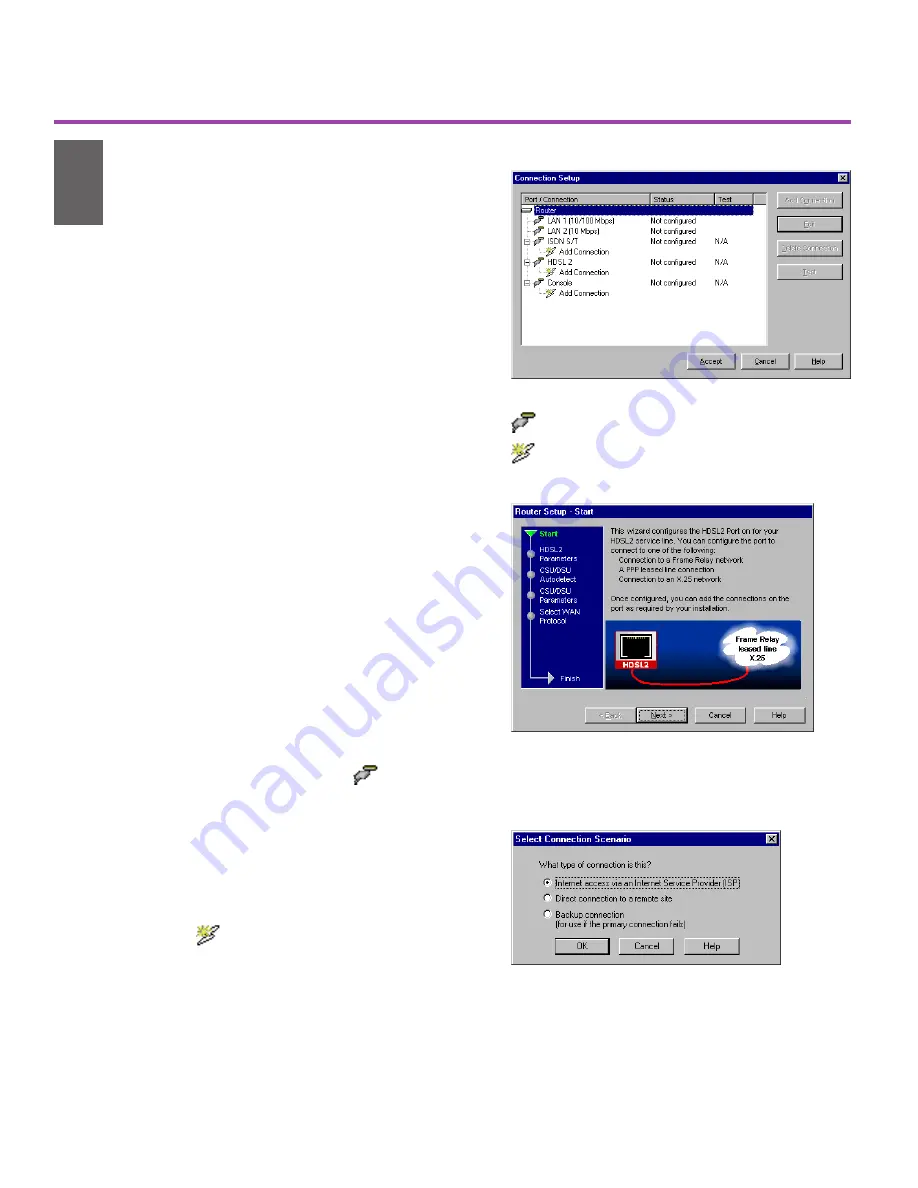
5
Configure the Router
Intel Device View supports the Connection
Setup program for configuring the router.
Wizards guide you through setting up the
ports, then adding connections to the ports.
Configuration Tips
Your service subscription (the informa-
tion you get from your service provider)
should provide most of the information
required to complete the configuration.
You must configure a port before you can
add a connection to it.
To Configure the Router
1
Complete the Configuration Worksheets
on pages 6-9.
2
Select Connection Setup from the
Configuration menu of Intel Device
View.
3
Set up the port to which you want to add
a connection.
Double-click the port icon
or select
the port and click Set Up Port (see
Figure 8).
Follow the screen instructions.
4
Add remote connections to the port.
Double-click the Add Connection
icon under the port, or select the
port and click Add Connection.
Select the appropriate connection
scenario for your network (see Figure
10), and follow the screen instructions.
Quick Start
Figure 8. Connection Setup Program.
- double click to set up a port
- double click to add a connection
Figure 9. Port Setup. Complete the wizard using
the information from your service provider (such as
an ISP).
Figure 10. Add Connection. Select the connection
scenario for your installation. Click help for more
details on each choice.
4
9545 Router Quick Start.p65
5/18/00, 8:53 AM
5
Summary of Contents for Express 9545
Page 1: ...Start Express 9545 Router...
Page 18: ...16...


















