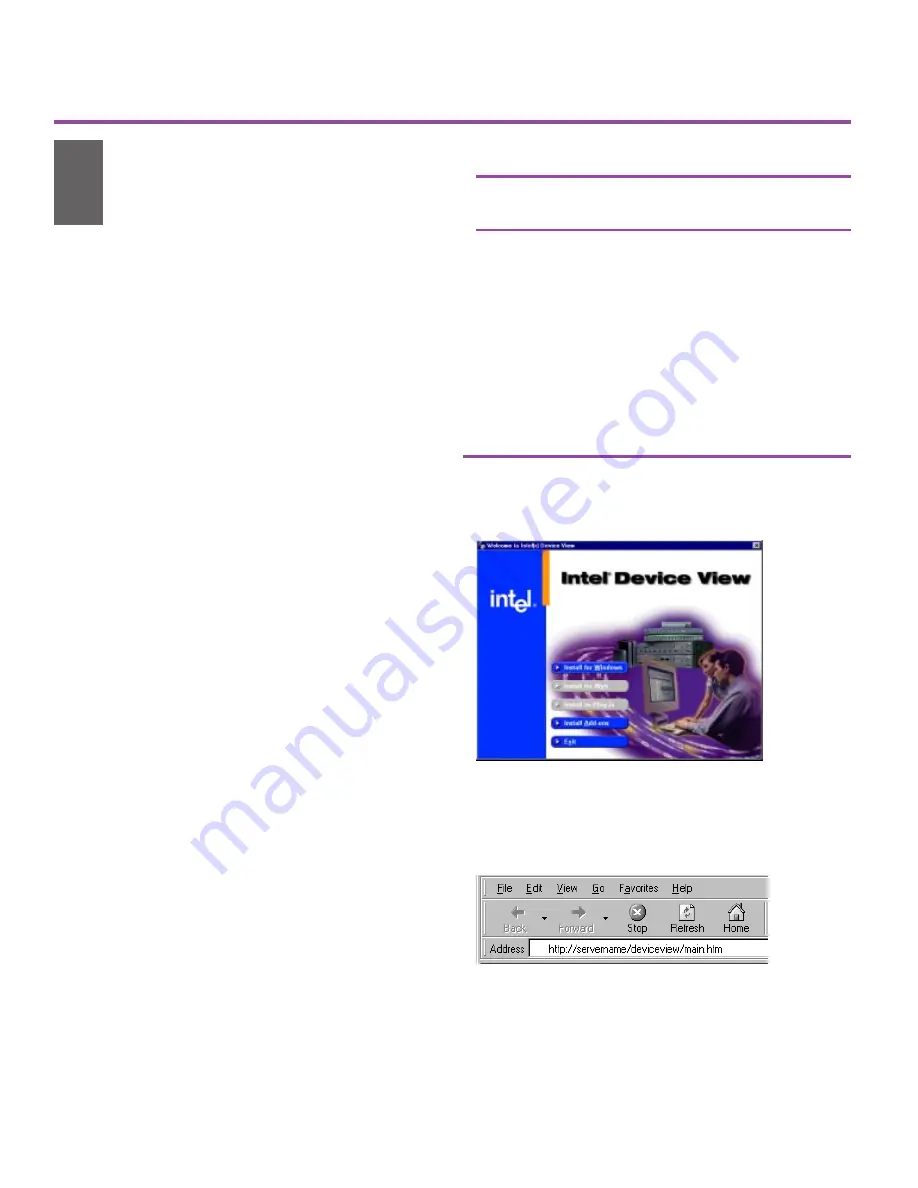
3
Install Intel
®
Device
View
Quick Start
2
Figure 4. Access Intel Device View for Web from
any PC on the network. Start Internet Explorer
and type the following in the Address field:
http://
servername/deviceview/main.htm
where
servername is the IP address or name of
your Intel Device View Web server.
Figure 3. Intel Device View Installation. Choose
the version, then follow the screen instructions in
the installation wizard.
Table 1. Intel Device View System Requirements.
Intel
®
Device
Windows* 95, 98, or 2000
View (Windows)
Windows NT* 4.0
Intel Device
Browser
Internet Explorer*
View (Web)
4.0 or later
Web Server
Windows NT* 4.0 (server or
workstation) with Internet
Information Server (IIS) * 3.0
or later, Peer Web Services
3.0 or later, Netscape
Enterprise Web Server* 3.51
Client OS
Windows NT Server 4.0 or
Windows NT Workstation 4.0,
Windows 95, 98, or 2000
Intel Device View manages and configures
the router from a PC running Microsoft
Windows*, or through a Web browser. We
recommend using Intel Device View;
however, the
Local Management section in
this guide describes alternate management
methods.
1
Insert the Intel Device View CD-ROM
in your computers CD-ROM drive.
The Intel Device View installation screen
appears. If the screen does not appear
within 10 seconds, run the autoplay.exe
file on the CD-ROM.
2
Select the version of Intel Device View
you want to install.
Click
Install for Windows
to use
Intel Device View on only the PC
where you install the software.
Click
Install for Web
to install Intel
Device View on a PC with a Web
server. You can then access Intel
Device View from any PC on your
network using a supported browser
(see Figure 4). Table 1 lists the system
requirements.
Click
Install as Plug-in
to install Intel
network device support for HP
OpenView*, Tivoli NetView*, or Intel
LANDesk® Network Manager.
3
Follow the screen instructions to
complete the installation.
Select Launch Intel Device View on the
final installation screen, then continue
with the instructions on the next page of
this guide.
9545 Router Quick Start.p65
5/18/00, 8:53 AM
3
Summary of Contents for Express 9545
Page 1: ...Start Express 9545 Router...
Page 18: ...16...


















