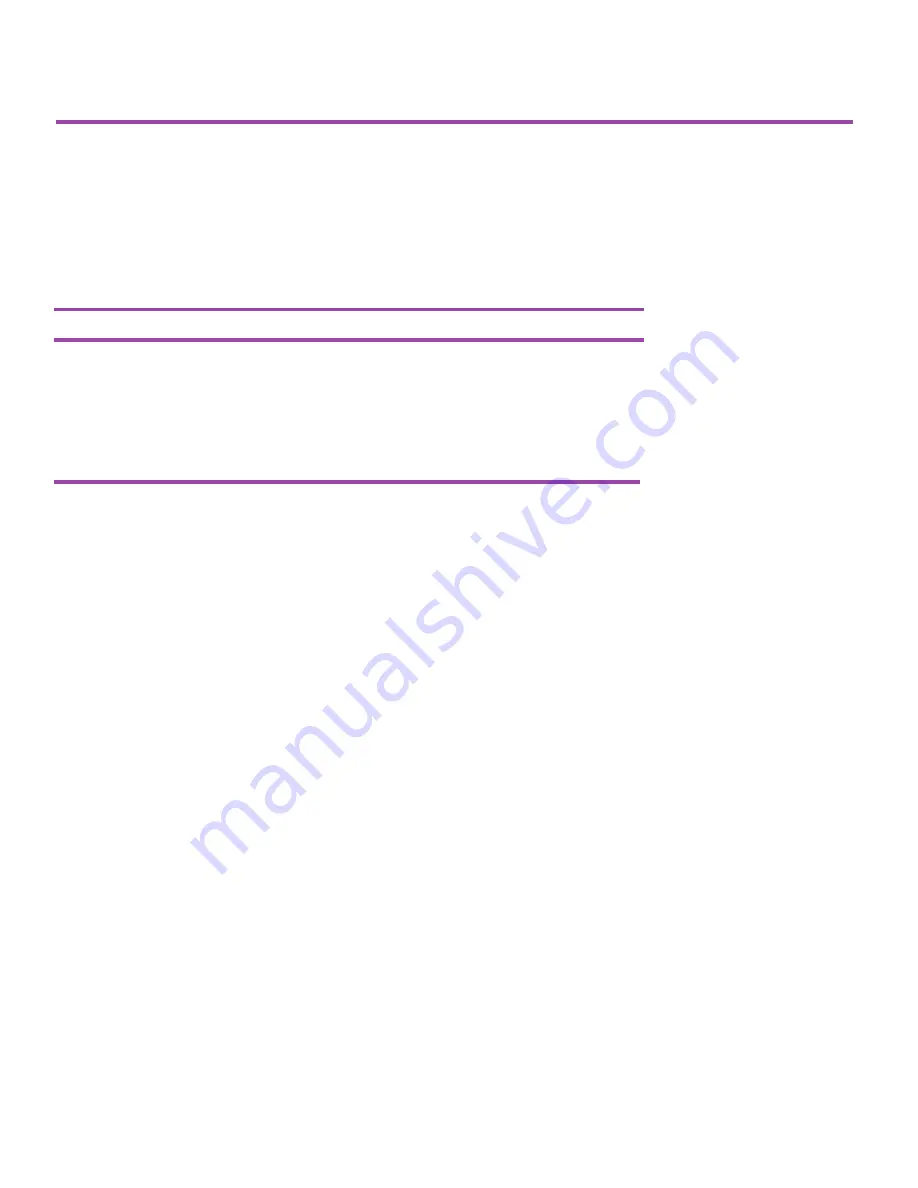
13
Viewing Online Manuals
You can view and download user manuals and product documentation from the Intel Device View CD-ROM
and from the Intel Support Web site. To view the manuals, your PC must have Adobe Acrobat* Reader
version 3.0 or higher. The Intel Device View CD-ROM contains a copy of Acrobat* Reader version 4.05 and
Internet Explorer* 5.01 that you can install.
Manual Title
File name
Intel Express 951x, 952x,and 9545 Routers
951x_952x_9545 Router User Guide.pdf
User Guide
Intel Express Router - Reference Manual
ER_Ref.pdf
Intel Express 9545 Router -
9545 Router Quick Start.pdf
Quick Start (this guide)
To Install Acrobat Reader
1
Insert the Intel Device View CD-ROM in your computers CD-ROM drive.
2
From the Intel Device View installation screen, click
Install Add-ons
.
3
Select
Acrobat Reader 4.05
and click Ok. Follow the on-screen instructions to complete the installation.
Table 3. Online manuals available on the Intel Device View CD-ROM
Manuals on the Intel Device View CD
The following manuals are located in the
Manuals
directory.
Documentation on the Intel Support Web site
For the latest version of user manuals and other product literature, see the Intel Support Web site at:
http://support.intel.com
Search for the Express 9545 router and look for a link to manuals and literature. If you do not have an
appropriate Web browser, see the instructions below for installing Internet Explorer version 5.01.
To Install Internet Explorer
1
Insert the Intel Device View CD-ROM in your computers CD-ROM drive.
2
From the Intel Device View installation screen, click
Install Add-ons
.
3
Select
Internet Explorer v5.01
and click Ok. Follow the on-screen instructions to complete the installa-
tion.
9545 Router Quick Start.p65
5/18/00, 8:54 AM
13
Summary of Contents for Express 9545
Page 1: ...Start Express 9545 Router...
Page 18: ...16...


















