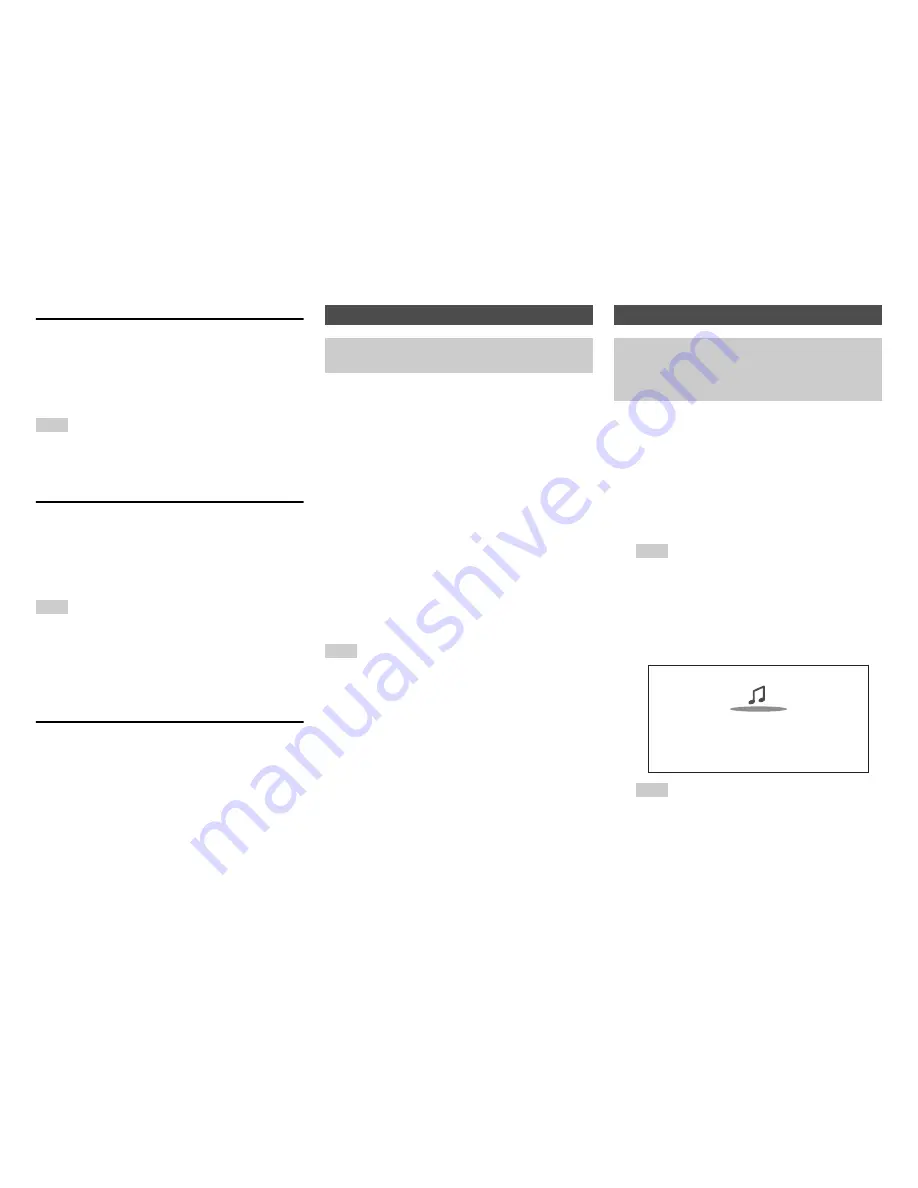
Turning On & Basic Operations
En-28
Extended Mode (Music) Control
The music content information is displayed (lists are
displayed), and you can control the music content while
looking at the screen.
Top screen list:
Playlists, Artists, Albums, Genres, Songs, Composers,
Shuffle Songs, Now Playing.
Note
• In this mode, video contents are not displayed, even if they are
input from the
AUX Input Video
jack on the AV receiver’s front
panel.
Extended Mode (Video) Control
The video content information is displayed (lists are
displayed), and you can control the video content while
looking at the screen.
Top screen list:
Movies, Music Videos, TV Shows, Video Podcasts,
Rentals.
Note
• To view the video contents of your iPod/iPhone, connect it to the
USB
port and
AUX Input Video
jack on the AV receiver’s front
panel, using the official Apple Composite AV Cable.
• Depending on your iPod/iPhone model and generation, the
displayed items may vary and the support for Extended Mode
(Video) is not guaranteed.
Standard Mode Control
The content information is not displayed, but can be
operated using the iPod/iPhone or the remote controller.
This section explains how to play music files from a USB
device (e.g., USB flash drives and MP3 players).
See also:
• “Network/USB Features” (
➔
page 115
).
Note
• While the message “
Connecting...
” appears on the AV receiver’s
display, do not disconnect the USB cable supplied with your
iPod/iPhone or the USB device from the
USB
port.
The vTuner Internet Radio Service is a portal site featuring
radio stations from all over the world.
You can search for stations by categories such as genre or
location. The AV receiver is preinstalled with this service.
Playing a USB Device
The on-screen information appears only on a TV that
is connected to HDMI outputs.
1
Press
USB
repeatedly to select the “USB(Front)” or
“USB(Rear)” input.
2
Plug your USB device into the AV receiver’s
USB
port.
The
USB
indicator lights. It will flash if the AV
receiver cannot read the USB device.
3
Press
Enter
.
A list of the device’s contents appears. To open a
folder, use
q
/
w
to select it, and then press
Enter
.
4
Use
q
/
w
to select a music file, and press
Enter
or
1
to start playback.
Listening to vTuner Internet Radio
You need to connect the AV receiver to your home
network (
➔
page 115
). The on-screen information
appears only on a TV that is connected to HDMI
outputs.
1
Press
NET
.
The network service screen appears, and the
NET
indicator lights. If it flashes, verify that the Ethernet
cable is firmly connected to the AV receiver.
Tip
• The same operation can be done by selecting “
Network
Service
” in the Home menu.
2
Use
q
/
w
/
e
/
r
to select “vTuner Internet Radio”
and then press
Enter
.
3
Use
q
/
w
to select a program and then press
Enter
.
Playback starts.
Tip
• You can find stations similar to the one being played.
During playback, press
Menu
on the remote controller,
select “
Stations like this
” and press
Enter
.
Great Artist
My Music
My Favorite
0 : 11
















































