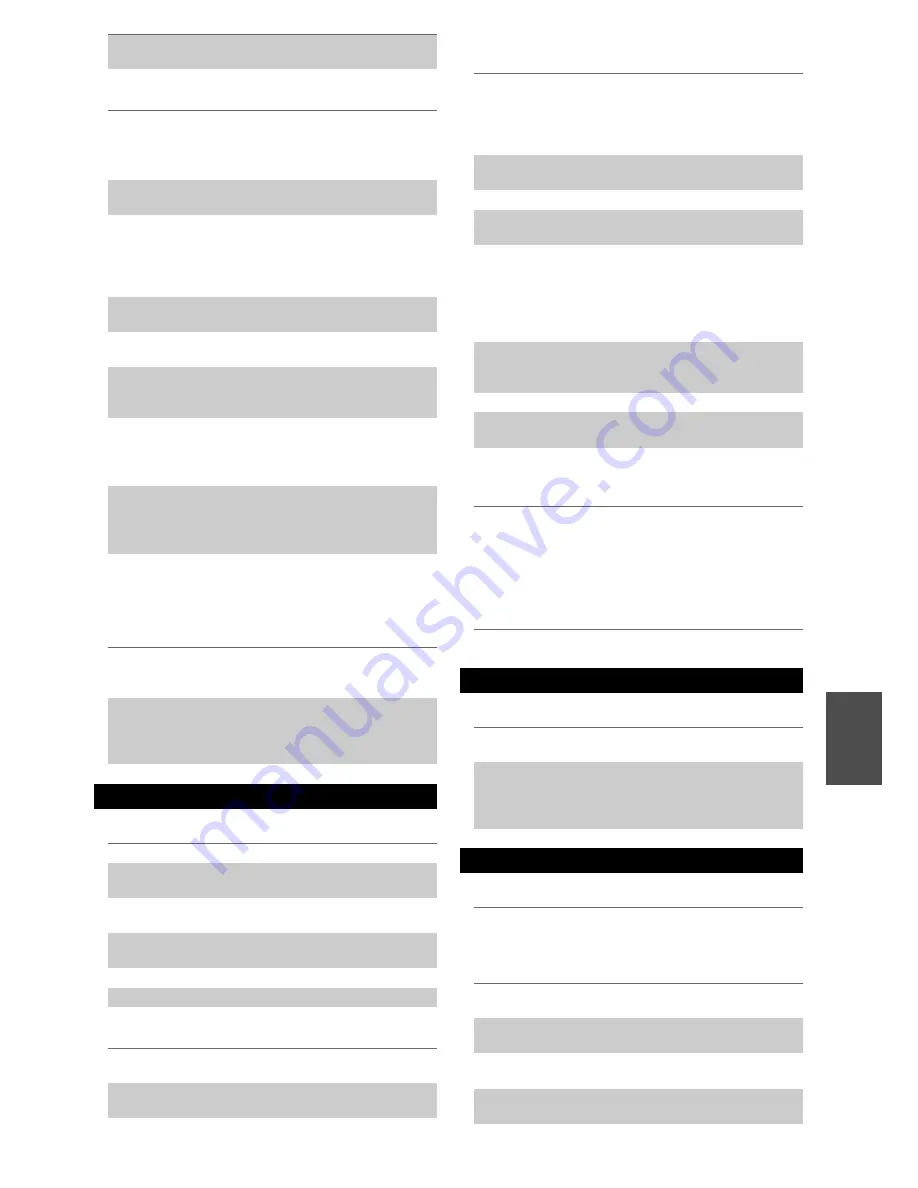
87
En
■
Can’t control other components
■
Can’t learn commands from another remote
controller
■
There’s no sound
■
There’s no video
■
The AV receiver’s remote controller doesn’t
control my iPod/iPhone
■
The AV receiver unexpectedly selects your
iPod/iPhone as the input source
■
iPod/iPhone doesn’t work properly
■
Can’t record
■
There’s no sound
■
The Zone 2/3/4 speakers produce no sound
Make sure to set the same ID on both the AV
receiver and remote controller.
63
If it’s an Integra/Onkyo component, make sure that
the
u
cable and analog audio cable are connected
properly. Connecting only an
u
cable won’t be
enough.
20
Make sure you’ve selected the correct remote
controller mode.
11
,
80
For a proper operation of the remote controller as a
cassette tape deck is connected to the
TV/CD IN
jack, or as an RI Dock is connected to the
TV/CD
IN
,
VCR/DVR IN
or
GAME IN
jacks, you must set
the input display accordingly.
42
If you cannot operate it, you will need to enter the
appropriate remote control code.
78
To control another manufacturer’s component, point
the remote controller at that component.
79
If none of the codes work, use the Learning function
to learn the commands of the other component’s
remote controller.
82
To control an Integra/Onkyo component that’s
connected via
u
, point the remote controller at the
AV receiver. Be sure to enter the appropriate remote
control code first.
79
To control an Integra/Onkyo component that’s not
connected via
u
, point the remote controller at the
component. Be sure to enter the appropriate remote
control code first.
80
The entered remote control code may not be correct.
If more than one code is listed, try each one.
—
When learning commands, make sure that the
transmitting ends of both remote controllers are
pointing at each other.
82
Are you trying to learn from a remote controller that
cannot be used for learning? Some commands
cannot be learned, especially those that contain
several instructions.
—
UP-A1 Dock for iPod/iPhone
Make sure your iPod/iPhone is actually playing.
—
Make sure your iPod/iPhone is properly inserted in
the Dock.
—
Make sure the UP-A1 Dock is connected to the
UNIVERSAL PORT
jack on the AV receiver.
—
Make sure the AV receiver is turned on, the correct
input source is selected, and the volume is turned up.
—
Make sure the plugs are pushed in all the way.
—
Try resetting your iPod/iPhone.
—
Make sure that your iPod/iPhone model’s TV OUT
setting is set to On.
—
Make sure the correct input is selected on your TV
or the AV receiver.
—
Some versions of the iPod/iPhone do not output
video.
—
Make sure your iPod/iPhone is properly inserted in
the Dock. If your iPod/iPhone is in a case, it may not
connect properly to the Dock. Always remove your
iPod/iPhone from the case before inserting it into the
Dock.
—
The iPod/iPhone cannot be operated while it’s
displaying the Apple logo.
—
Make sure you’ve selected the right remote mode.
23
When you use the AV receiver’s remote controller,
point it toward your AV receiver.
—
When connecting the UP-A1 Dock to the radio tuner
UP-HT1
(North American models)
/UP-DT1
(Australian models)
with AUTO selected with the
tuner’s Mode Selector switch, you can switch the
input source between the UP-A1 Dock and the tuner,
by pressing
Port
repeatedly on the front panel.
—
If you still can’t control your iPod/iPhone, start
playback by pressing your iPod/iPhone model’s Play
button. Remote operation should then be possible.
—
Try resetting your iPod/iPhone.
—
Depending on your iPod/iPhone, some buttons may
not work as expected.
—
Always pause iPod/iPhone playback before selecting
a different input source. If playback is not paused,
the Direct Change function may select your
iPod/iPhone as the input source by mistake during
the transition between tracks.
—
Try reconnecting your iPod/iPhone.
—
Recording
On your recorder, make sure the correct input is
selected.
—
To prevent signal loops and damage to the AV
receiver, input signals are not fed through to outputs
with the same name (
VCR/DVR IN
to
VCR/DVR
OUT
).
—
Zone 2/3/4
Only components connected to analog inputs can be
played in Zone 2/3/4.
—
See “Multi Zone” for the conditions in which
Powered Zone 2/3/4 cannot be used.
70
Powered Zone 2/3/4 cannot be used if “
Passive
Subwoofer
” is set to “
Yes
”.
49
To use the Zone 2 speakers, you must set the
“
Powered Zone 2
” setting to “
Yes
”.
49
To use the Zone 3 speakers, you must set the
“
Powered Zone 3
” setting to “
Yes
”.
49
To use the Zone 4 speakers, you must set the
“
Powered Zone 4
” setting to “
Yes
”.
49
Summary of Contents for DTR-70.3
Page 1: ...AV Receiver DTR 80 3 DTR 70 3 Instruction Manual...
Page 106: ...106 En Memo...
Page 107: ...107 En Memo...
















































