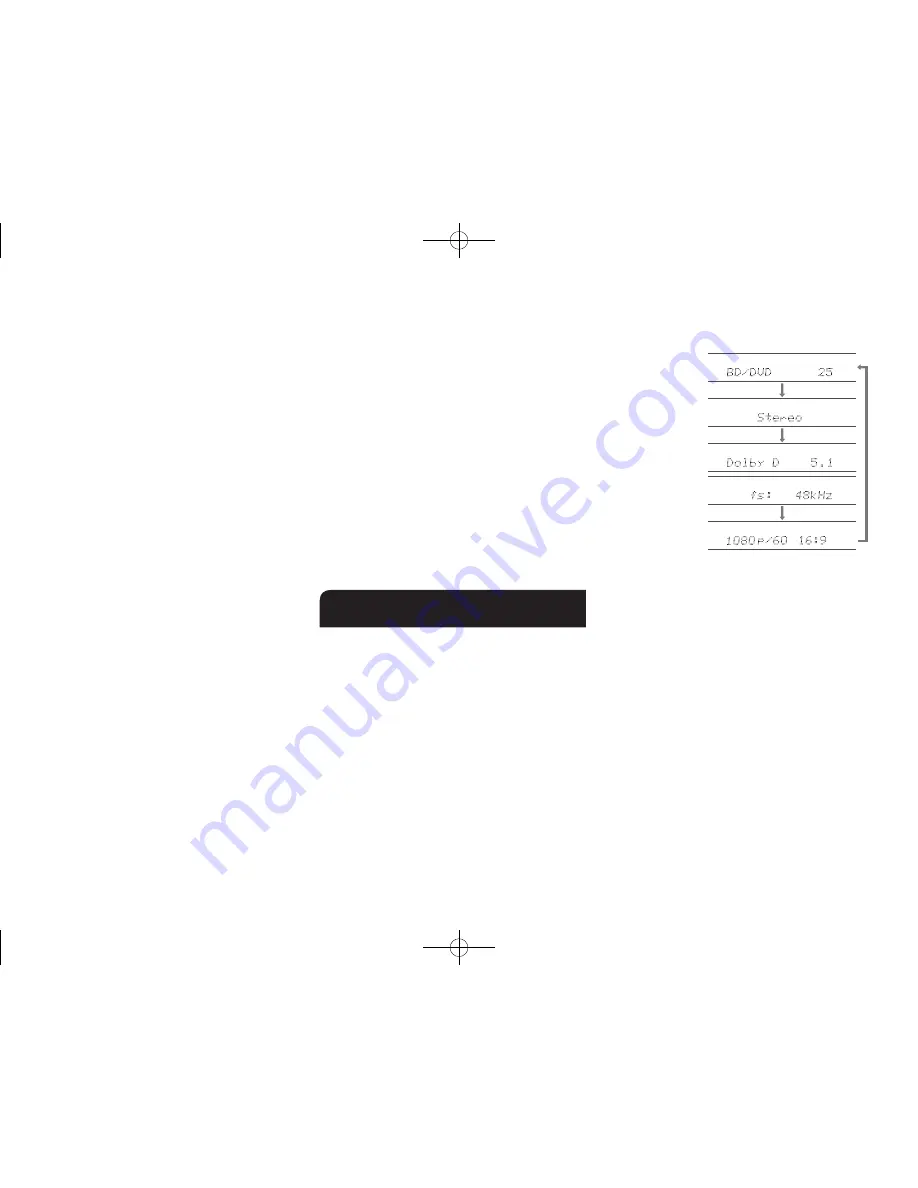
Step 3:
Playing Back
En-21
(ex. L/R)". The setting can be separately set to each
input selector.
●
This setting cannot be selected if the automatic
speaker setting has not been performed.
●
It cannot be set if headphones are connected or the
listening mode is Direct.
Equalizer
: Assign the equalizer settings adjusted in
"Setup"-"2. Speaker"-"Equalizer Settings" to "Preset1" to
"Preset3". The same sound field setting is applied to all
ranges when set to "Off".
●
It cannot be set if the listening mode is Direct.
Music Optimizer
: Improve the quality of the
compressed audio. Playback sound of lossy
compressed files such as MP3 will be improved. The
setting can be separately set to each input selector.
●
The setting is effective in the signals of 48 kHz or
less. The setting is not effective in the bitstream
signals.
●
It cannot be set if the listening mode is Direct.
Late Night
: Make small sounds to be easily heard. It
is useful when you need to reduce the volume while
watching a movie late night. You can enjoy the effect
only with Dolby Digital, Dolby Digital Plus, Dolby
TrueHD, and DTS sources.
●
Turning the unit to standby mode will set the setting
to "Off". In case of Dolby TrueHD, the setting will be
set to "Auto".
●
The setting cannot be used in the following cases.
– If "Loudness Management" is set to "Off" when
playing Dolby Digital Plus or Dolby TrueHD.
– When the input signal is DTS and "Dialog
Control" is other than 0 dB.
Cinema Filter
: Adjust the soundtrack that was
processed to enhance its treble, in order to make it
suitable for home theater.
●
This function can be used in the following listening
modes: Dolby Digital, Dolby Digital Plus, Dolby
TrueHD, Multichannel, DTS, DTS-ES, DTS 96/24,
DTS-HD High Resolution Audio, DTS-HD Master
Audio, DTS Express, DSD.
Center Spread
: Adjust the width of the sound field of
the front channel when playing in the Dolby Surround
listening mode.
To spread the width of the sound field to the left and
right, set to "On". To concentrate sound in the center, set
to "Off".
●
This setting may be "Off" depending on the settings
in speakers.
Dialog Control
: You can increase the dialog portion of
the audio in 1 dB steps up to 6 dB so that you can make
dialog easier to hear over background noise.
●
This setting is unavailable for content other than
DTS:X.
●
This setting may not be available for selection with
some content.
HDMI
: Select the HDMI OUT jack to be used for output.
Information
:
Audio
: Displays the audio input source, format, number
of channels, sampling frequency, listening mode, and
number of output channels.
Video
: Displays information such as the video input
source, resolution, color space, color depth, 3D
information, Aspect and output.
Tuner
: Displays information such as the band,
frequency, and preset number. This is displayed only
when "TUNER" is selected as the input source.
8
Other useful functions
To adjust the sound quality
It is possible to enhance or moderate the bass and treble
of front speakers. Press Tone on the main unit several
times to select the desired setting from "Bass", "Treble" and
"Phase Matching Bass", and adjust with +/-.
●
It cannot be set if the listening mode is Direct.
"Bass"
: Allows you to enhance or moderate the bass.
"Treble"
: Allows you to enhance or moderate the treble.
"Phase Matching Bass"
: Allows you to keep the clear
midrange and effectively enhance the bass.
Checking the Input Format
Press Display on the remote controller several times to
switch the display of the main unit in order of:
Input source & volume
Listening mode
Signal format
(Audio)
Sampling frequency
Input signal resolution
(Video)
●
If "Dolby D 5.1" is displayed in Signal format, the
Dolby Digital 5.1 ch signals are being input. When
listening to AM/FM radio, the band, frequency and
preset number are displayed.
Playing Audio and Video from Separate Sources
It is possible to play audio and video from different sources.
For example, you can play audio from the CD player and
video from the BD/DVD player. In this case, press BD/DVD
and then CD. Then start playback on the BD/DVD player
and CD player. This function is effective when an input with
audio only has been selected (CD, NET, BLUETOOTH,
TUNER or PHONO in the initial setting).(
)
¼
When NET
or
BLUETOOTH is selected, press Mode on the remote
controller after pressing NET or Bluetooth on the remote controller.
DTR-30.7_BAS_En_SN29401993_150414.indd 21
2015/05/14 16:32:54












































