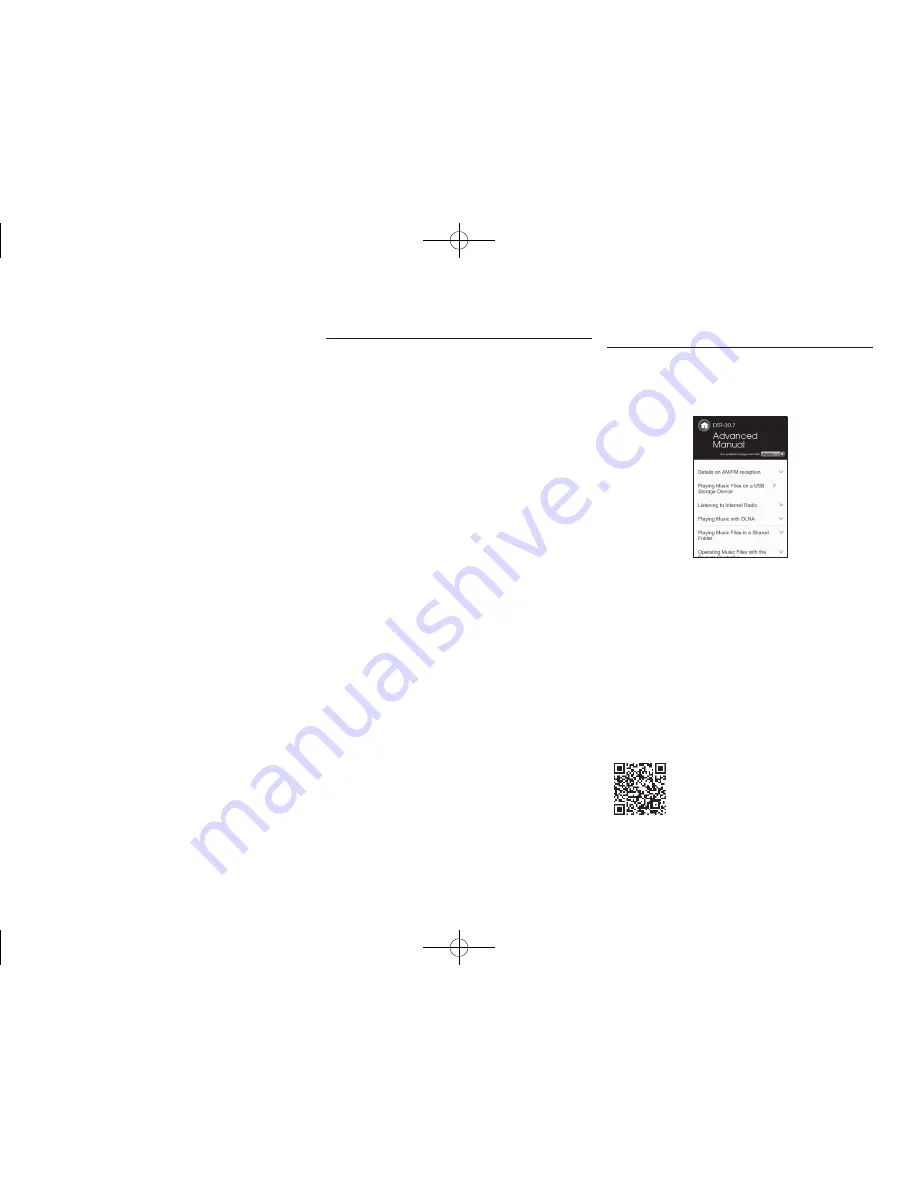
En-2
Contents
Features
Advanced Manual (on the web)
The Advanced Manual, published as an e-manual on the
web, has more detailed information and advanced settings.
The Advanced Manual is created in a format that makes
it easy to read on a PC or Smartphone. The Advanced
Manual has the following content:
●
Details on AM/FM reception
●
Playing Music Files on a USB Storage Device
●
Listening to Internet Radio
●
Playing Music with DLNA
●
Playing Music Files in a Shared Folder
●
Operating Music Files with the Remote Controller
●
Listening Mode
●
Advanced Settings
●
Operating Other Components with the Remote
Controller
●
Advanced speaker connections
●
Connecting and Operating Onkyo RI Components
●
Control Function between the Unit and External Component
●
Firmware Update
●
Troubleshooting
●
Reference Information
Advanced Manual found here
http://integraworldwide.com/manual/dtr307/adv/en.html
●
Equipped with 7 ch amplifier
●
Supports playback in Dolby Atmos format which
provides 360-degree placement and movement of
sounds including overhead sound
●
Supports playback in DTS:X, which is DTS's next-
generation object-based surround sound technology
that includes height to deliver a fully-immersive listening
experience to your living room
●
Dolby Surround listening mode expands 2 ch, 5.1 ch or
7.1 ch source to available speaker configurations
●
Equipped with 4K compatible HDMI IN/OUT jacks
●
Equipped with 2 HDMI output jacks
●
Supports the HDMI Standby Through function which
allows signal transmission from players to the TV in
standby state
●
Supports HDCP2.2, a strict copy-protection for providing
high quality content (HDMI IN1 to IN3/HDMI OUT MAIN/
SUB)
●
Supports ARC (Audio Return Channel)
●
Supports USB storage playback
●
Supports variety of network functions such as Internet
Radio, DLNA, AirPlay etc.
●
Supports Wi-Fi and Bluetooth
®
●
Equipped with a PHONO jack enabling connection with
a turntable (Compatible with MM cartridges)
●
Bi-Amping capability
●
A/V Sync Function to correct deviation of audio and
video
●
Multi-zone function which allows you to play a different
source in another room from the main room
●
32 bit DSP (Digital Signal Processor) with excellent
calculation performance
●
Music Optimizer™ for compressed digital music files
●
Phase Matching Bass System
●
Automatic speaker setup available using supplied
calibrated microphone (AccuEQ Room Calibration)
●
Supports playback of MP3, WMA, WMA Lossless,
FLAC, WAV, Ogg Vorbis, Apple Lossless, DSD, Dolby
TrueHD via network and USB storage device (the
supported formats will differ depending on the use
environment)
Refer to the back cover for supplied accessories.
Basic Manual (this manual)
Front Panel ..........................................................................3
Rear Panel...........................................................................4
Display .................................................................................5
Step 1: Connections ����������������������������������������������6
1 Connecting speakers........................................................6
・
Speaker layout ..............................................................6
・
Height speaker types ....................................................6
・
Instructions on how to connect speakers ......................8
2 Connecting the TV and players ........................................9
・
HDMI cable connection .................................................9
・
Connecting Components without HDMI ......................10
3 Other connections ..........................................................11
Step 2: Initial Setup ���������������������������������������������12
1 AccuEQ Room Calibration .............................................12
2 Source Connection .........................................................13
3 Remote Mode Setup ......................................................14
4 Network Connection .......................................................14
Step 3: Playing Back �������������������������������������������16
1 Basic Operations ............................................................16
・
Part names and functions of the remote controller .....16
2 Network Functions ..........................................................17
3 AirPlay
®
..........................................................................17
4 Bluetooth
®
......................................................................18
5 AM/FM Radio .................................................................18
6 Multi-zone .......................................................................19
・
Making Multi-zone Connection ....................................19
・
Performing Multi-zone Playback .................................20
7 Quick Setup Menu ..........................................................20
8 Other useful functions ....................................................21
Troubleshooting .................................................................22
Specifications ....................................................................23
Table of image resolutions .................................................24
Resolutions supported by HDMI ........................................24
Supplied Accessories ..........................................Back cover
DTR-30.7_BAS_En_SN29401993_150414.indd 2
2015/05/14 16:32:47



































