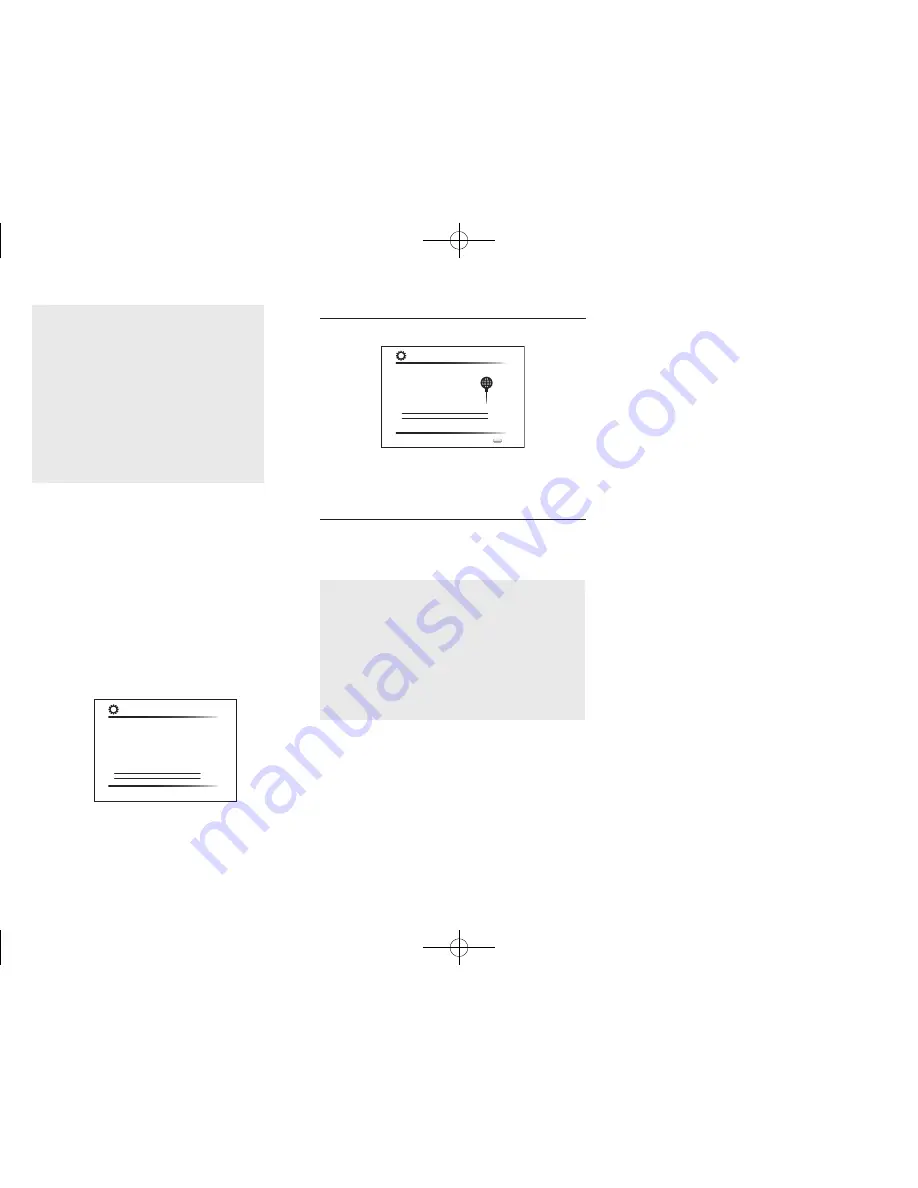
Step 2:
Initial Setup
En-15
When the access point is not displayed
Select "Other..." with the
c
cursor on the remote
controller and press Enter to display the keyboard
screen. Input the SSID and password. Make the
following settings according to the router setting.
WPA/WPA2 method
Select "WPA" or "WPA2" in "Security Method",
select "OK" and press Enter.
WEP method
Select "WEP" in "Security Method" and select
"Default Key ID". Then select "OK" and press Enter.
●
If encryption setting has not been made on the
wireless LAN router, select "None" in "Security
Method", select "OK" and press Enter.
If you selected "Use iOS Device (iOS7 or
later)"
2� On the iOS device, go to "Settings"-"Wi-Fi" and turn
on the setting, then select this unit in "SETUP NEW
AIRPLAY SPEAKER"�
2� Tap "Next"�
3� Select "Yes, Start to Check" in the network
connection confirmation screen�
Privacy policy
A confirmation screen asking you to agree to the privacy
policy is displayed during network setting. Select "Yes" and
press Enter to indicate agreement.
To improve our products and services of Onkyo Corporation,
Onkyo may collect information about your receiver usage.
To know more about what type of information we collect and
how we use it please review Onkyo’s Privacy Policy at
http://www.onkyo.com/privacy/
I have read Onkyo’s Privacy Policy and agree to its terms.
Yes
No
ONKYO PRIVACY STATEMENT
When connection is successful
"Successfully Connected" is displayed on the screen.
MAC Address xxxxxxxxxxx
IP Address, Subnet Mask, Gateway, DNS Server
Gateway Ping
Internet Service Test
Successfully connected.
Next
Network Connection
Exit
SETUP
If the screen is not displayed, try doing the setting again.
If "Push Button" connection with the wireless LAN router
does not work, try "Enter Password".
Terminating initial setup
After finishing the initial setup, keep "Finished" selected
and press Enter on the remote controller. Connection and
setting of the unit is now complete.
Audio output of connected players
To enjoy digital surround sound including Dolby Digital and
DTS, audio output should be set to "Bitstream output" on the
connected Blu-ray Disc Player or other device.
Depending on the settings on the Blu-ray Disc Player, there
may be cases when Dolby TrueHD, Dolby Atmos, and DTS-
HD Master Audio is not output according to the format of the
source.
In this case, in the Blu-ray Disc Player settings try setting "BD
video supplementary sound" (or secondary sound) to "Off".
Change the listening mode after changing the setting to
confirm.
DTR-30.7_BAS_En_SN29401993_150414.indd 15
2015/05/14 16:32:52






























