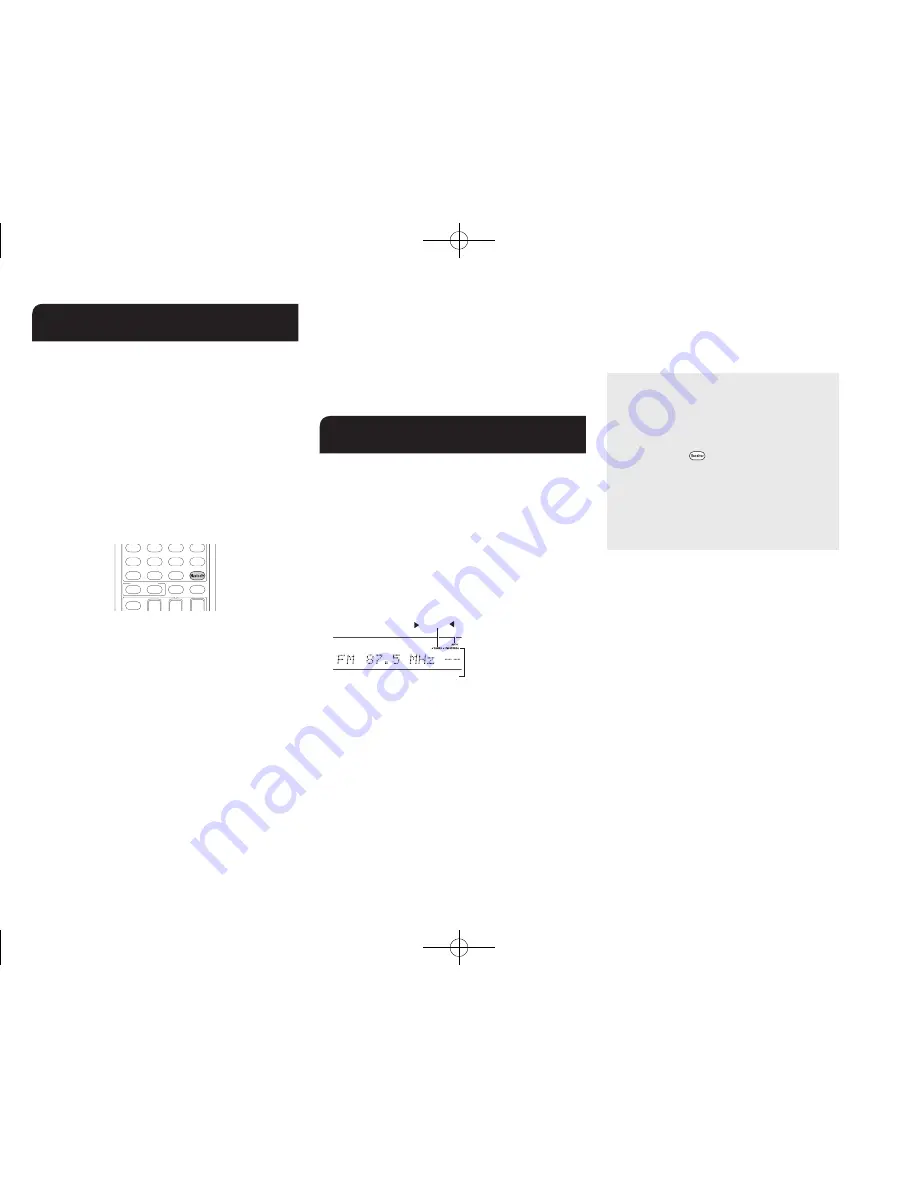
Step 3:
Playing Back
En-18
4
Bluetooth
®
You can wirelessly enjoy music files stored in a smartphone
or other Bluetooth-enabled device. The coverage area is 48
feet (15 meters).
●
The Bluetooth-enabled device needs to support the
A2DP profile.
●
Note that connection is not always guaranteed with all
Bluetooth-enabled devices.
Pairing
Pairing is necessary when connecting the Bluetooth-
enabled device for the first time. Before starting the
procedure, learn how to enable the Bluetooth setting
function and to connect with other devices on the
Bluetooth-enabled device.
1� Press Bluetooth on the remote controller�
The unit begins pairing and "Now Pairing..." is displayed.
2� While "Now Pairing���" is on the display, complete
connection on the Bluetooth-enabled device in the
nearby area within about 2 minutes�
If the name of this unit is displayed on the Bluetooth-
enabled device's display, select this unit. Paring will end
after a short time.
●
If a password is requested, enter "0000".
●
You can pair with another Bluetooth-enabled device
by pressing and holding the Bluetooth button until
"Now Pairing..." is on the display. This unit can store
the data of up to 8 paired devices.
Playing Bluetooth-enabled devices
If the unit is on and the Bluetooth-enabled device is
connected, the input will be automatically switched to
BLUETOOTH. Play music in this state.
●
It may take about a minute until connection is
established when the unit is on since the Bluetooth
function takes some time to start up.
●
If the volume setting on the Bluetooth-enabled device is
low, the sound will not be output from this unit.
●
Due to the characteristics of Bluetooth wireless
technology, the sound produced on this unit may slightly
be behind the sound played on the Bluetooth-enabled
device.
●
The on-screen displays are not displayed when the
OSD language is set to Chinese. Operate by confirming
the display on the main unit.
5
AM/FM Radio
The Basic Manual explains the method using automatic
tuning. For manual tuning, see the Advanced Manual.
1� Press Tuner on the main unit several times to select
either "AM" or "FM"�
2� Press Tuning Mode on the unit, so that the "AUTO"
indicator on the display lights�
3� Press Tuning
jl
on the unit�
The automatic tuning to a radio station starts. Searching
stops when one is tuned. When tuned into a radio
station, the "
c
TUNED
d
" indicator on the display lights.
The "FM STEREO" indicator lights if the radio station is
an FM radio station.
Actual display varies
depending on the country
or the region
TUNED
FM STEREO
AUTO
Registering a radio station
: You can register up to 40
of your favorite AM/FM radio stations.
1. Tune into the AM/FM radio station you want to
register.
2. Press Memory on the unit so that the preset number
on the display flashes.
3. Press Preset
d c
on the unit several times to select
a number between 1 and 40 while the preset number
is flashing (about 8 seconds).
4. Press Memory again on the main unit to register the
station.
When registered, the preset number stops flashing.
To select a preset radio station, press Preset
d c
on
the main unit or CH +/− on the remote controller.
●
To delete a preset station, after selecting the preset
number you want to delete with Preset
d c
on the main
unit, press Tuning Mode while holding down Memory
on the main unit. When the preset number is deleted, it
disappears from the display.
AM/FM frequency step setting
It may be necessary for you to change the
frequency step to tune the radio in your area.
Change the step with the following procedure. Note
that when this setting is changed, all radio presets
are deleted.
1 After pressing
Receiver on the remote
controller, press Setup.
2. Use the cursor buttons to select "6. Hardware"
and press Enter.
3. Select "Tuner" with the cursor and press Enter.
4. Select "AM / FM Frequency Step" (North
American models) or "AM Frequency Step"
(Australian models) with the cursor and select
the frequency step for your area.
DTR-30.7_BAS_En_SN29401993_150414.indd 18
2015/05/14 16:32:53





























