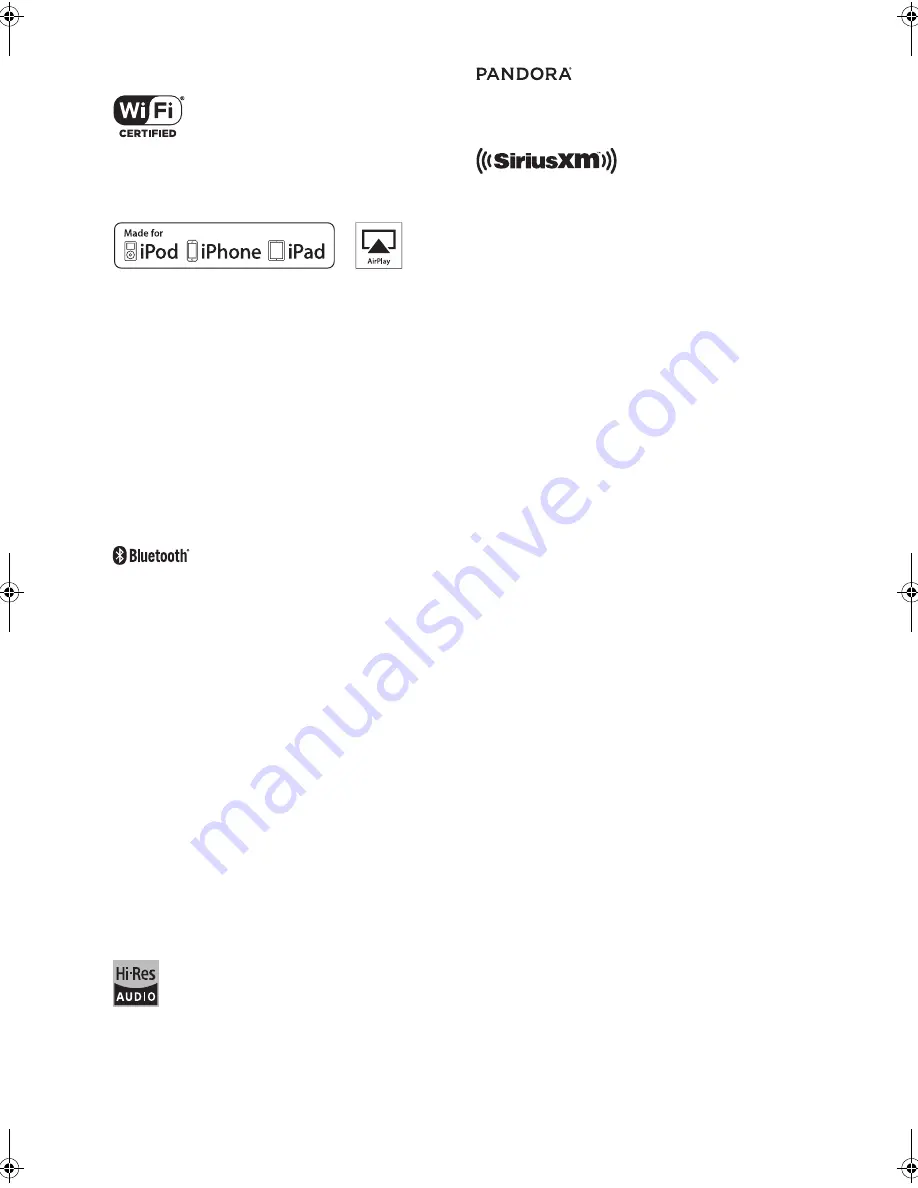
46
License and trademark information
The Wi-Fi CERTIFIED Logo is a certification mark of Wi-Fi
Alliance
®
.
Wi-Fi is a registered trademark of Wi-Fi Alliance
®
.
AirPlay, iPad, iPhone, and iPod touch are trademarks of Apple
Inc., registered in the U.S. and other countries.
iPad Air and iPad mini are trademarks of Apple Inc.
“Made for iPod”, “Made for iPhone” and “Made for iPad” mean that
an electronic accessory has been designed to connect specifically
to iPod, iPhone, or iPad, respectively, and has been certified by
the developer to meet Apple performance standards. Apple is not
responsible for the operation of this device or its compliance with
safety and regulatory standards.
Please note that the use of this accessory with iPod, iPhone or
iPad may affect wireless performance.
AirPlay works with iPhone, iPad, and iPod touch with iOS 4.3.3 or
later, Mac with OS X Mountain Lion or later, and PC with iTunes
10.2.2 or later.
The
Bluetooth
®
word mark and logos are registered trademarks
owned by Bluetooth SIG, Inc. and any use of such marks by
Onkyo Corporation is under license. Other trademarks and trade
names are those of their respective owners.
Onkyo Corporation does not guarantee
Bluetooth
compatibility
between the receiver and all
Bluetooth
enabled devices.
For compatibility between the receiver and another device with
Bluetooth
technology, consult the device's documentation and
dealer. In some countries, there may be restrictions on using
Bluetooth
devices. Check with your local authorities.
DLNA
®
, the DLNA Logo and DLNA CERTIFIED
®
are trademarks,
service marks, or certification marks of the Digital Living Network
Alliance.
This product is protected by certain intellectual property rights of
Microsoft. Use or distribution of such technology outside of this
product is prohibited without a license from Microsoft.
Windows and the Windows logo are trademarks of the Microsoft
group of companies.
Android is a trademark of Google Inc.
DSD and the Direct Stream Digital logo are trademarks of Sony
Corporation.
The product with this logo is conformed to Hi-Res Audio standard
defined by Japan Audio Society.This logo is used under license
from Japan Audio Society.
PANDORA, the PANDORA logo, and the Pandora trade dress are
trademarks or registered trademarks of Pandora Media, Inc. Used
with permission.
SiriusXM Internet Radio subscriptions are sold separately and are
governed by the Sirius Terms and Conditions (see
www.sirius.com). Be sure to read this agreement before you
purchase your subscription.
Sirius, XM and all related marks and logos are trademarks of
Sirius XM Radio Inc. and its subsidiaries. All rights reserved.
“All other trademarks are the property of their respective owners.”
DISCLAIMER
Through this device you are able to link to other services or
websites which are not under the control of any company which
has designed, manufactured or distributed/have distributed this
device, and its affiliates (collectively, “Company”). We have no
control over the nature, content and availability of those services.
The inclusion of any links does not necessarily imply a
recommendation or endorse the views expressed within them.
All information, content and services available through this device
belong to third parties and are protected by copyright, patent,
trademark and/or other intellectual property laws of applicable
countries.
The information, content and services provided through this
device are for your personal, noncommercial use only. Any
information, content or services may not be used in any manner
other than previously approved by the appropriate content owner
or service provider.
You may not modify, copy, republish, translate, exploit, create
derivative works, upload, post, transmit, sell or distribute in any
manner any information, content or services available through this
device, unless expressly permitted by the appropriate copyright,
patent, trademark and/or other intellectual property owner,
including, without limitation, content owner or service provider.
THE CONTENT AND SERVICES AVAILABLE THROUGH THIS
DEVICE ARE PROVIDED “AS IS”.
COMPANY DOES NOT WARRANT INFORMATION, CONTENT
OR SERVICES SO PROVIDED, EITHER EXPRESSLY OR
IMPLIEDLY, FOR ANY PURPOSE.
COMPANY EXPRESSLY DISCLAIMS ANY WARRANTIES,
EXPRESS OR IMPLIED, INCLUDING BUT NOT LIMITED TO,
WARRANTIES OF TITLE, NON-INFRINGEMENT,
MERCHANTABILITY OR FITNESS FOR A PARTICULAR
PURPOSE.
Company makes no representation or warranty of any kind,
express or implied, about the completeness, accuracy, validity,
legality, reliability, suitability or availability with respect to the
information, content or services available through this device.
Company shall not be liable, whether in contract or tort, including
negligence and strict liability, for any direct, indirect, special,
incidental or consequential damages or any other damages
arising out of, or in connection with, any information contained in,
or as a result of the use of any content or service by you or any
third party, even if Company has been advised of the possibility of
such damages, nor shall Company be liable for any third party
claims against users of this device or any third party.
In no event shall Company be responsible nor liable for, without
limiting the generality of the foregoing, any interruption or
suspension of any information, content or service available
through this device. Company is neither responsible nor liable for
customer service related to the information, content and services
available through this device. Any question or request for service
relating to the information, content or services should be made
directly to the appropriate content owners and services providers.
DTM40.7_mst.book 46 ページ 2015年7月24日 金曜日 午後12時58分





















