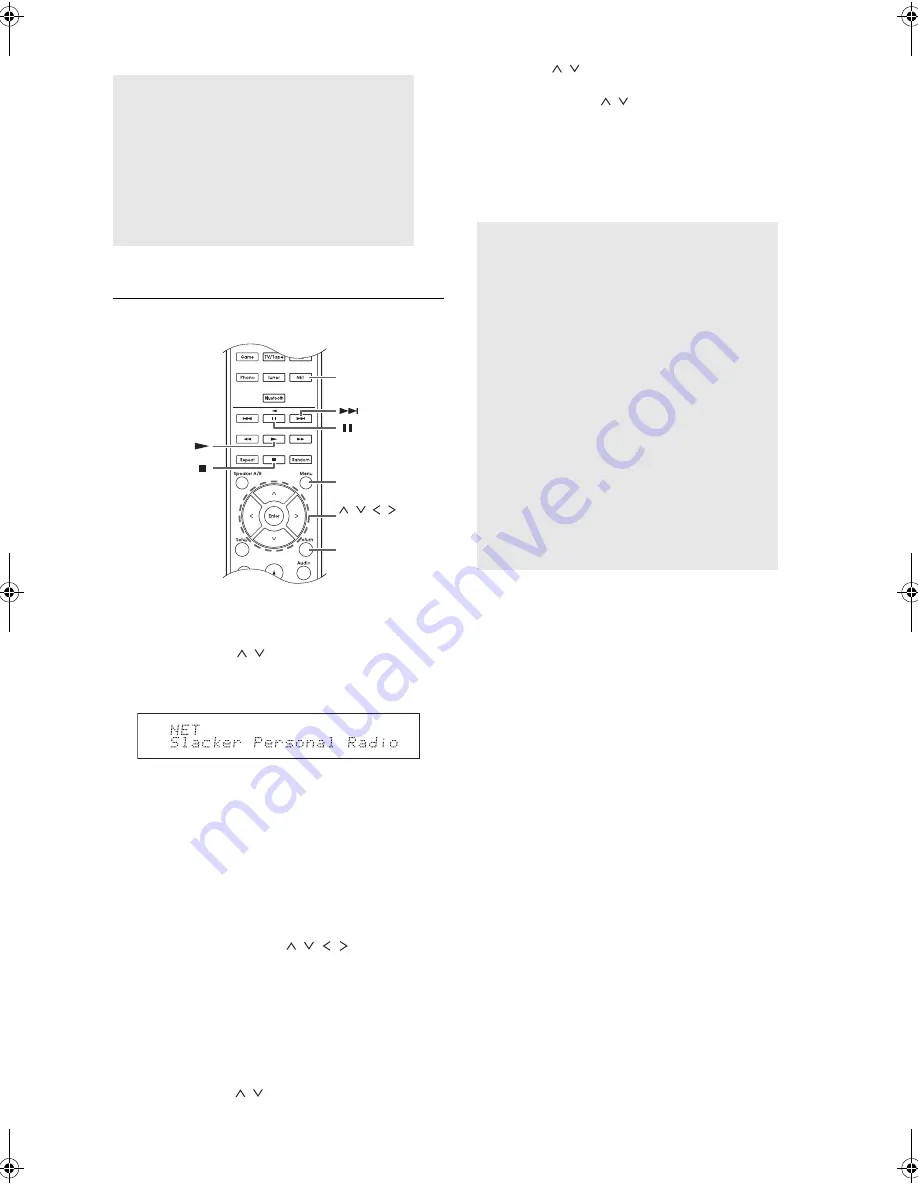
Listening to Internet radio
19
It
De
Slacker Personal Radio
(North American only)
Playing back
1. Press the NET button.
2. Use the direction ( / ) buttons to select “Slacker
Personal Radio” on the display and press the Enter
button.
3. If you do not have an account, create one on the
Slacker website (www.slacker.com) with your
computer. If you already have a Slacker account,
select “Sign in to your account” and then press the
Enter button. You can enter information from the
remote control.
0
For information on how to input characters, see
“Inputting characters” (
>
36) under “Various
settings”.
4. If there are no mistakes in the information you have
entered, use the direction ( / / / ) buttons to
select “OK” then press the Enter button. An account
information confirmation appears on the display.
5. If you do not have an account, select “Access without
Sign In” and press the Enter button to use a restricted
version of the service. Note that use will be restricted.
0
If you want to use multiple user accounts, see
“Using Multiple Accounts”. Login can be made from
the “Users” display.
6. Use the direction ( / ) buttons to select a menu item
and then press the Enter button. To sign out, use the
direction ( / ) buttons to select “Sign out” and then
press the Enter button.
7. Use the direction ( / ) buttons to select a station
and then press the Enter button or the playback (
1
)
button to start playback from the station. The playback
starts.
8. You can control the tracks with the buttons on the
remote control.
Enabled buttons:
1
,
;
,
∫
,
9
Using Multiple Accounts
The receiver supports multiple user accounts, which
means you can freely switch between several logins.
After registering user accounts, login is performed from
the “Users” display.
Press the Menu button while “Users” is displayed. “Add
new user”, “Remove this user” menu appear. You can
either store a new user account, or delete an existing
one.
0
Some of the services don’t allow the use of multiple
user accounts.
0
You can store up to 10 user accounts.
0
To switch between accounts you must first log out from
the current account, and log in again on the “Users”
display.
SiriusXM Internet Radio Menu
If you press the Menu button or Enter button while
playing SiriusXM Internet Radio, the following menu
items appear.
Add to My Favorites:
Adds a station to My
Favorites list.
Add to Presets:
Adds the currently playing station
to presets list.
Delete from Presets:
Deletes the currently playing
station from presets list.
Enter
Return
NET
Menu
, , , ,
Slacker Personal Radio Menu
If you press the Menu button or Enter button while
playing Slacker Personal Radio, the following menu
items appear.
Rate Song as Favorite:
Stores information to
server, making it more likely that the song will be
played again.
Ban Song:
Stores information to server, making it
less likely that the song will be played again.
Ban Artist:
Stores information to server, making it
less likely that the songs from this artist will be
played again.
Mark Favorite:
Adds the currently playing station
to your favorites.
Unmark Favorite:
Deletes the currently playing
station from your favorites.
Add song to Library:
Adds the currently playing
track to your library.
Delete song from Library:
Deletes the currently
playing track from your library.
Add to My Favorites:
Adds a station or song to
My Favorites list.
DTM40.7_mst.book 19 ページ 2015年7月24日 金曜日 午後12時58分






























