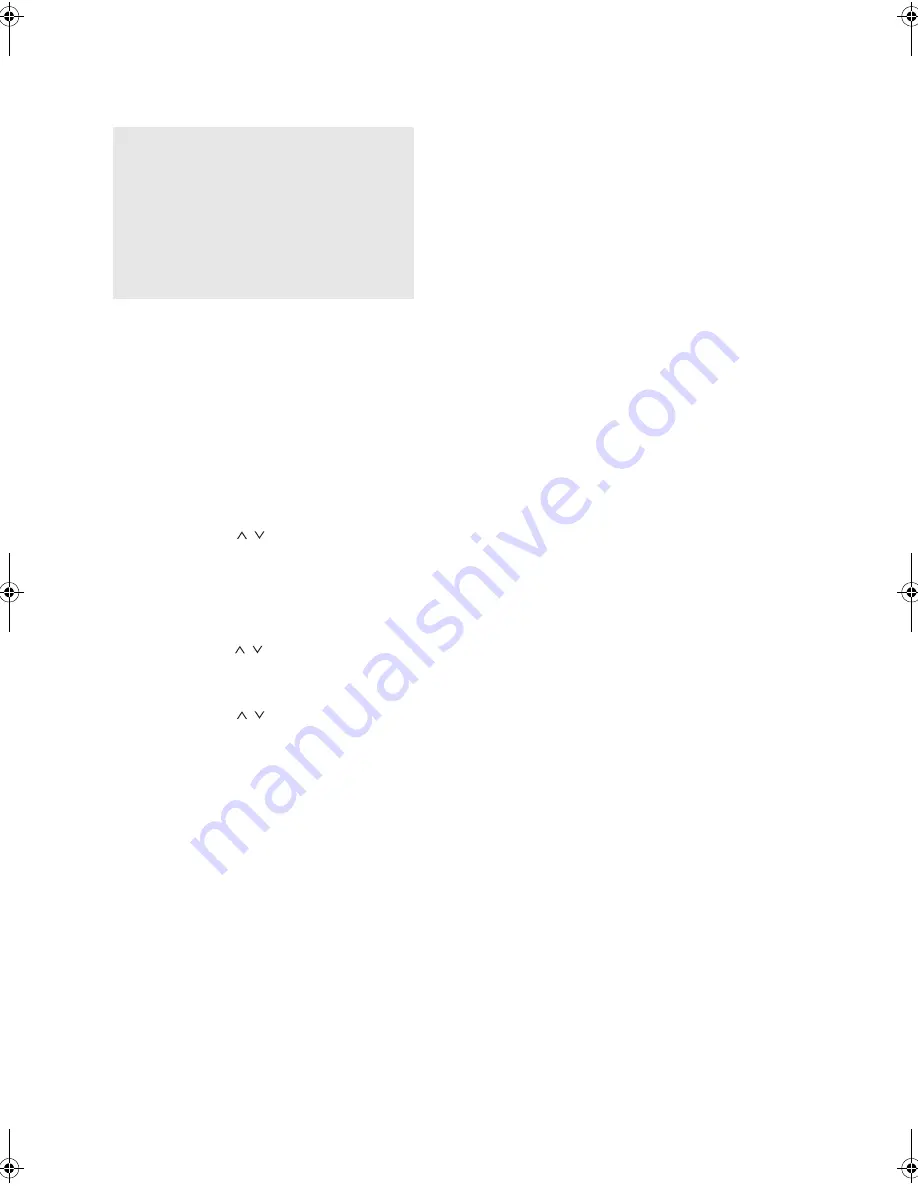
Various settings
41
It
De
∫
Updating the firmware via USB connection
You need a 64 MB or larger capacity USB storage for
updating.
Update procedures
1. Connect a USB storage to the PC that you are using
and delete any files on it.
2. Download the firmware file to the PC from our website.
Decompress the downloaded file on the PC.The
number of unzipped files and folders varies depending
on the model.
3. Copy the decompressed files and folders to the root
folder of the USB storage.
0
Do not copy any files other than the decompressed
files. Do not copy the compressed file.
4. Press the NET button.
5. Use the direction ( / ) buttons to select “USB” on
the display and press the Enter button.
6. Connect the USB storage with the decompressed files
to the USB port.
0
Loading the USB storage takes about 20 to 30
seconds.
7. Press the Setup button.
8. Use the direction ( / ) buttons to select “8. Firmware
Update” and press the Enter button.
0
If it is not displayed, wait for a moment until the
network feature starts.
9. Use the direction ( / ) buttons to select “Update via
USB” and press the Enter button.
0
The option does not appear when no firmware
update is available.
10. Press the Enter button with “Update” selected to start
update.
“Completed!” is displayed when the update is
complete.
11. Disconnect the USB storage from the unit.
12. Press the
Í
On/Standby button on the front panel to
put the unit into standby.
0
Do not use the
Í
button on the remote control for
this operation.
The update is complete. The unit’s firmware has been
updated to the latest version.
When an error message appears
When an error occurs, “*-** Error!” appears on the display
of this unit. (Characters and numbers appear in place of
the asterisks.) Refer to the descriptions below to check
the meaning.
Error code
*-01, *-10:
USB storage device not found. Check
whether the USB storage device or USB cable is
correctly inserted to the USB port of the unit.
Connect the USB storage device to an external power
source if it has its own power supply.
*-05, *-13, *-20, *-21:
The firmware file is not present in
the root folder of the USB storage device, or the
firmware file is for another model. Retry from the
download of the firmware file.
Others:
Disconnect and reconnect the power cord,
and retry updating.
Precautions when updating the firmware
0
Before updating, stop playback and disconnect
anything connected to the USB port.
0
Turn the multi-zone feature off before updating.
0
While updating, never put the unit into standby
mode, or disconnect the power cord or the USB
storage being used for the update.
0
Do not access this unit from a PC while updating.
0
Updating takes about 30 minutes to be completed.
0
Settings you made are retained after updating.
DTM40.7_mst.book 41 ページ 2015年7月24日 金曜日 午後12時58分


























