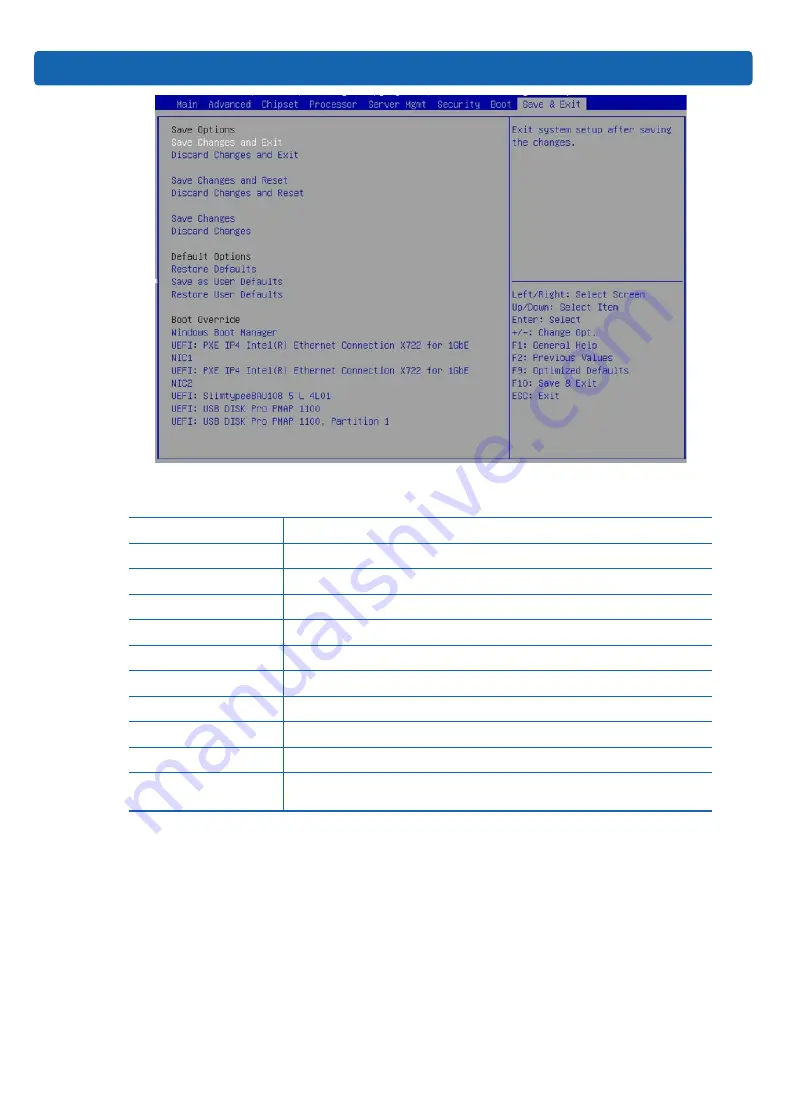
91
BIOS Setup
Figure 8-73
T
able 8-
49
Save & Exit Interface Instruction Table
Interface Parameters
Function Description
Save Changes and Exit
To save changes and exit
Discard Changes and Exit
To discard changes and exit
Save Changes and Reset
To save changes and reset
Discard Changes and Reset To discard changes and reset
Save Changes
To save changes
Discard Changes
To discard changes
Restore Defaults
To restore defaults
Save as User Defaults
To save as user defaults
Restore User Defaults
To restore user defaults
Boot Override
To override the boot option, you could select the boot device from the following
options
8.3 Firmware Update
For BIOS update, you could select to update in UEFI Shell or OS.
8.3.1 Update BIOS in UEFI Shell
1)
When Inspur Logo appears on the screen during system booting, there is a prompt “Press
<DEL> to SETUP or <TAB> to POST or <F11> to Boot Menu or <F12> to PXE Boot” below.
Press F11 key to open the Boot Menu, as shown in the following figure. Enter the item:
UEFI: Built-in EFI Shell.
Summary of Contents for NF5266M5
Page 1: ...Inspur Server User Manual NF5266M5 ...
Page 109: ...BMC Settings 103 Figure 9 5 Figure 9 6 Figure 9 7 ...
Page 113: ...BMC Settings 107 Figure 9 15 Figure 9 16 Figure 9 17 Figure 9 18 ...
Page 115: ...BMC Settings 109 Figure 9 20 Figure 9 21 Figure 9 22 ...
Page 116: ...110 Figure 9 23 Figure 9 24 ...
Page 118: ...112 Figure 9 27 Figure 9 28 ...
Page 120: ...114 Figure 9 32 Figure 9 33 Figure 9 34 Figure 9 35 ...
Page 122: ...116 Figure 9 37 Figure 9 38 ...
















































