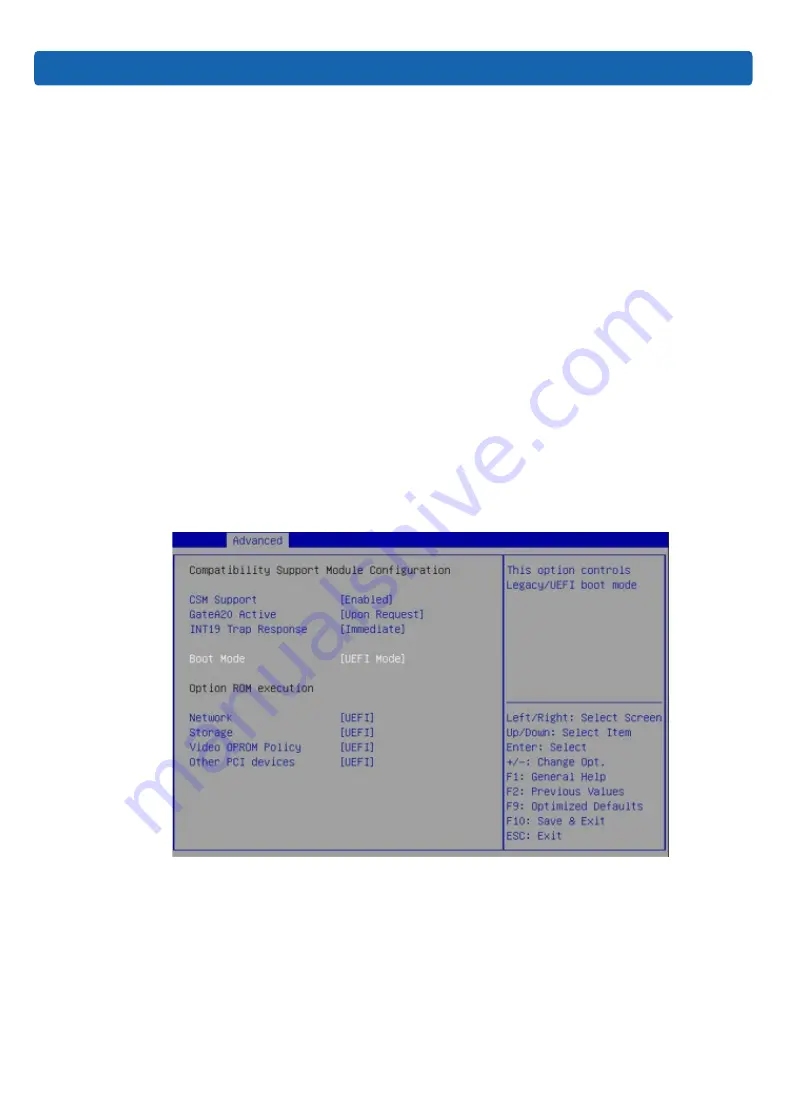
35
BIOS Setup
8.1.2 UEFI/Legacy Mode Switch
Login to the BIOS Setup interface, select “Advanced -> CSM Configuration”. Press Enter,
to set the Boot Mode (UEFI Mode/Legacy Mode). Set the Option ROM execution mode of
Network, Storage, Video OPROM Policy and Other PCI devices, as shown in the following
figure.
At present, Inspur Purley platform servers are set to UEFI Mode by default. Compared with
Legacy mode, UEFI mode has many advantages: It supports boot from the GPT disk which
is larger than 2.2T, supports IPv6/IPv4 PXE boot, and provides UEFI Shell environment. This
option can be set according to customer’s demand.
If the Boot Mode is set to Legacy Mode, the Option ROM execution mode of Network,
Storage, Video OPROM Policy and Other PCI devices must be set to Legacy.
If the Boot Mode is set to UEFI Mode, the Option ROM execution mode of Network must
be set to UEFI, and the Option ROM execution mode of Storage, Video OPROM Policy and
Other PCI devices is suggested to set to UEFI. If there are special requirements, it can be set
to Legacy.
Figure 8-2
8.1.3 View System Information
Login to the BIOS Setup interface, and the Main menu displays the current system
information, including BIOS/BMC/ME version, CPU/PCH SKU/RC version, memory and other
information, as shown in the following figure.
Summary of Contents for NF5266M5
Page 1: ...Inspur Server User Manual NF5266M5 ...
Page 109: ...BMC Settings 103 Figure 9 5 Figure 9 6 Figure 9 7 ...
Page 113: ...BMC Settings 107 Figure 9 15 Figure 9 16 Figure 9 17 Figure 9 18 ...
Page 115: ...BMC Settings 109 Figure 9 20 Figure 9 21 Figure 9 22 ...
Page 116: ...110 Figure 9 23 Figure 9 24 ...
Page 118: ...112 Figure 9 27 Figure 9 28 ...
Page 120: ...114 Figure 9 32 Figure 9 33 Figure 9 34 Figure 9 35 ...
Page 122: ...116 Figure 9 37 Figure 9 38 ...






























