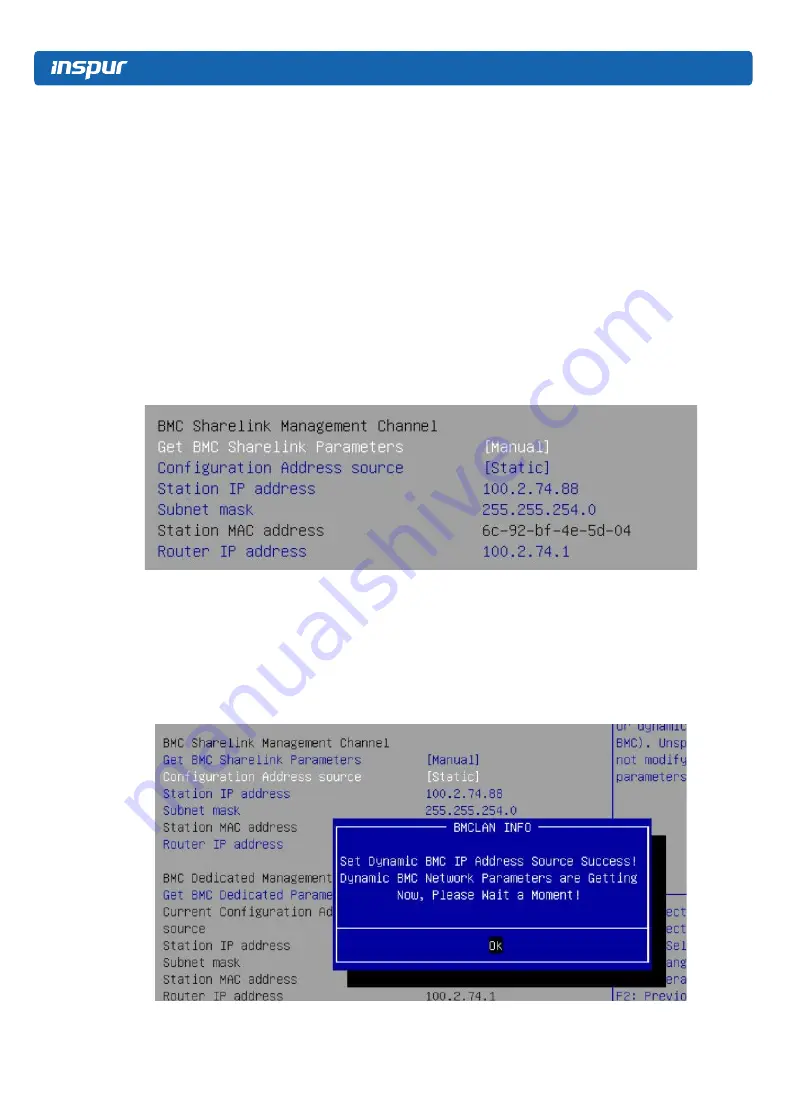
48
If the setting succeeds, the system prompts “Set Static BMC Station IP OK!!!” Press Enter to
confirm, and the IP will take effect immediately.
If the setting fails, the system prompts “Set Static BMC Station IP Fail!!!”
If the IP does not change, the system prompts “Static BMC Station IP Not Change!!!”
If the input IP is invalid, the system prompts “Invalid Station IP Entered!!!”, and assign 0.0.0.0
to the IP address. The assignment only changes the IP address in BIOS Setup interface, and
does not notify BMC to change the IP settings.
The prompts of Subnet mask and Router IP address settings are similar to those of Station
IP address setting, there is no more detailed description here. As shown in the following
figure, the BMC network parameters have taken effect, you can login to BMC Web interface
to operate.
Figure 8-26
8.1.7.4 Set Dynamic BMC Network Parameters
Set the Configuration Address Source option to [DynamicBmcDhcp]. If the setting succeeds,
the system will prompt “Set Dynamic BMC IP Address Source Success! Dynamic BMC Network
Parameters are Getting Now, Please Wait a Moment!”, as shown in the following figure.
Figure 8-27
Summary of Contents for NF5266M5
Page 1: ...Inspur Server User Manual NF5266M5 ...
Page 109: ...BMC Settings 103 Figure 9 5 Figure 9 6 Figure 9 7 ...
Page 113: ...BMC Settings 107 Figure 9 15 Figure 9 16 Figure 9 17 Figure 9 18 ...
Page 115: ...BMC Settings 109 Figure 9 20 Figure 9 21 Figure 9 22 ...
Page 116: ...110 Figure 9 23 Figure 9 24 ...
Page 118: ...112 Figure 9 27 Figure 9 28 ...
Page 120: ...114 Figure 9 32 Figure 9 33 Figure 9 34 Figure 9 35 ...
Page 122: ...116 Figure 9 37 Figure 9 38 ...
















































