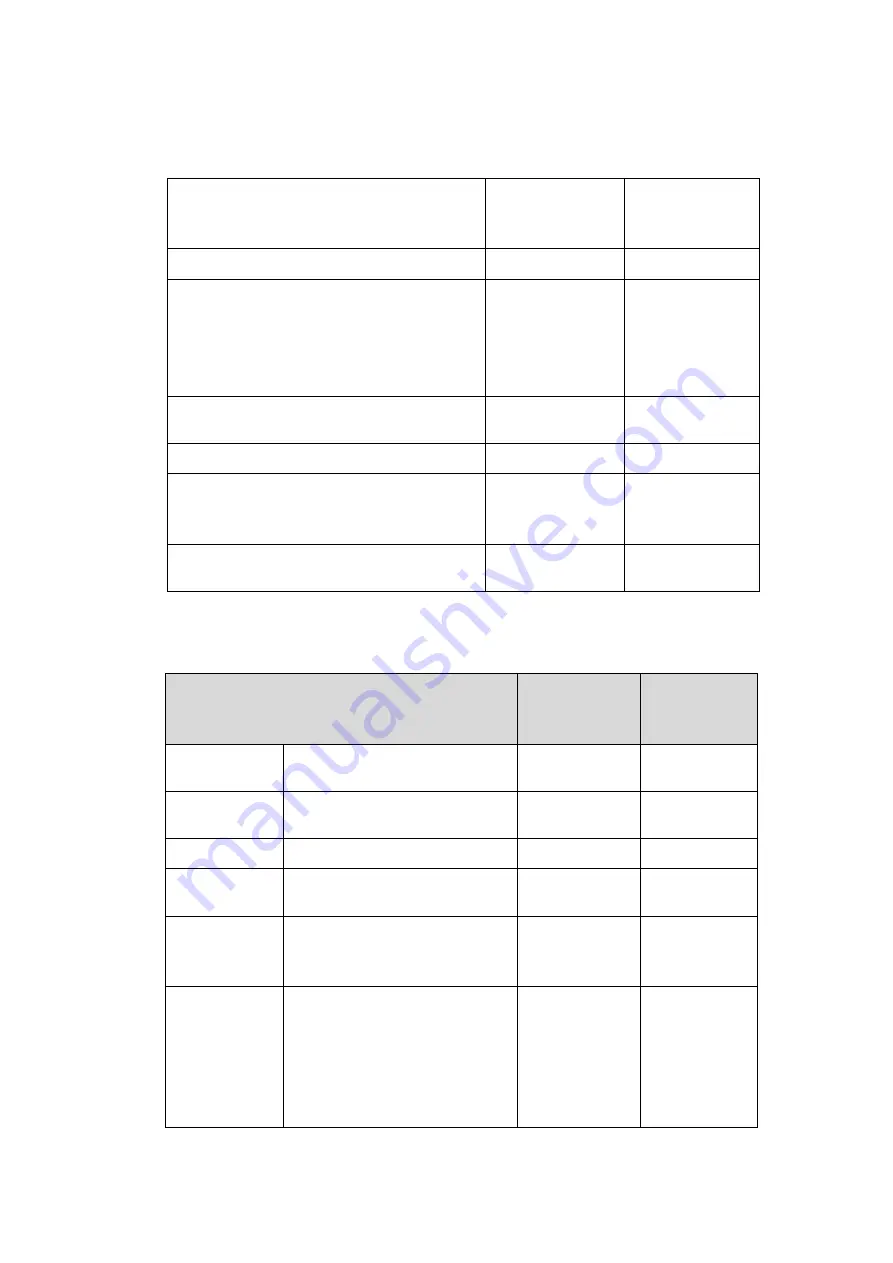
11
Table 2-4 EU Regulation 2019/424 Server Configurations
EU Regulation 2019/424
Server Configurations
High-end
Performance
Configuration
Low-end
Performance
Configuration
(h) idle state power
139.4 W
137.7 W
(i) list of all components for additional
idle power allowances, if any (additional
PSU, HDDs or SSDs, additional memory,
additional buffered DDR channels,
additional I/O devices);
See Table 2-5
See Table 2-5
(j) maximum power, expressed in Watts
and rounded to the first decimal place;
606.6 W
353.6 W
(k) declared operating condition class;
A2
A2
(l) idle state power (Watts) at the higher
boundary temperature of the declared
operating condition class;
139.9 W
138.5 W
(m) the active state efficiency and the
performance in active state of the server;
45.2
38.5
Table 2-5 List of Components for Additional Power Allowance
(i) List of Components for Additional Power
Allowance
High-end
Performance
Configuration
Low-end
Performance
Configuration
CPU
Performance
1 socket: 10 × Perf CPU W
2 socket: 7 × Perf CPU W
211.4 W
126.9 W
Additional
PSU
10 W per PSU
10 W
10 W
HDD or SSD
5.0 W per HDD or SSD
10 W
10 W
Additional
Memory
0.18 W per GB
45.36 W
22.32 W
Additional
Buffered DDR
Channel
4.0 W per buffered DDR
channel
0
0
Additional I/O
Devices
< 1 Gbps: No Allowance
= 1 Gbps: 2.0 W/Active Port
> 1 Gbps and < 10 Gb/s: 4.0
W/Active Port
≥ 10 Gbps and < 25 Gbps: 15.0
W/Active Port
0
0
















































