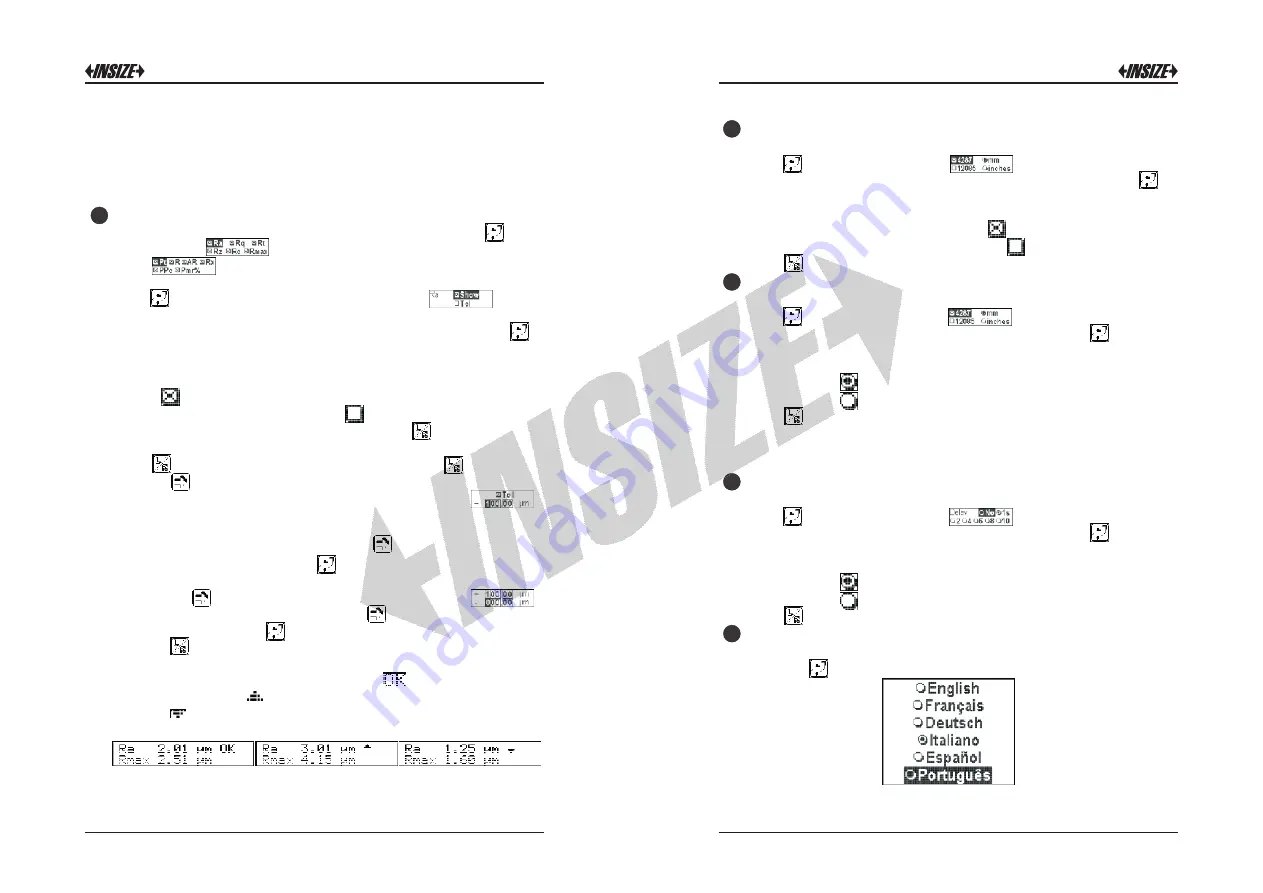
Presetting the tolerance thresholds:
1
)
Move
the
selection
on
to
the
item
Param
and
press
.
The
display
shows
,
if
the
currently
enabled
standard
is
ISO
4287
, ,
if
the
standard
is
ISO
12085
.
2) Move
the
selection
on
one
of
the
listen
parameters
then
press
,
the
following
submenu is
displayed: .
This
submenu
lets
you
enable
or
disable
tolerances
for that
parameter.
Move
the
selection
on
the
item
Tol then
press
to
enable
tolerances if
those
are
disabled
or
vice
versa
,
to
disable
tolerances
if
those
are
enabled
.
The
tolerances of
the
parameter
are
enabled
when
to
the
left
of
the
Tol item
the
symbol
,
is
displayed
,
whereas
they
are
disabled
when
to
the
left
of
the
Tol item
the
symbol is
displayed
.
3) After you have made your choice, press to return to the
tolerances submenu. If you wish to go back to the main menu,
press ; to move on to displaying the data, press again.
4) Press to move the selection on the item of adjustment of the
lower tolerance value. The screen will be the following: .
Whenever there has been a previous presetting, the values are
displayed. To change the upper tolerance value, move with the
cursor through the first line with the key up to the digit that has
to be changed. Press the key until you come to the desired
value. To change the lower tolerance value, move the selection
with the key to the second line, the display will show .
Move the cursor, still using the key , over the digit to be
changed. Press the key until you come to the desired value.
5) Press to terminate the presettings.
The
tolerances,
on
the
display
of
the
parameter
that
they
are
associated
with,
produce
the display
of if
the
measurement
is
inside
the
limits,
blinking
if
the
measurement
is
over
the
limit
T+,
blinking
if
the
measurement
is
below
the
limit
T-
.
The
three
cases
are
illustrated in
the
examples
that
follow:
11
12
Note
:
if
you
need
to
check
the
value
of
a
disabled
parameter
and
you
have
just
finished
measuring
,
simply enable the
parameter concerned. It is not necessary to complete the
measurement. The parameter Rmr% represents the bearing
ratio and it is also graphically printed as curve of Abbott.
8
Setting the calculating standard:
1
)
In
the
main
menu
make
your
selection
on
the
item
Standard and
press
.
The
display will
show
.
2
)
Move
the
selection
on
the
desired
item
then
press
to
enable
the
item
if
it
was
previously disabled
or
vice
versa
to
disable
the
item
if
it
was
previously
enabled
.
The
item is
enabled
when
to
its
left
the
symbol
is
displayed
,
whereas
it
is
disabled
when
to its
left
the
symbol
is
displayed
.
Press
to
go
back
to
the
main
menu
.
9
Setting the measurement unit:
1
)
In
the
main
menu
make
your
selection
on
the
item
Standard and
press
.
The
display will
show
.
2
)
Move
the
selection
on
the
desired
item
then
press
to
enable
the
item
if
it
was
previously disabled
or
vice
versa
to
disable
the
item
if
it
was
previously
enabled
.
The
item is
enabled
when
to
its
left
the
symbol
,
is
displayed
,
whereas
it
is
disabled
when
to its
left
the
symbol
is
displayed
.
Press
to
go
back
to
the
main
menu
.
Note: The choice for the measurement unit is active only
when the calculation standard 4287 is selected, vice versa
the option mm(millimeters) is always used.
10
Setting the start measurement delay:
1
)
In
the
main
menu
make
your
selection
on
the
item
Delay and
press
.
The
display will
show
.
2
)
Move
the
selection
on
the
desired
item
then
press
to
enable
the
item
if
it
was
previously disabled
or
vice
versa
to
disable
the
item
if
it
was
previously
enabled
.
The
item is
enabled
when
to
its
left
the
symbol
,
is
displayed
,
whereas
it
is
disabled
when
to its
left
the
symbol
is
displayed
.
Press
to
go
back
to
the
main
menu
.
11
Setting the language:
1
)
In
the
main
menu
make
your
selection
on
the
item
Language
and
press
.
The
display will
show:
12










