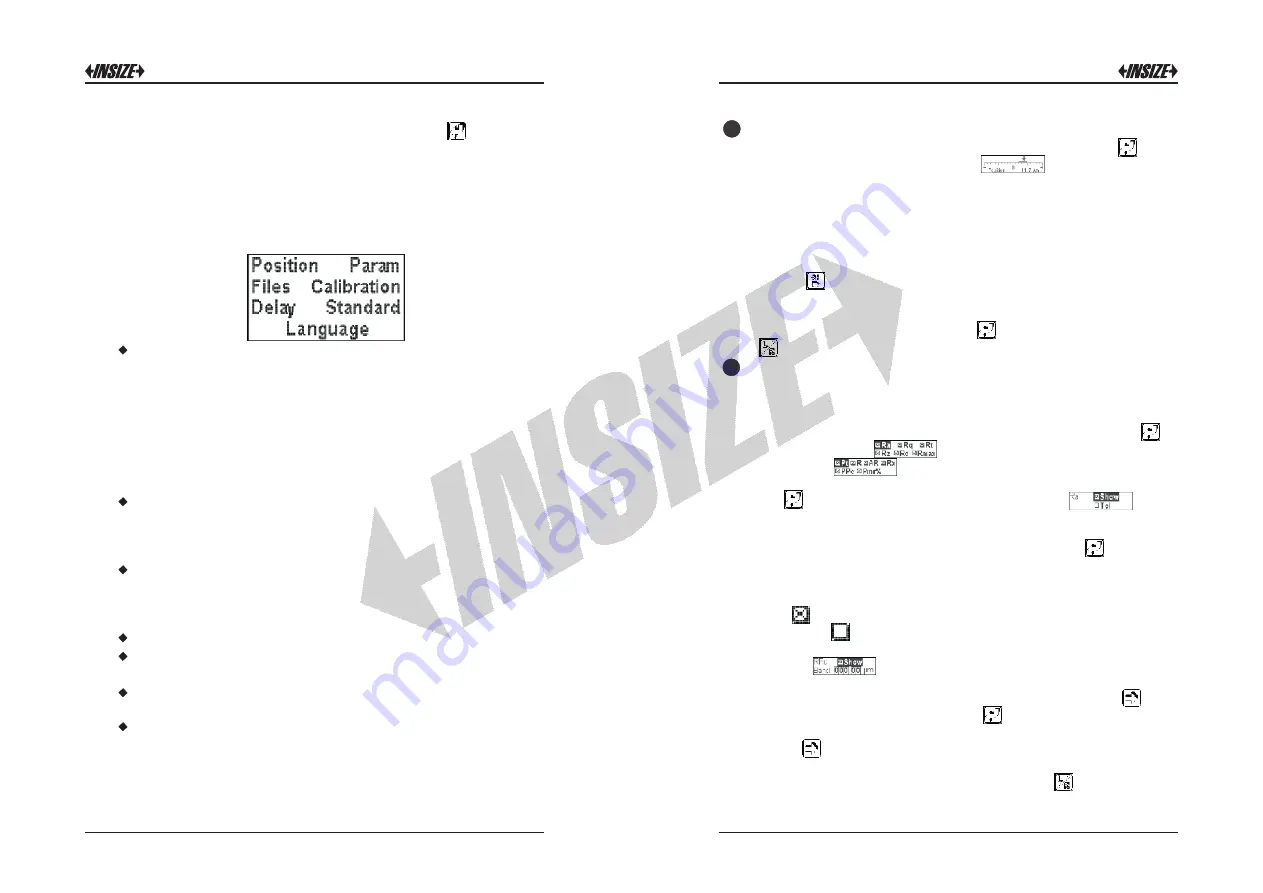
9
10
The main menu is activated by pressing the key , when the
display shows the cut-off, a parameter, or an error signal. The
menu is presented in the following way with the last item selected
with black background.
For example, if the menu is activated for the first time, the item
“Position” will blink. When the display cannot contain the whole of
the menu, the cursor movement key lets you display the other
items. The significance of the items is as follows:
Position:
Lets you control, in the section to be explored, the
position of the stylus with respect to the surface. This is very
useful in two cases:
1) to prevent the body of the pick-up from touching inside
holes or throats and bringing the sensor to the extremity of the
measuring zone or the stylus from losing contact with the
surface causing an interruption of exploration.
2)for positioning the pick-up correctly on critical surfaces,
such as concave, convex, etc. surfaces.
Param:
Enables/disables the roughness parameters to be
printed and also lets the user access a further submenu where
he can enable/disable tolerance limits to be associated with a
parameter and the presetting of these limits.
Files:
Enables/disables the storing of measurements and
permits elimination of the last measurement stored or all the
measurements simultaneously. Besides it allows to see on the
display all the memorized measures.
Calibration
:
Performs calibration of the instrument.
Delay:
Allows the measurement starting with a certain period
of time delay after sending the command.
Standard
:
Selects the type of standard, ISO 4287 or ISO
12085 (CNOMO), with which the parameters are calculated.
Language:
Allows you to select the language in which the
messages are displayed.
Assuming that the starting condition is always with the main menu
displayed, let us examine in detail how to use the different items.
Controlling the stylus position:
1
)
Make
your
selection
on
the
item
Position and
press
.
The
following
indication
will be
obtained
,
where
the
vertical
arrow
indicates
current
position
of the
stylus
while
the
horizontal
line
below
it
represents
the
total
excursion
of
the
stylus during
the
positioning
session
.
In
order
to
obtain
correct
measurements
,
the
arrow
must
be
in
the
centre
of
the
field defined
on
the
display
coinciding
with
the
zero
point
or
as
close
to
it
as
possible
.
The
useful
positioning
range
about
the
zero
point
is
±
75
μ
m
.
2)
Press
to
obtain
a
“
test
exploration
”
in
which
to
check
if
the
arrow
is
outside
the
“ +”
and
“ -”
limits
.
If
it
is
outside
,
position
the
pick
-
up
again
and
repeat
the exploration
.
3) On completing these tests, press to return to the main menu,
or to exit from the menu.
6
7
Enabling
or
disabling
the
parameters
to
be
printed
and
displayed:
The operator can select to print and display on screen only the
roughness parameters required. The procedure is as follows:
1)
Move
the
selection
on
to
the
item
Param and
press
.
The
display
shows ,
if
the
currently
enabled
standard
is
ISO
4287,
if
the
standard
is
ISO
12085.
2)
Move
the
selection
on
one
of
the
listen
parameters
then
press
,
the
following
submenu is
displayed:
,
this
submenu
allows
to
enable
or
disable
the current
parameter
for
printing
and
displaying.
Move
the
selection
on
the
item
Show then
Press
to
enable
the
parameter
if
it
is disabled,
or
vice
versa,
to
disable
the
parameter
if
it
is
enabled.
Printing
and
displaying
of
the
parameter
is
enabled
when
the
symbol
is
displayed to
the
left
of
it, whereas
it
is
disabled
if
the
symbol
is
displayed
to
the
left
of
it.
If
the
RPc
parameter
is
selected
the
following
submenu
will
be
displayed:
,
where
and
additional
option
is
displayed,
that
is
the
value
of
the range
amplitude
used
for
the
calculation
of
the
parameter.
Move
the
selection
with ,
on
the
digit
to
be
changed
then
press until
the
desired
value
is
reached
.
3) Press to move between the parameters. Make your choice
and proceed in this way for all the parameters for which you wish
to alter the selection. At this point, by pressing you go back to
the main menu.










