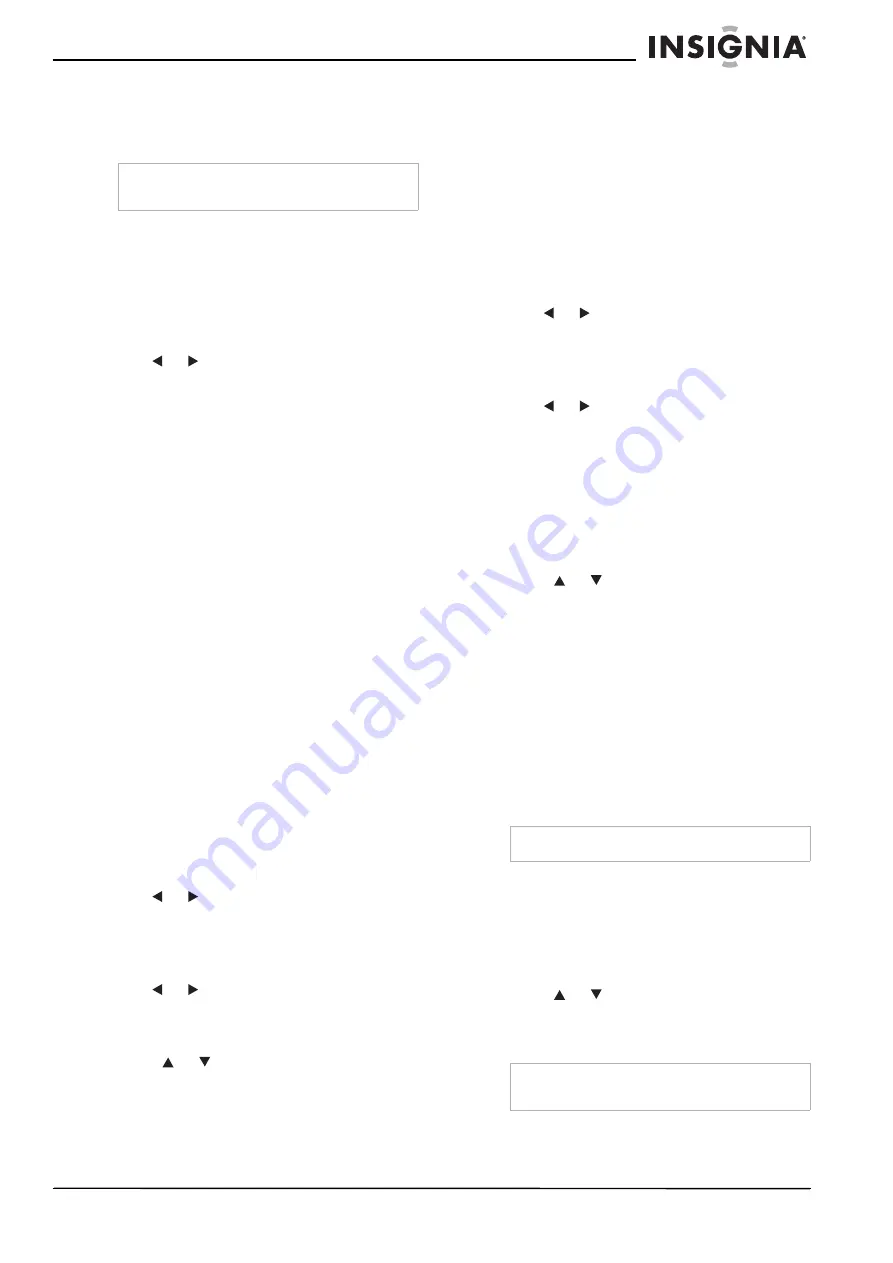
5
Insignia NS-DPF8/NS-DPF10 Digital Picture Frame
www.insignia-products.com
Playing music on the digital picture frame
You can choose a music file to play without
playing a slide show. Select the music file from
the
Music
screen.
If there are MP3 files on a memory card or in the
built-in memory, you can play them on the digital
picture frame.
To play music on the digital picture frame:
1
Use the remote control to open the
Select
Mode
screen, then select
MUSIC
. A new
screen opens and lists all the music files on
the selected card.
2
Use
or
to choose a file to play.
3
Press
ENTER
to play the file.
4
Press
EXIT
to stop the music and return to
the
Music
screen.
Controlling the volume
Use the remote control to adjust the volume on
the digital picture frame or when playing MP3
files.
To adjust the volume:
•
Press
+
and
-
buttons to adjust the volume up
and down.
Connecting speakers to the digital picture
frame
The digital picture frame has built-in speakers,
but you can also connect it to an external
amplifier and speakers.
Plug the speaker plug into the earphone jack
located on the right side of digital picture frame
(cable not included).
Copying photos from a memory card to
the built-in memory
Copying a single photo
Use the remote control to copy a photo from a
memory card to the built-in memory.
To copy a single photo:
1
Press
EXIT
until the
Select Card
screen
opens.
2
Use
or
to highlight the memory card.
3
Press
ENTER
to select the card. The
Mode
Selection
screen opens.
4
Select
PHOTO
, then press
ENTER
. The
Thumbnails
screen opens.
5
Use
or
to highlight the photo you want
to copy.
6
Press
SETUP
. The on-screen setup menu
opens.
7
Press
or
to select
Copy File
.
8
Press
ENTER
. A submenu appears offering
three options:
•
One
•
Selected
•
All
9
Select
One
, then press
ENTER
to copy the
highlighted photo from memory card to
built-in memory.
10
Press
EXIT
to return to the
Thumbnails
screen.
Copying multiple photos
Use the remote control to copy more than one
photo from a memory card to the built-in
memory.
To copy multiple photos:
1
Press
EXIT
until the
Select Card
screen
opens.
2
Use
or
to highlight the memory card.
3
Press
ENTER
to select the card. The
Mode
Selection
screen opens.
4
Select
PHOTO
, then press
ENTER
. The
Thumbnails
screen opens.
5
Use
or
to highlight the photo you want
to copy.
6
Press
EXIT
to return to the
Thumbnails
screen.
7
Use the
+
button to select the photo. A check
mark appears at the upper-left corner of the
thumbnail photo. Use the
-
button to de-select
a photo.
8
After completing the photo selection, press
SETUP
to open the on-screen setup menu.
9
Press
or
to select
Copy File
menu.
10
Press
ENTER
. A submenu appears offering
three options:
•
One
•
Selected
•
All
11
Select the
Selected
option, then press
ENTER
to copy those photos with the check
mark from the memory card.
Deleting photos from the built-in memory
With the
Thumbnails
screen for the built-in
memory displayed, photos can be deleted one or
more at a time.
Deleting a displayed photo
Use the remote control to delete a photo from
the built-in memory.
To delete a photo:
1
With the photo displayed on the screen,
press
SETUP
. A setup menu opens.
2
Press
or
to select
Delete File
.
3
Press
ENTER
to delete this photo.
4
Press
EXIT
to close the menu.
Note
Music files must be standard MP3 format and not
from licensed music download services.
Note
You can not delete photos on the memory card.
Note
It is a good idea to keep copies of the photos you
copy onto your digital picture frame.
Summary of Contents for NS-DPF10
Page 1: ...Digital Picture Frame NS DPF8 NS DPF10 User Guide ...
Page 2: ......














