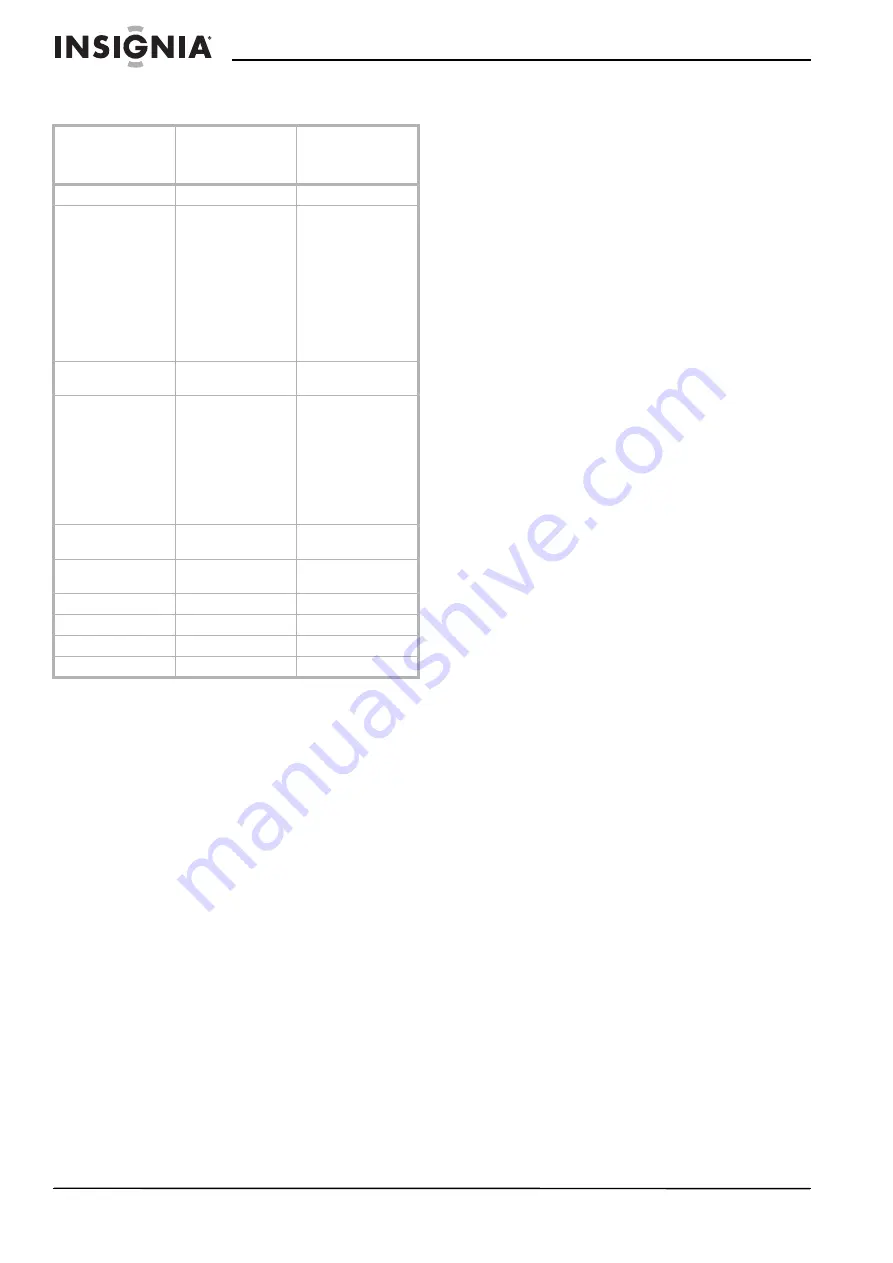
10
Insignia NS-DPF8/NS-DPF10 Digital Picture Frame
www.insignia-products.com
Specifications
Legal notices
FCC Part 15
This device complies with Part 15 of the FCC Rules.
Operation of this product is subject to the following two
conditions: (1) this device may not cause harmful
interference, and (2) this device must accept any interference
received, including interference that may cause undesired
operation.
FCC warning
Changes or modifications not expressly approved by the
party responsible for compliance with the FCC Rules could
void the user’s authority to operate this equipment.
DHHS and FDA safety certification
This product is made and tested to meet safety standards of
the FCC, requirements and compliance with safety
performance of the U.S. Department of Health and Human
Services, and also with FDA Radiation Performance
Standards 21 CFR Subchapter J.
Canada ICES-003 statement
This Class B digital apparatus complies with Canadian
ICES-003.
RSS 310 statement
To reduce potential radio interference to other users, the
antenna type and its gain should be so chosen that the
equivalent isotropically radiated power (e.i.r.p.) is not more
than that permitted for successful communication.
Copyright
© 2007 Insignia. Insignia and the Insignia logo are
trademarks of Best Buy Enterprise Services, Inc. Other
brands and product names are trademarks or registered
trademarks of their respective holders. Specifications and
features are subject to change without notice or obligation.
For service and support call (877) 467-4289.
Image Use Restrictions
Use of the images pre-loaded on the digital picture frame is
limited to personal, non-commercial use. Consumer may not
modify, duplicate, distribute, retransmit, republish, reproduce,
or create derivative works from the pre-loaded images.
Product
8.0" LCD Screen
Digital Picture
Frame
10.4" LCD Screen
Digital Picture
Frame
Resolution
800 X 600 pixel
800 X 600 pixel
Memory Card
Formats
Secure Digital™,
Multi Media Card™,
Compact Flash™, xD
Memory Card™,
Memory Stick™,
Memory Stick
PRO™, Memory
Stick PRO Duo™,
Memory Stick Duo™
and USB Flash
Drives.
Secure Digital™,
Multi Media Card™,
Compact Flash™, xD
Memory Card™,
Memory Stick™,
Memory Stick
PRO™, Memory
Stick PRO Duo™,
Memory Stick Duo™
and USB Flash
Drives.
File Format
Standard JPEG and
MP3
Standard JPEG and
MP3
Features
Slide Show Mode,
Multiple Transitional
Styles for Slide
Show, Variable
Speed for Slide
Show, Multiple
Position Adjustable
Stand for Optimal
Viewing Angle.
Slide Show Mode,
Multiple Transitional
Styles for Slide
Show, Variable
Speed for Slide
Show, Multiple
Position Adjustable
Stand for Optimal
Viewing Angle.
USB
USB 1.1 (Host) and
USB 2.0
USB 1.1 (Host) and
USB 2.0
Power Input
100V - 240V AC,
50~60 HZ
100V - 240V AC,
50~60 HZ
Power Output
9V DC, 2A
9V DC, 2A
Certification
FCC/PSE (Adapter)
FCC/PSE (Adapter)
Internal memory
256MB
256MB
Internal speaker
2 x 1W
2 x 1W
Summary of Contents for NS-DPF10
Page 1: ...Digital Picture Frame NS DPF8 NS DPF10 User Guide ...
Page 2: ......














