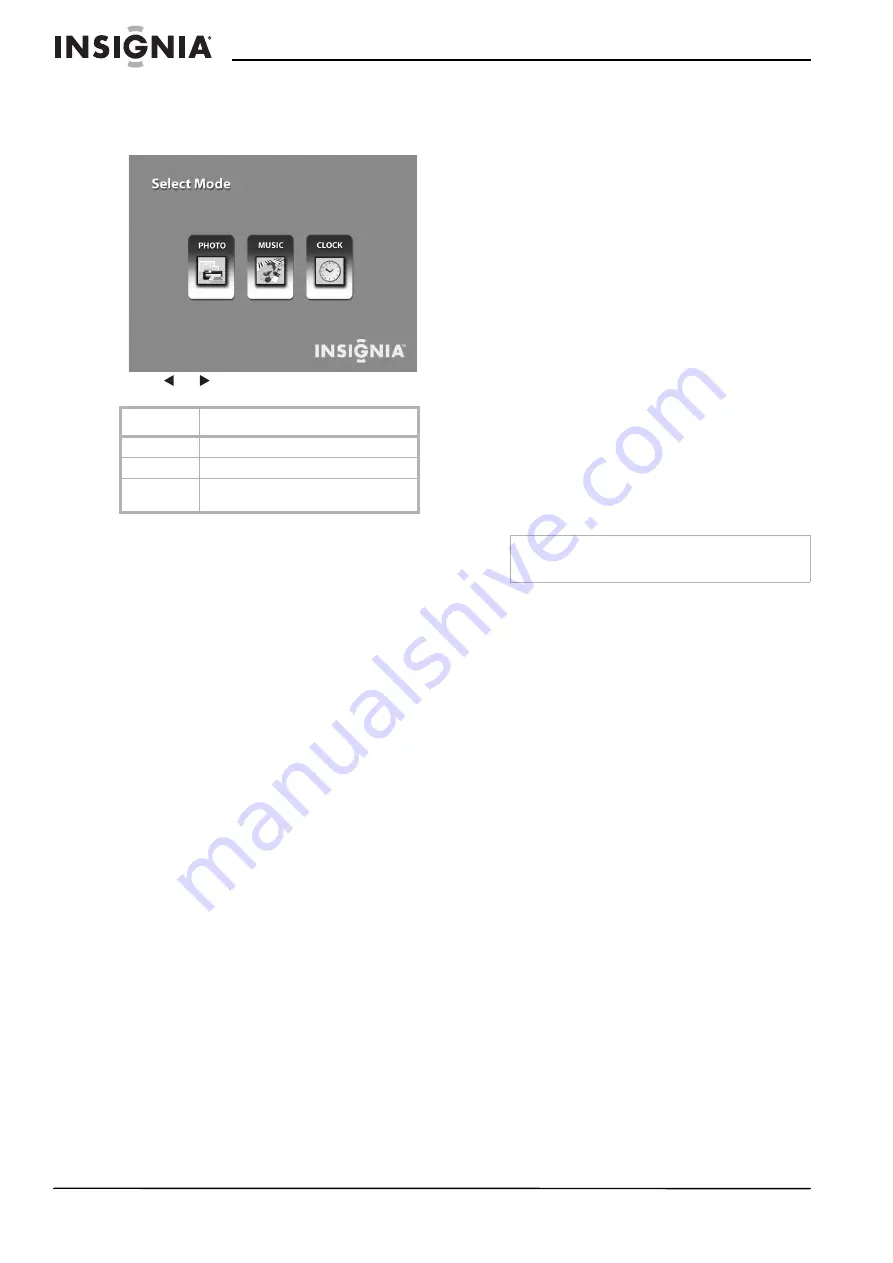
4
Insignia NS-DPF8/NS-DPF10 Digital Picture Frame
www.insignia-products.com
To select the type of file or function to
operate:
1
Press
ENTER
to make the selection. The
Select
Mode
menu opens.
2
Press
or
to select the file type.
3
Press
ENTER
to make the selection. If you
selected:
•
PHOTO, the
Thumbnail
screen opens.
•
MUSIC, a listing of MP3 files opens.
•
CLOCK, the
Clock and Calendar
screen
opens.
4
Press
EXIT
to return to the
Select Mode
menu.
Starting a slide show
To view a slide show from a memory card:
1
Make sure the digital picture frame is turned
off.
2
Insert a memory card into one of the open
slots.
3
Turn on the digital picture frame. The slide
show automatically starts from the memory
card.
To view a slide show from built-in memory:
1
Make sure the digital picture frame is turned
off.
2
Remove all memory cards from the digital
picture frame.
3
Turn on the digital picture frame. The slide
show automatically starts from the built-in
memory.
Rotating a single photo on the full screen
You can rotate a displayed photo on the full
screen.
To rotate a single photo:
•
Press
ROTATE
on remote control. The full
screen photo is rotated by 90°
counterclockwise with each press of the
ROTATE
button.
Enlarging a single photo on the full screen
You can magnify a displayed photo on the full
screen.
To enlarge a single photo:
Press
ZOOM
on remote control. The photo is
magnified in size each time you press the
ZOOM
button until it returns to the normal size. While
the photo is in enlarged, use the arrow buttons to
move the photo so you can see portions that
aren't currently visible.
Setting up the slide show
The digital picture frame lets you set up a slide
show using either all of the photos or selected
photos in the selected memory source. You can
also add music to your slide show.
Setting up a slide show of all photos in the memory
To set up a slide show of all photos:
•
With the
Thumbnails
screen displayed, press
SLIDESHOW
on the remote control or the
ENTER
button twice on the frame. A slide
show of all photos in the selected memory is
played.
Setting up a slide show of selected photos in the
memory
To set up a slide show of selected photos:
1
With the
Thumbnails
screen displayed, use
arrow buttons to locate the photo you want,
then press
+
to select the photo or
-
to
de-select the photo. A check mark appears at
the upper-right corner of the selected
thumbnail photo.
2
After completing the photo selection, press
SETUP
on the remote control or on the frame
to bring up a setup menu.
3
Choose the
Start Slideshow
menu item,
then press
ENTER
.
A submenu appears offering three options:
•
One
•
Selected
•
All
4
Choose
Selected
to start a slide show of only
the selected photos.
Adding music to a slide show
To play background music with a slideshow:
•
Copy MP3 files onto the same memory card
as your photos. The music plays as the slide
show runs.
See “Connecting to a computer” on page 8
for details on copying files.
File Type
Description
PHOTO
Display JPEG still photo slide shows.
MUSIC
Play MP3 audio files.
CLOCK
Display current date, time, and alarm
settings.
Note
A slide show of selected photos can only be
operated by using the remote control.
Summary of Contents for NS-DPF10
Page 1: ...Digital Picture Frame NS DPF8 NS DPF10 User Guide ...
Page 2: ......














