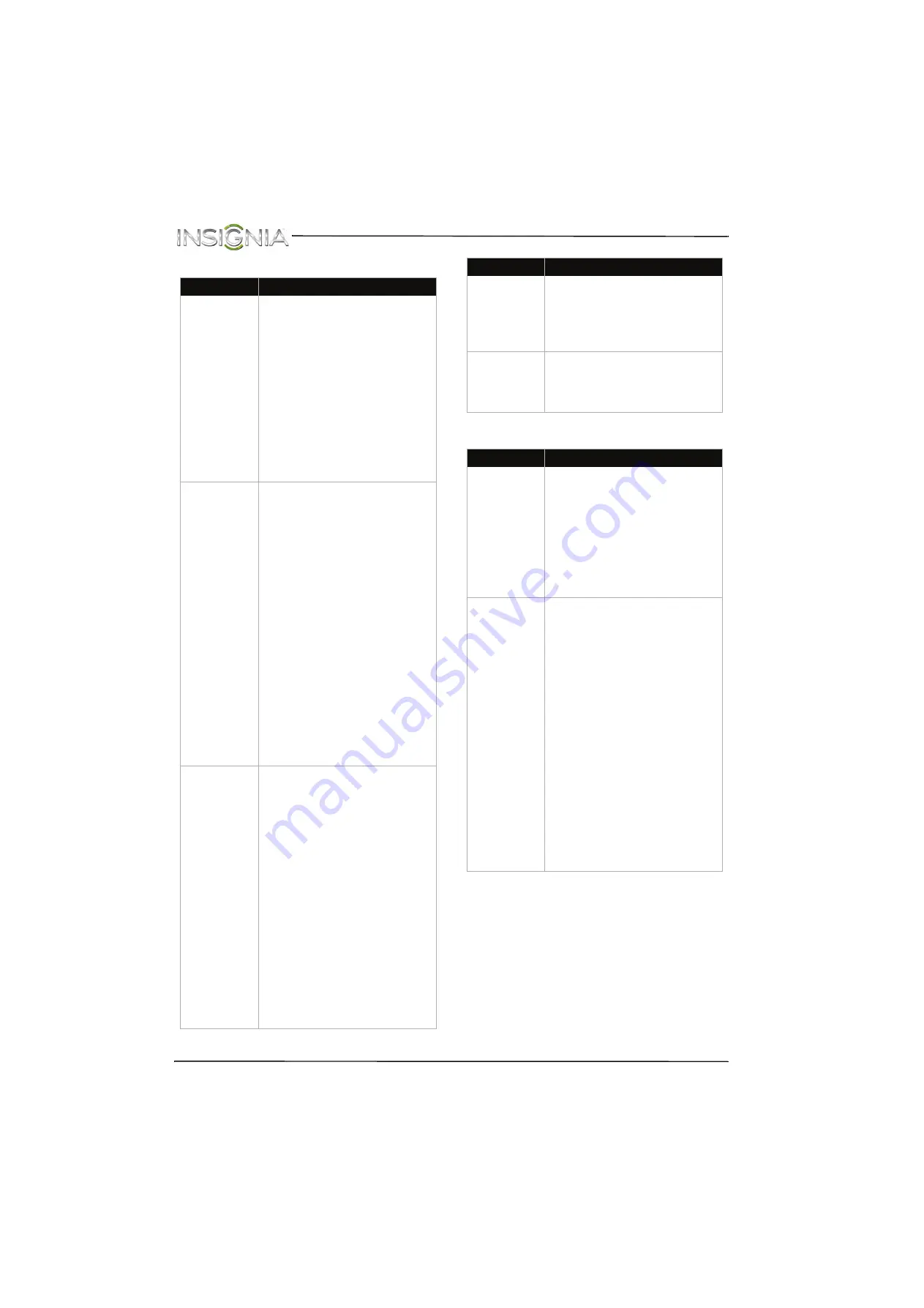
77
NS-32D311NA15 Insignia 32" LED TV
www.insigniaproducts.com
Roku Streaming Stick
MHL-enabled device
Problem
Solution
I cannot see a
picture on
my TV.
• Make sure that your TV is
turned on.
• Make sure that the Roku
Streaming Stick is securely
connected to the purple
HDMI1(MHL)
jack. See
” on page
.
• Make sure that the you have
selected
HDMI 1(Roku)
as the
video input source. See “
” on
page
.
• Try adjusting the picture
settings on your TV. See “
” on page
.
I cannot hear
sound.
• Make sure that the you have
selected
HDMI 1(Roku)
as the
video input source. See “
” on
page
.
• If you are using external
speakers, a sound bar, or a
home theater system, make
sure that the audio cables are
connected securely. See
“
Connect external speakers or a
” on page
• If you are using external
speakers, a sound bar, or a
home theater system, make
sure that the volume is turned
up and not muted.
• If you are using external
speakers, a sound bar, or a
home theater system, make
sure that you have selected the
correct output mode.
• Try adjusting the audio settings
on your TV. See “
” on page
I cannot
connect to my
wireless
network.
• Make sure that there are no
obstructions, like cement walls,
between your Roku Streaming
Stick and your wireless router.
• Make sure that you have
selected the correct wireless
router name on the “Wireless”
screen.
• If your network requires a
password, make sure that you
have entered the correct
password. Passwords are case
sensitive.
• If you have turned off SSID
broadcasting on your wireless
router, select “My network is not
shown” on the “Wireless”
screen.
• If you are not getting three or
more signal-strength bars
above your wireless network,
adjust the location of your
wireless router.
I cannot stream
Netflix movies
through my
Roku Streaming
Stick.
• Make sure that you have a
Netflix unlimited streaming
membership. Membership is
required to instantly watch
movies and TV episodes
streaming from Netflix.
I cannot watch
all channels
through my
Roku Streaming
Stick.
• Not all channels are available in
Canada.
Problem
Solution
The mobile
device does not
charge when
connected to
the
HDMI 1 (MHL)
jack.
• Make sure that the cables are
securely connected.
• Make sure that you are using an
MHL cable. An MHL cable may
be difficult to identify. It may
look like a micro USB-to-HDMI
cable because the cable
connectors are the same, but
the cable itself is thinner. The
cable also may not be labeled
MHL.
My TV is not
displaying the
video or playing
the audio from
the connected
mobile device.
• Make sure that the cable is
securely connected to the
purple
HDMI 1 (MHL)
jack.
• Make sure that the cables are
securely connected.
• Make sure that you are using an
MHL cable. An MHL cable may
be difficult to identify. It may
look like a micro USB-to-HDMI
cable because the cable
connectors are the same, but
the cable itself is thinner. The
cable also may not be labeled
MHL.
• Make sure that the correct
video input source is selected.
See “
” on page
.
• Try adjusting the picture
settings on your TV.
• Some Apps may not work on
your TV, depending on how the
App developer programmed
the App.
Problem
Solution








































