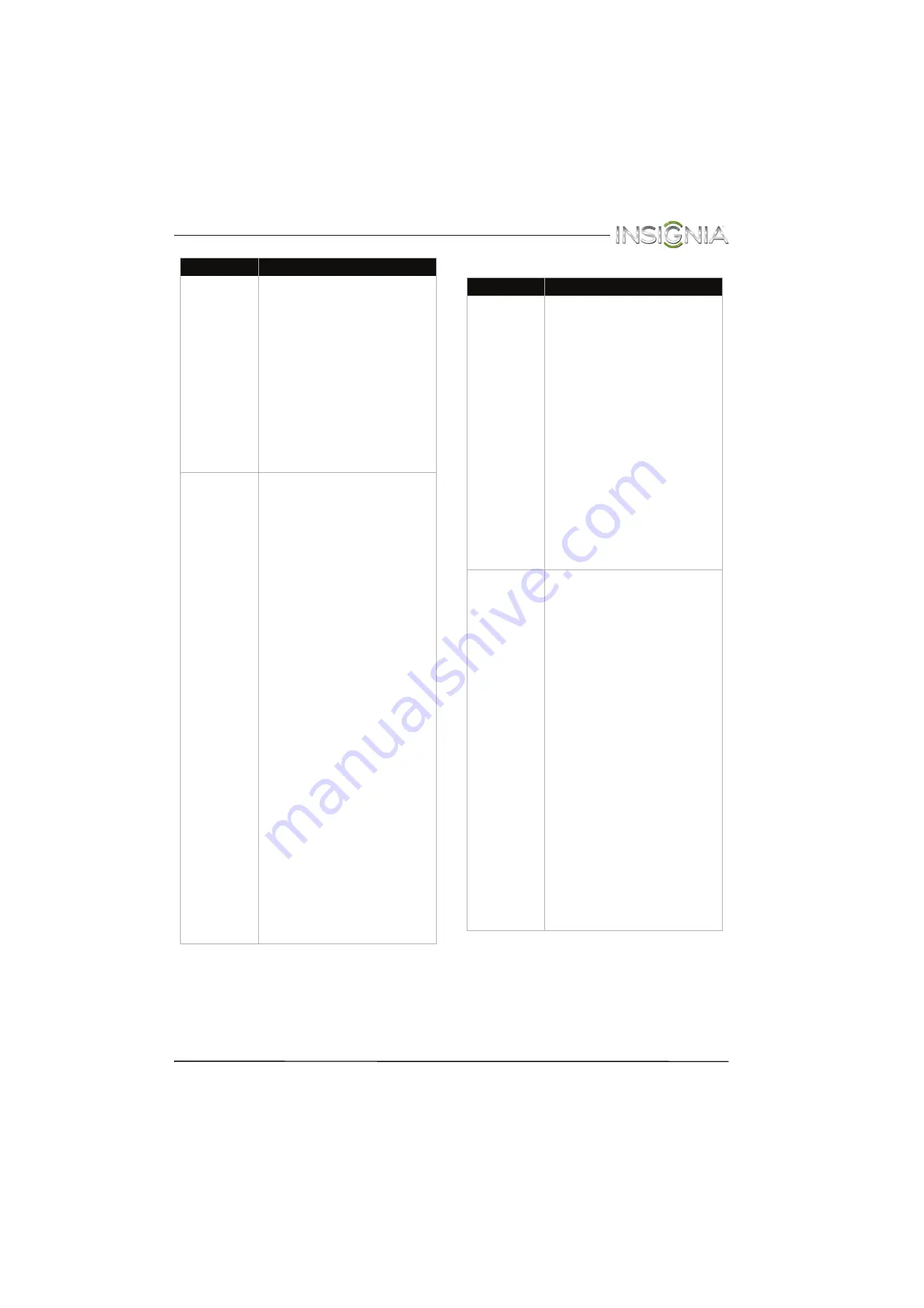
78
Insignia 32" LED TV
www.insigniaproducts.com
INlink (CEC-compatible) device
My TV is playing
the audio from
a connected
device but is
not displaying
the video.
• Make sure that the cables are
securely connected.
• Make sure that you are using an
MHL cable. An MHL cable may
be difficult to identify. It may
look like a micro USB-to-HDMI
cable because the cable
connectors are the same, but
the cable itself is thinner. The
cable also may not be labeled
MHL.
• Try adjusting the picture
settings on your TV.
• Some Apps may not work on
your TV, depending on how the
App developer programmed
the App.
My TV is
displaying the
video from the
connected
device but is
not playing the
audio.
• Make sure that the volume on
your mobile device is turned up
and not muted.
• Make sure that the volume on
your TV is turned up and not
muted.
• Make sure that the cables are
securely connected.
• Make sure that you are using an
MHL cable. An MHL cable may
be difficult to identify. It may
look like a micro USB-to-HDMI
cable because the cable
connectors are the same, but
the cable itself is thinner. The
cable also may not be labeled
MHL.
• Try adjusting the audio settings
on your TV.
• Some Apps may not work on
your TV, depending on how the
App developer programmed
the App.
• Make sure that you do not have
headphones connected. When
headphones are connected, no
sound comes from the TV
speakers.
• If you are using a home theater
system, sound bar, or external
speaker system, make sure it is
turn on and is not muted.
• If you are using a home theater
system, sound bar, or external
speaker system and have
connected with a digital optical
cable, set the
Digital
Audio/SPDIF
option on the
AUDIO
menu to
PCM
. See the
Digital Audio/SPDIF
option in
” on
page
.
Problem
Solution
Problem
Solution
My TV is not
displaying the
video from the
connected CEC
device.
• Make sure that the HDMI cable
is connected securely to your
TV and the device.
• Make sure that the device is
connected to your TV with an
HDMI cable.
• Make sure that the device is a
CEC device. See the
documentation that came with
the device for more
information.
• Make sure that the correct
video input source is selected.
See “
” on page
.
• Make sure that the INlink
feature is turned on. See “
” on page
.
• Try adjusting the TV picture. See
“
” on
page
• If the device is not an Insignia
device, it may not be
compatible with your TV.
My TV is not
playing the
audio from the
connected CEC
device.
• Make sure that the HDMI cable
is connected securely to your
TV and the device.
• Make sure that the device is
connected to your TV with an
HDMI cable.
• Make sure that the device is a
CEC device. See the
documentation that came with
the device.
• Make sure that the TV volume is
turned up and not muted.
• Try adjusting the TV sound. See
“
” on
page
• Make sure that the TV speakers
are turned on and not muted.
See “
” on
page
• Make sure that the INlink
feature is turned on. See “
” on page
.
• If you have connected an HDMI
CEC audio receiver, adjust the
volume on the receiver. When
your TV detects an audio
receiver, the TV speakers turn
off and sound plays through
receiver speakers only.
• If the device is not an Insignia
device, it may not be
compatible with your TV.







































