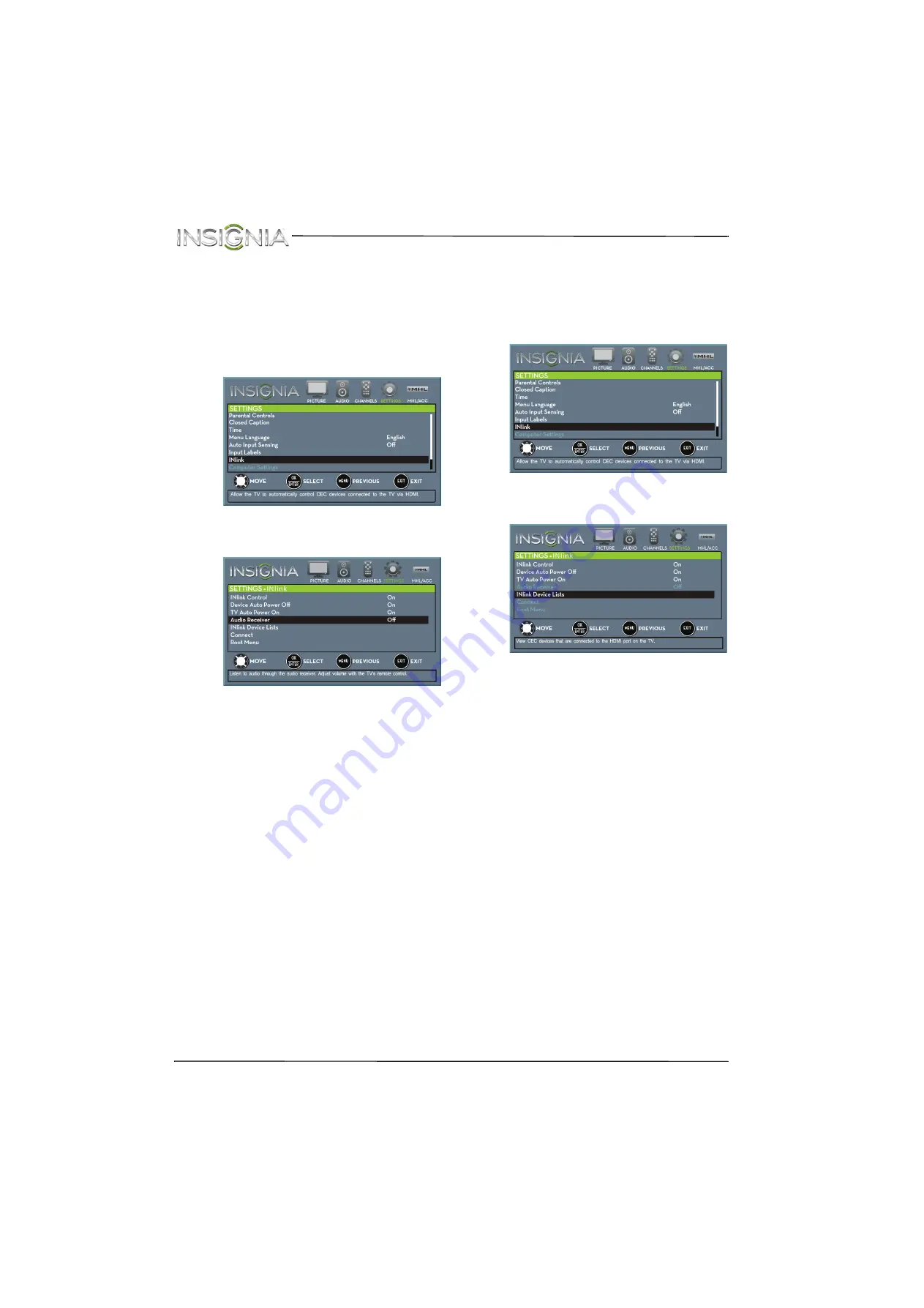
47
NS-32D311NA15 Insignia 32" LED TV
www.insigniaproducts.com
Turn Audio Receiver on or off
When INlink is turned on and you have connected
an HDMI CEC-compatible audio receiver to your TV,
turning on
Audio Receiver
lets you use your TV’s
remote control to control the volume on the audio
receiver.
1
Press
MENU
. The on-screen menu opens.
2
Press
W
or
X
to highlight
SETTINGS
, then press
T
or
ENTER
. The
SETTINGS
menu opens.
3
Press
S
or
T
to highlight
INlink
, then press
ENTER
. The
SETTINGS · INlink
menu opens.
4
Press
S
or
T
to highlight
Audio Receiver
, then
press
ENTER
.
5
Press
S
or
T
to highlight
On
(your TV’s remote
control controls the connected audio receiver’s
volume) or
Off
(your TV’s remote control does
not control the connected audio receiver’s
volume), then press
ENTER
.
6
Press
MENU
to return to the previous menu, or
press
EXIT
to close the menu.
Display a list of INlink-compatible devices
You can display a list of HDMI CEC devices that are
connected to your TV.
1
Press
MENU
. The on-screen menu opens.
2
Press
W
or
X
to highlight
SETTINGS
, then press
T
or
ENTER
. The
SETTINGS
menu opens.
3
Press
S
or
T
to highlight
INlink
, then press
ENTER
. The
SETTINGS · INlink
menu opens.
4
Press
S
or
T
to highlight
INlink Device Lists
,
then press
ENTER
. A list of the HDMI
CEC-compatible devices you have connected
appears.
5
Press
MENU
to return to the previous menu, or
press
EXIT
to close the menu.
















































