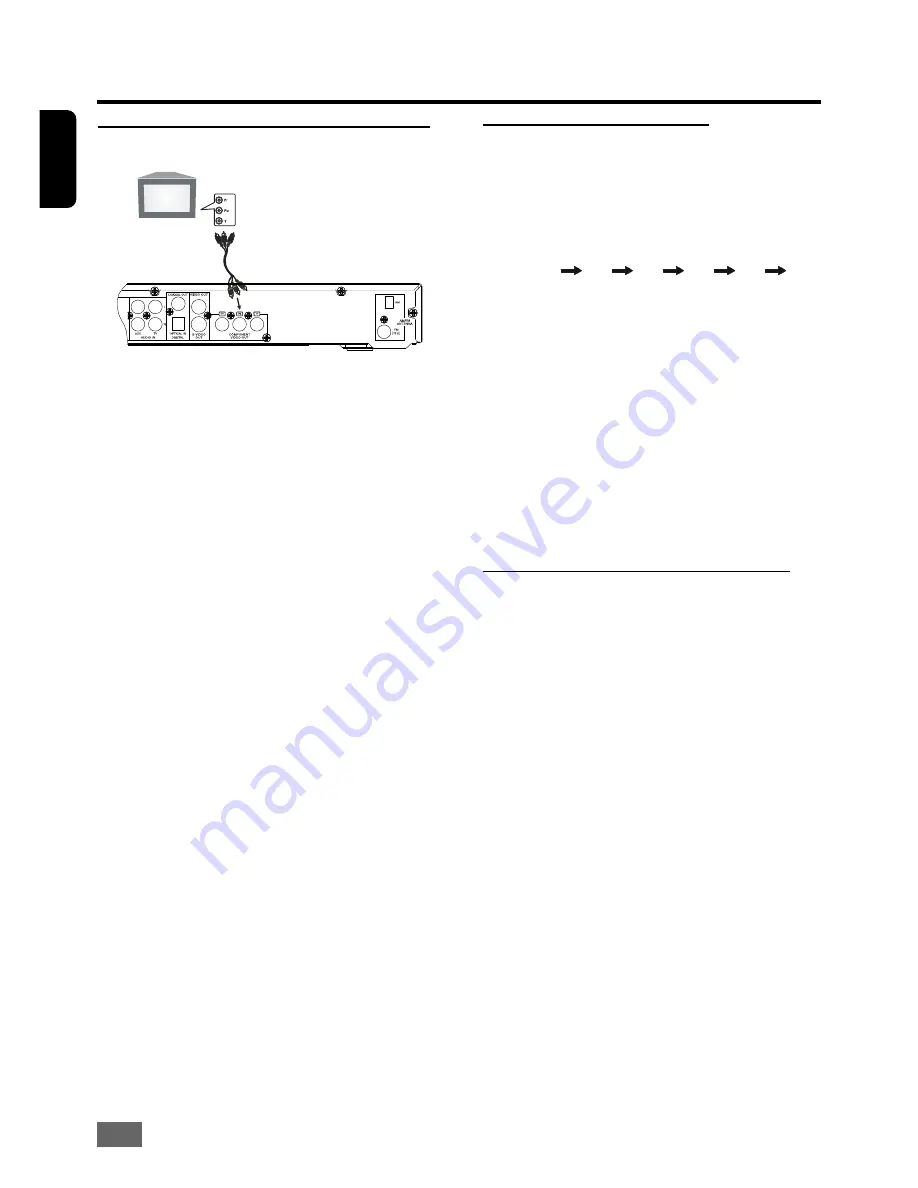
18
English
Setting the Sleep Timer
Use this function to program
the system to
STANDBY
automatically after a specified period
of time.
Press
SLEEP
repeatedly to select the
following time intervals in minutes:
120
90
60
45
30
15
OFF
1.
When you have selected the specified time,
the “
SLEEP
” indicator lights on the television
screen and front panel display.
2.
To reset the time, press
SLEEP
again to make
another selection.
3.
To check the remaining time before the sys-
tem turns off, press
SLEEP
. The remaining
time will be displayed on the television screen
and front panel for a few seconds.
4.
To cancel the sleep function, press
SLEEP
until it reaches OFF.
Selecting the Subtitle Language
This function is available for DVD discs recorded
with subtitles in multiple languages. To display
the current language selection, press
SUBTITLE
once during playback. Continue pressing to select
other subtitle languages. Press
OK
to continue
playback with the desired subtitle language.
Notes:
=
Some DVD discs are recorded with subtitles
that cannot be turned off.
=
Subtitles may not appear immediately after
you have turned them on.
=
Some DVD discs allow you to change subtitle
selections only via the disc menu. Use the
t
/
u
/
p
/
q
buttons to select the desired language
or turn the subtitles
ON
or
OFF
and then press
OK
.
=
Use the
SETUP
menu to select a preferred
subtitle language.
=
The maximum number of subtitle languages
stipulated by the manufacturer is 32.
Operation
Setting the Progressive Scan Mode
The progressive-scan display presents 60 com-
plete frames per second, rather than the 30
frames per second of interlaced scanning (or-
dinary normal TV system). With nearly double
the numbers of lines, progressive scan offers
higher picture resolution and eliminates both-
ersome motion artifacts those jagged edges
on moving objects.
To enjoy the full quality potential offered by
progressive scan feature, a progressive scan
TV equipped with 480p input is required.
1.
Connecting COMPONENT VIDEO OUT
-
Use the Pr Pb Y (red / blue / green) cables,
to connect Pr Pb Y jacks to the correspond-
ing 480p video input jacks or cables as YUV
on a TV.
2. Activating progressive scan
-
Access to setup menu, set video out to
Pr Pb
Y
(Please refer to
PAGE 21
“PROGRESSIVE
Setting” for details).
3. Deactivating progressive scan
-
Press PROGRESSIVE to OFF mode back to
MAIN PAGE (Please refer to
PAGE 21
“PRO-
GRESSIVE Setting” for details).
Notes
=
Complete these steps within a 5 second period
to switch modes.
=
When the switch is successful, the relevant
message will be displayed on the televison
screen.
=
Some TV modes may cause blank TV screen
when progressive scan is switched off. In such
a case, unplug the PR/PB/Y connection.






























