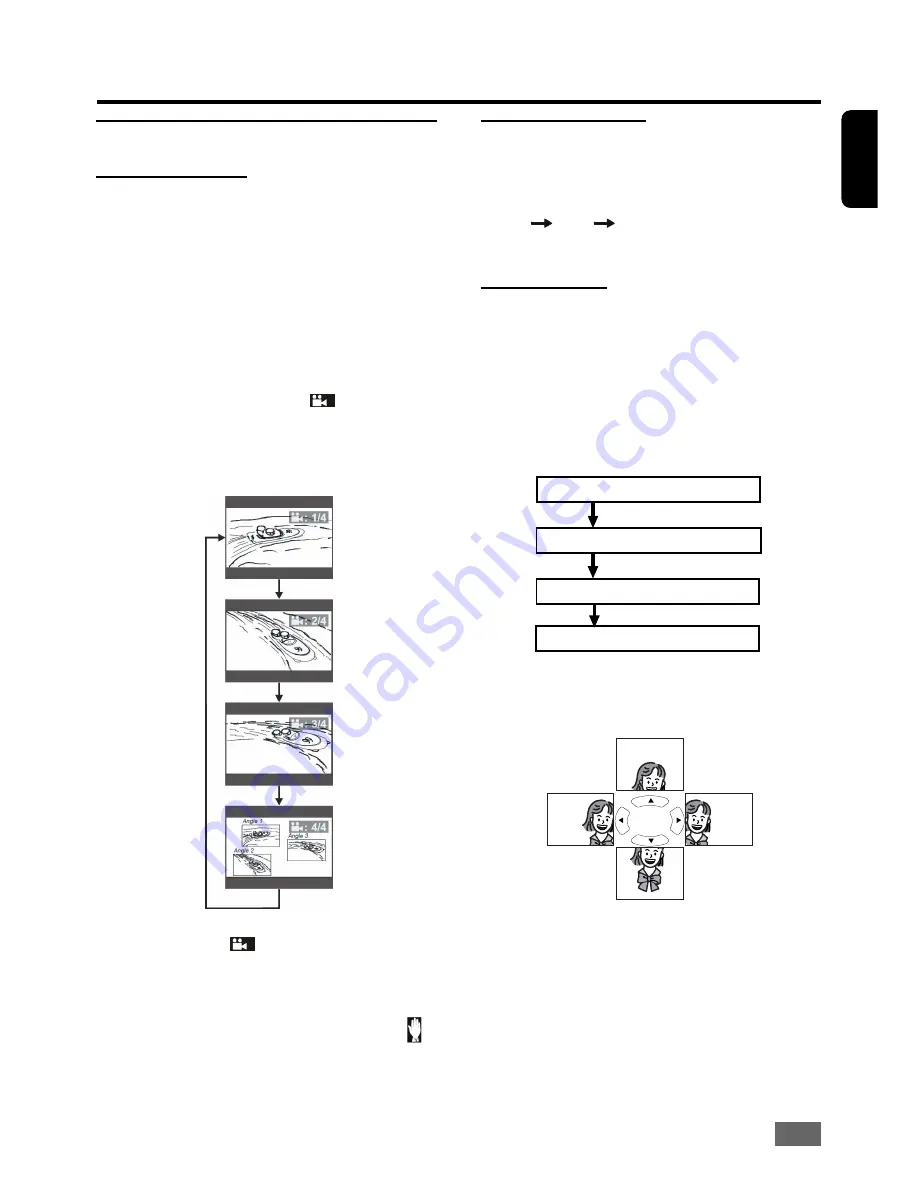
17
English
Operation
Special Playback
Angle Selection
Some DVD discs contain scenes which have been
shot simultaneously from a number of different
angles. For these discs, the same scenes can viewed
from each of the different angles. (The recorded
angles differ from disc to disc).
1.
Set the angle function to ON by pressing
ANGLE
on the remote control during play-
back.
2.
As scenes recorded with multiple angles be-
gin to play, the angle icon
:
will appear on
the television screen.
3.
Press
ANGLE
repeatedly to view the scene
from different angles.
For example: 1/4, 2/4, 3/4, 4/4.
Notes:
=
The angle icon will disappear immediately
when you press
ANGLE
on the remote control.
=
This function is only available when the disc
has been recorded with scenes shot from more
than one angle.
=
If after pressing
ANGLE
, the inhibit icon
is
displayed on the television screen, this
indicates that the angle function is not
available for the disc.
Dimming the VFD
To adjust the VFD (video front display) brightness,
press
DIM
on the remote control repeatedly to
select one of the following settings:
HIGH
MID
LOW
.
The default setting is
HIGH
.
Picture Zoom
The zoom function allows you to enlarge the
picture on the television screen and to pan through
the enlarged image.
1.
Press
ZOOM
on the remote control unit re-
peatedly to select the following magnifica-
tion factors:
ZOOM x 1.5
ZOOM x 2
ZOOM x 3
ZOOM OFF
2.
Press
t
/
u
/
p
/
q
to pan through the enlarged
image.
Notes:
=
This function is only available during
playback.
=
This function is not available when playing
CD or MP3 discs.
=
This setting will be cancelled automatically
when the disc tray is opened or the power is
turned off.
:






























