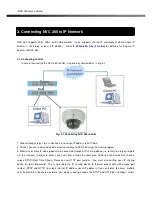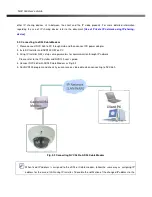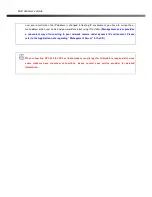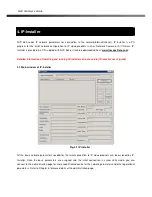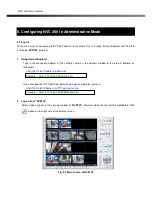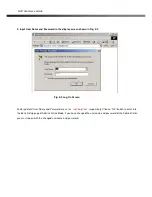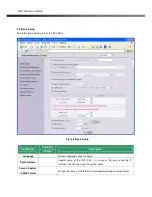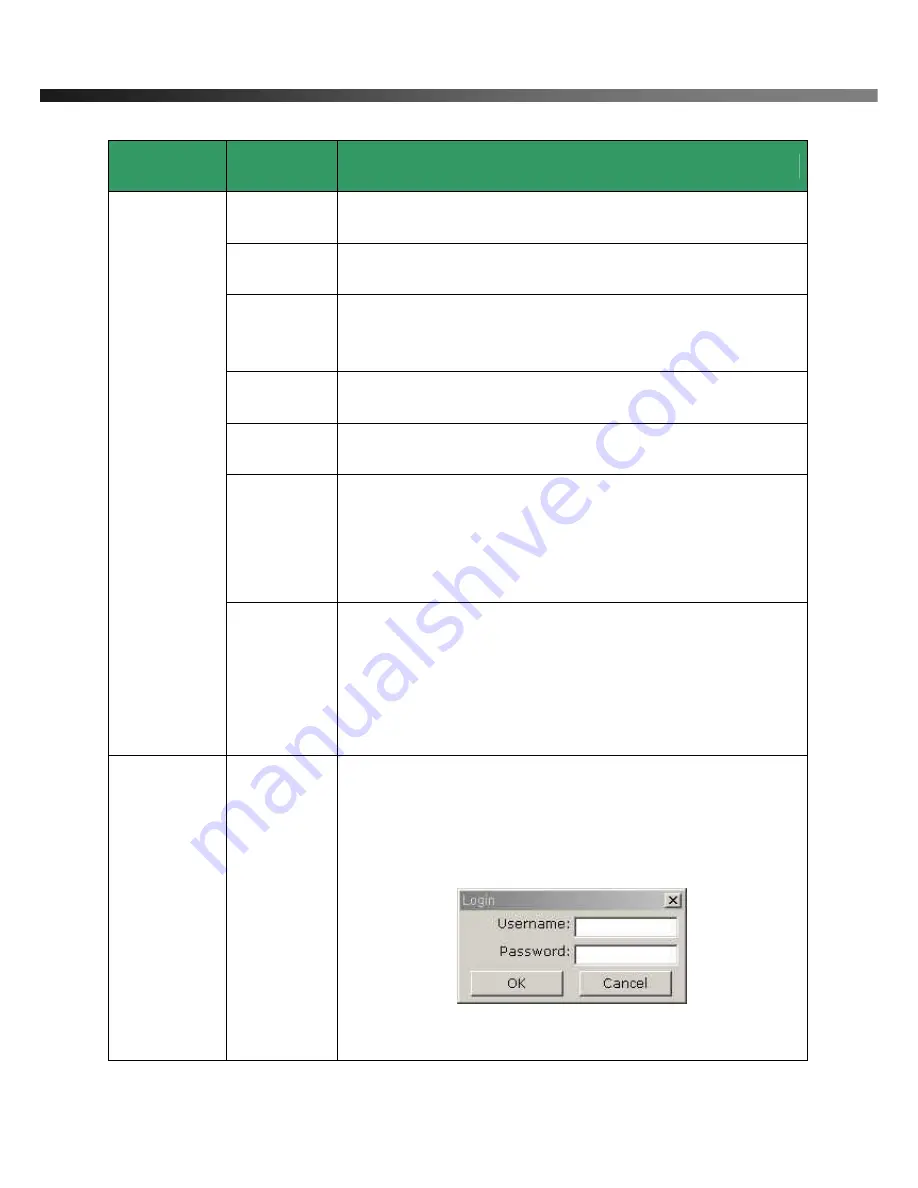
NVC 360 User’s Guide
Rev.0.1 (Dec.2007)
30
Field/Button
Sub Field
/Button
Description
Administrator
Username
Admin ID. Default ID is “
root
”
Administrator
password :
Admin password. The default password is “
root
”.
Administrator
Confirm
Password
Enter the password once more to confirm the password.
Add User
Username
Enter the user ID you want to add. Up to 100 users are supported by
NVC 360.
Add User
Password
Enter the user password.
Add User
Attribute
You can set different system resource access capabilities for each of the
users.
Attributes are Audio, Bi-directional Audio and Pan/Tilt control.
For example, if you want a specified user to hear the audio from
the NVC 360, check Audio in the check box.
User
Administration
User List
You can list “user ids” and “ their attributes” here.
format : user id[A, BA, P] :
A – Audio,
B – Bi-directional audio,
P – PTZ, attribute.
You can delete specific user by clicking the
DELETE
button.
Authentication
for Viewing
YES
SAVE
If you want to restrict viewing access to the NVC 360, check at the box
left to
Yes
and click on
Save
. Users need to input ID and password to
connect to NVC 360 in viewing mode in a pop up window as shown
below..
Fig. 5-6. User Authentication in NVC 360