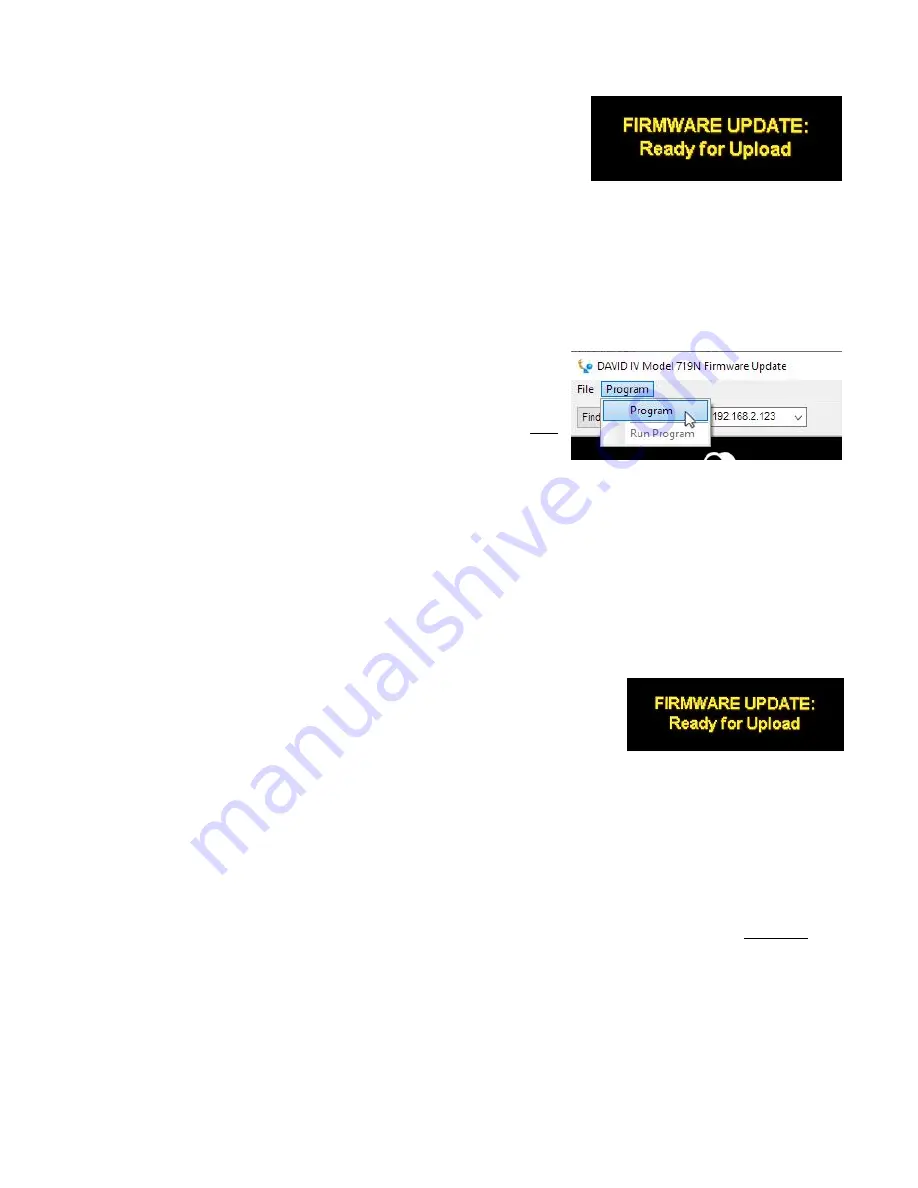
— 53 —
When the DAVID IV is ready to
accept the firmware update it will
display the message on the right.
Next, click:
Find All Devices
at the
top of the bootloader window.
The IP address of your DAVID IV should appear in the
Select:
field, confirming that you are properly connected. If you do
not
see the IP address of your DAVID IV, abort the update (de-
scribed below) and troubleshoot connection issues. You may
always bring up the DAVID IV Webpages to test the intercon-
nection. If you can bring up the
Now Playing
Webpage, the
Firmware Updater should connect.
In step 2 of the Firmware Up-
dater, first click:
Program
at the
top of the bootloader screen to
display the drop-down menu,
where you’ll click:
Program
(
not
Run Program
!) to start the
firmware update process.
The PC screen will display various progress bars as firmware is
uploaded to the DAVID IV.
In
Step 3
click:
OK
as directed at the end of the upload. The
DAVID IV will revert to the main menu where you can confirm
the version number of the uploaded firmware.
Aborting
a Firmware
Update
Before you have committed to a firmware update, pushing the
Back
button will return you to previous screens, effectively
aborting the update process.
But once you see this message on
your DAVID IV it is
almost
too late to
turn back. If for some reason the
Firmware Updater cannot connect to
the DAVID IV, and you have not yet
initiated Step 2 to begin the update routine, at this point and
with this message showing, you may power-cycle the DAVID IV
as a last-ditch means of aborting the process and returning to
the existing version of the firmware.
Do not
hold down the
Back
button while doing this abort; that is,
do not
perform a
hard reset!
If for some reason the firmware update does not ‘take,’ do not
power-cycle the DAVID IV. Continue to re-run the bootloader
until all hope is gone, then give us a call and we can scratch put
our heads together.
Updating the
DAVID IV
Webpages
The various Web interface Webpages are updated separately
from the general firmware files and should always be updated
during the same update session. Remember, for the Web inter-
face to work properly, both updates must display the same ver-
sion number.





































