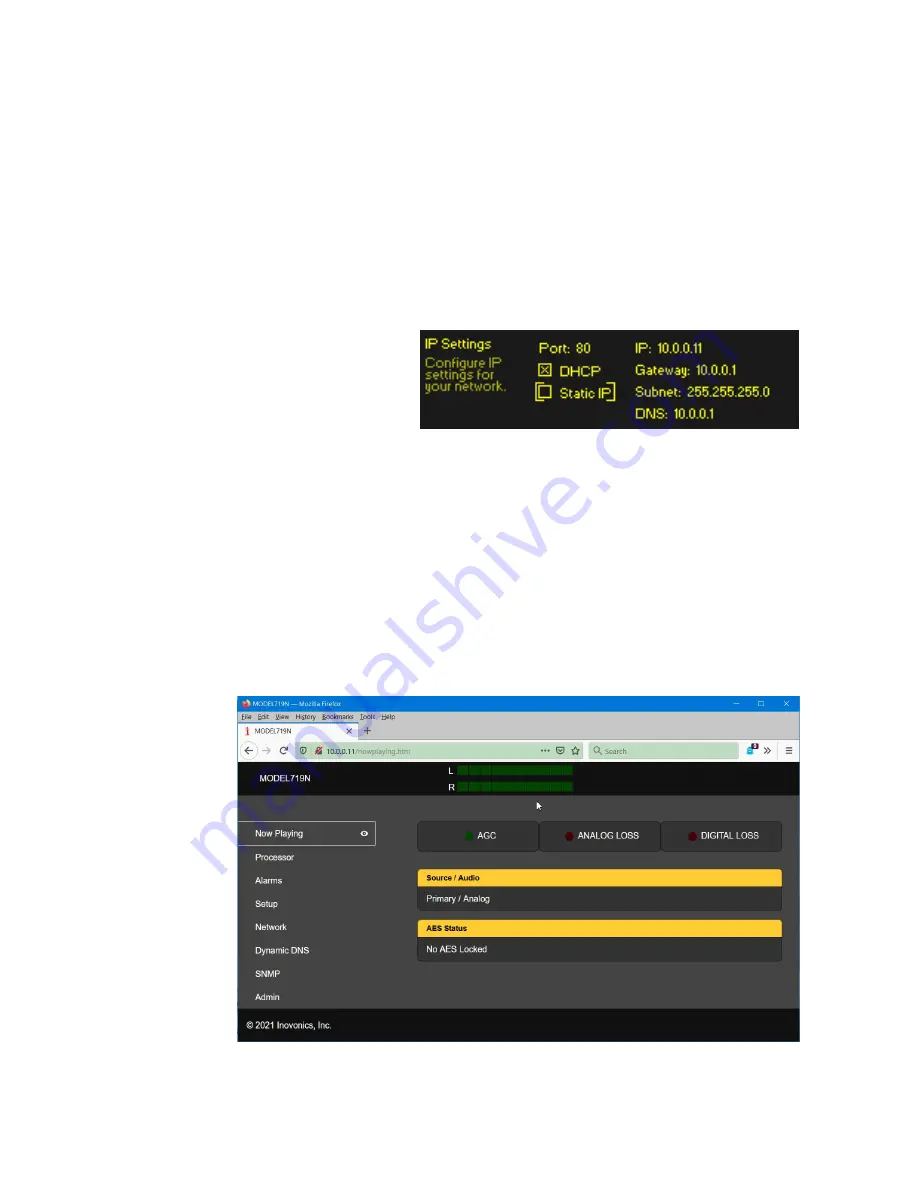
— 24 —
The Web interface is English-only, but Google Translate works
like a champ.
CONNECTING TO THE DAVID IV
LAN Setup
Without a doubt, initial setup is best done with a PC, as mouse-
and-keyboard options for navigation and for adjusting things is
more precise than the touch screen of a tablet or phone.
The DAVID IV and the setup computer should both be connect-
ed to the same local network for setup.
IP Address and
DHCP vs.
Static IP
From the front
panel of the unit,
use the jog-wheel
knob to navigate
to:
Setup / Network /
IP Settings
to reveal
the IP address of the DAVID IV. In this example the router has
assigned an IP of 10.0.0.11
The factory default networking mode for the DAVID IV is the
DHCP
(automatic assignment) selection shown above. If you
need to assign a static IP address to your unit, check the
Static IP
box, either through front-panel selection or using the
Web interface (easier!). After selecting a static IP, you will be
instructed to enter the desired IP address and associated in-
formation.
Connecting
Next, open a browser window on your computer and enter the
IP address of your DAVID IV into the Address Bar. The
Now
Playing
Webpage should pop-up on your screen.
As already suggested, the Web interface Webpages are clearly a
more efficient means of controlling the DAVID IV. Because of






























