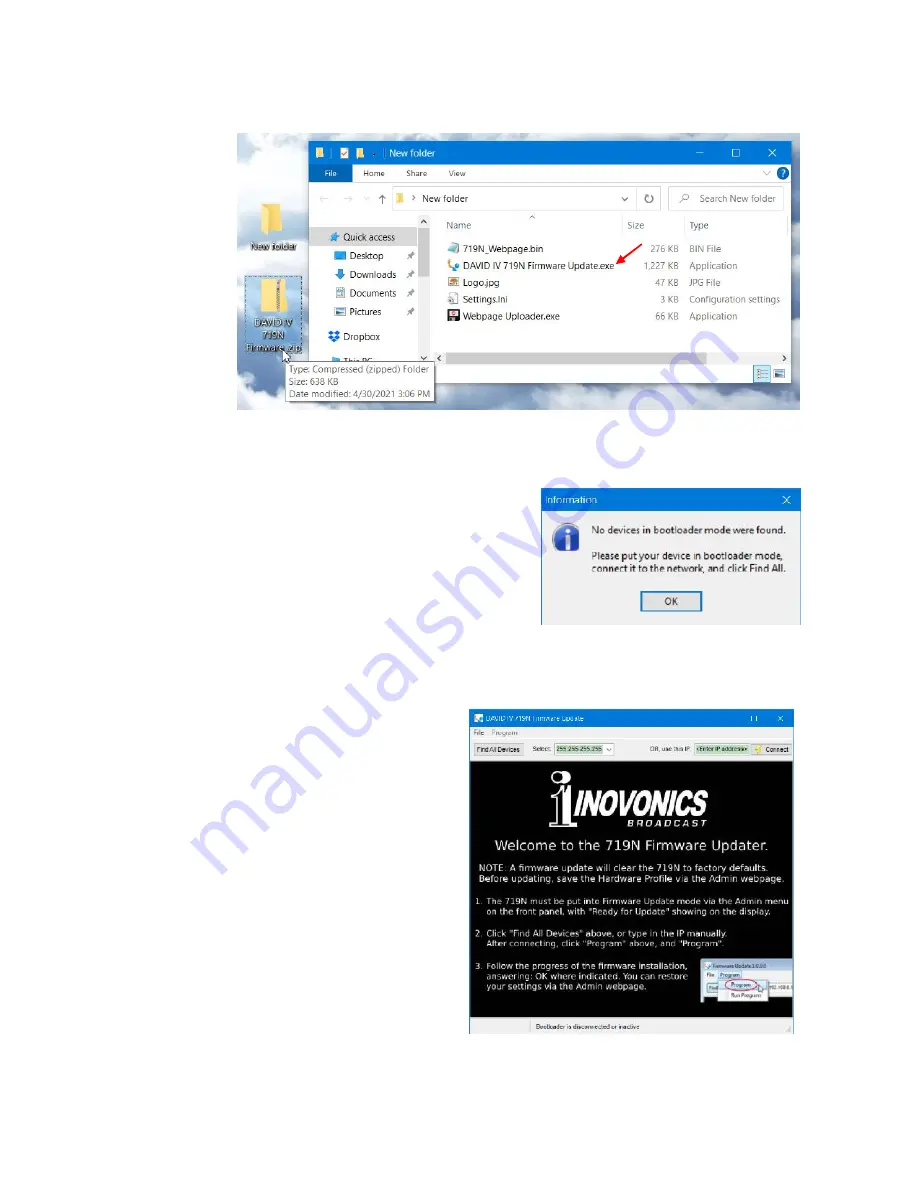
— 52 —
Make a temporary
New Folder
on your PC Desktop and unzip
the update files to it as shown in the illustration below.
Running the
Firmware
Updater
Navigate to your temporary Desktop folder (
New folder
) and
double-click the
Firmware Update.exe
file. This is the bootloader
file marked with the arrow in the snapshot above.
That will bring up this
Infor-
mation
message, advising that
the Firmware Updater does not
yet find the DAVID IV. Click:
OK
. That will start the firmware
updating utility and display its
main screen.
The bootloader window outlines the firmware update process
in three easy steps.
The first step advises that the DAVID IV must, itself, be in the
Firmware Update mode.
Using the front-panel
jog-wheel, navigate to:
Administrative / Firmware
Update
. This will bring
up the first of two front-
panel screens, each with
a stern warning about
proceeding. If you have
backed up your Hard-
ware Profile and are rea-
sonably certain that the
DAVID IV and your
computer are ready to
connect properly, select:
Yes
in both cases, pay-
ing close heed to the
warnings in each.




















