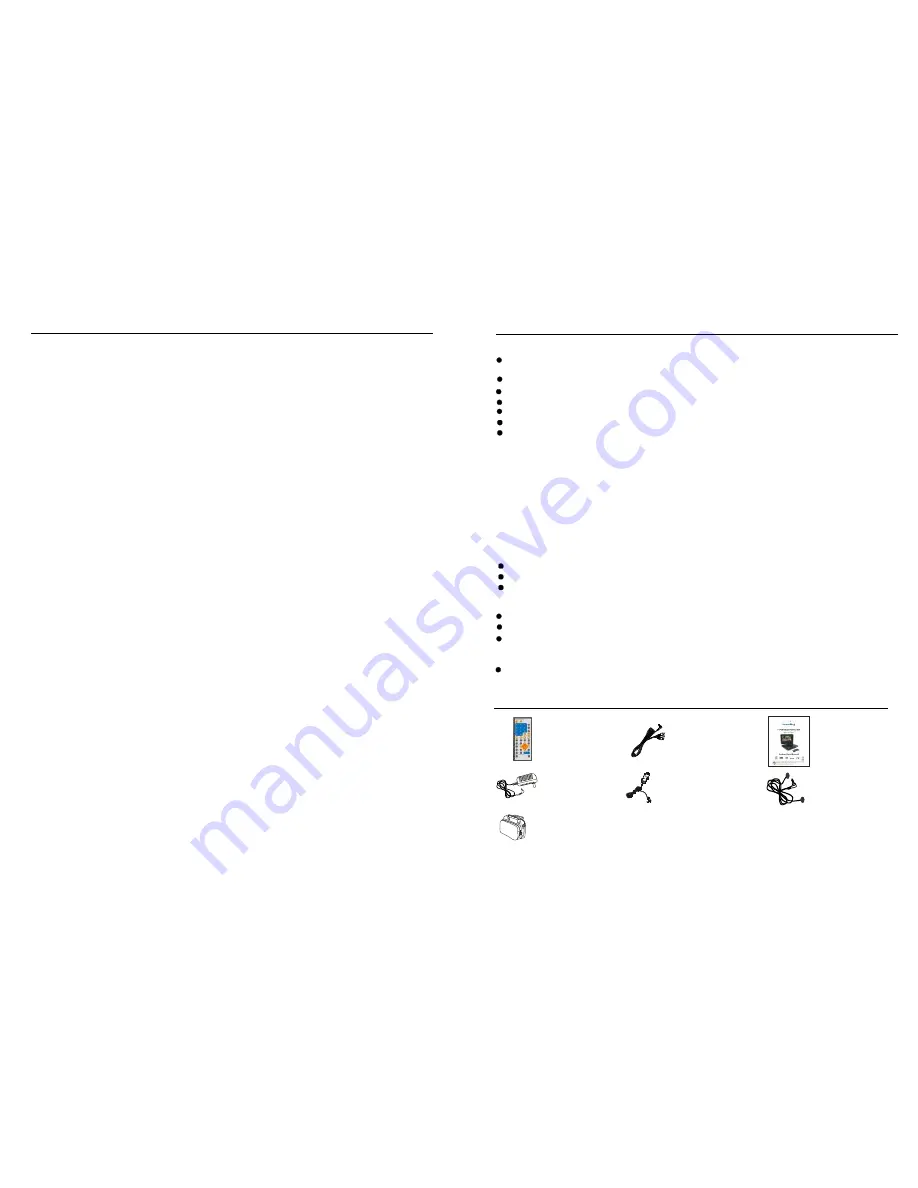
26
3
y
DVD
Video CD
Angle
Subtitles
Title number
Chapter number
Time number
Playback control (P BC)
Track number
Th is refe rs to a high- densit y optic al disc on wh ich hig h-qua lity pic tures and so und h ave be en
ob tained by me ans o f digita l signa ls. Inc orpor ation a new v ideo c ompre ssion techno logy
(M PEG I I) and high-d ensity recording te chnol ogy, D VD en ables a esthe ticall
pleas ing
fu ll-moti on vid eo to b e reco rded o ver lon g per iods of time ( for ins tance, a who le mov ie can
be recor ded). D VD h as a st ructur e cons isting of two 0.6 mm thin discs w hich a re adh ered
to each o ther. Since t he thin ner th e disc , the h igher t he den sity a t which the in forma tion ca n
be recor ded, a DVD d isc ha s a gre ater c apacit y than a sing le 1.2 mm th ick dis c. Sinc e the
tw o thin discs a re adh ered to each other, there is the poten tial to achiev e dou ble-sid ed pla y
so metim e in th e futur e for e ven lo nger d uratio n play.
Th is con tains r ecord ings of pictur es and soun d whos e qua lity is o n a pa r with that of video
ta pe. Th is play er also supp orts Vi deo C Ds wit h playb ack c ontrol (versio n 2.0) .
Re corde d onto some DVD d iscs a re sce nes w hich ha ve be en sim ultane ously shot fr om
a numbe r of different angle s (the same s cene is shot from t he fro nt, from the l eft sid e, from
th e right side, e tc.). W ith su ch dis cs, the ANGL E but ton can be us ed to view th e scen e from
di fferent angle s.
Th is is th e app earanc e of th e dial ogue a t the b ottom of the screen whic h are p rereco rded o n
so me DV D disc s.
Th ese n umber s are r ecorde d on D VD di scs. W hen a disc c ontain s two o r more movi es, the se
movies a re num bere d as tit le 1, ti tle 2, e tc.
Th ese n umber s are r ecorde d on D VD di scs. A title is sub- d ivided into m any s ection s, each
of which is num bered , and s pecifi c parts of vid eo pre senta tions c an be search ed qu ickly
us ing th ese nu mbers .
Th is ind icates the pla y time which has e lapsed from the sta rt of a disc o r a title . It ca n be
us ed to f ind a s pecifi c scen e quic kly.(It m ay no t work with s ome d iscs.)
Th is is re corde d on a Video CD (v ersion 2.0). T he sc enes o r infor mation to be viewe d
(o r listen ed to) can b e selec ted in teracti vely w ith the TV mo nitor by look ing at the menu
sh own o n the T V mon itor.
Th ese n umber s are a ssigne d to th e trac ks whi ch are re- co rded o n Vide o CDs and C Ds. Th ey
en able s pecific track s to be locate d quic kly.
Definit ion of terms
Do not use re cord c leaning sprays, benzine, thinne r, stat ic electricity prevention liquids .
Be careful no t to drop or bend the disc.
Do not instal l more than 1 disc on the disc compartment.
Do not try to close the dis c cover when the disc is not ins talled p roperly.
Be sure to store the disc i n its e xclusive case when not in use.
Maintenance
Be su re to d isconnect the AC adaptor before maintaining the player.
Wipe the player with a dry, soft cloth.
If the surfac es are extremely dirty ,wi pe clean with a cloth which has been dipped
in a w eak soap-an d-water solution and wrung out thoroughly, and then wipe again
with a dry cloth.
Never use a lcohol , benzine, thinner, cleaning fluid or other chemical s. And do not use
compressed air to remove dust.
If the disc i s brou ght fr om a c old to a war m env ironm ent m oistur e may
form on the disc
Wipe this m oisture off wi th a so ft, dry, lint-free clo th befo re usi ng the disc.
Improper disc storag e
You can d amag e discs if you store them in the f ollowi ng places:
A reas e xpose d to direct sunlight
H umid or dus ty area s
A reas d irectl y exposed to a heat outle t or he ating a pplian ce
I f the s urfac e is so iled
Wipe g ently w ith a s oft, da mp (w ater o nly) cl oth.
When w iping discs, alway s mov e the c loth fr om the centr e hole toward the o utside , which
w ill not cause disto rtion. ( If you wipe th e disc s usin g a cir cular m otion , circu lar scr atches are
l ikely t o occu r, whic h will c ause distort ion.)
Remote control
with batte ry
......................1
Instruction
manual
................1
AC adap tor
.... ......... ...1
E arph one
. ......... ......1
Headr est ca rrying
bag....................1
Audio/Video
cab le .......1
Ci garette ligh ter
.... ......... ......... .1
Accessorie s
Han dling p recau tions
Ho ld the disc b y the e dges so the surfac e will n ot be soiled with fi ngerpr ints. F ingerp rints,
di rt and scratc hes ca n caus e skip ping a nd dis tortion .
Do not w rite on the la bel sid e with a ball -point pen or other writing utens ils.
DISC handling an d maintena nce
All the pictures in the instruction manual are ju st for your reference, specification should
refer to actual accessories.


































