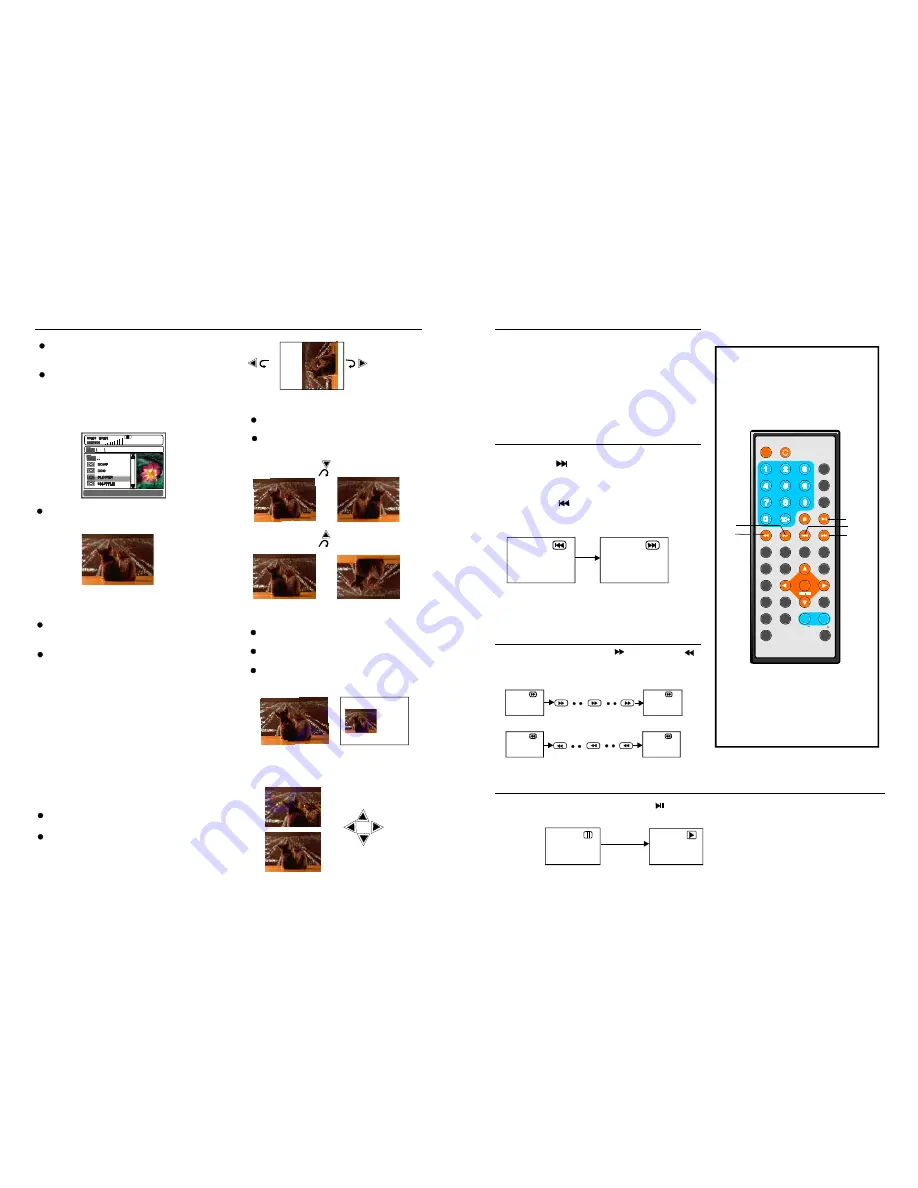
TFT MODE
1
2
3
4
5
6
7
8
9
0
10
+
SLOW
NEXT
OSD
N/P
PLAY/PAUSE
STOP
F F
F R
PREV
GOTO
RE PEAT
A- B
PROGRAM
SET UP
STEP
Z OOM
ANGLE
MENU
TITLE
L/R
USB/CARD/DVD
LANGUAGE VO L
ENTER
SUBTITLE
VOL
MUTE
IN VERSI ON
NOTE :
Press the STOP button to sto p play ing a d isc.
Wh en pla yer is s toppe d, the player
records the point where STOP was p ressed
(RES UME f unctio n). Pre ss PL AY aga in,
playb ack w ill resu me fro m this point . When the
tray i s Open ed or STOP is pres sed a gain, t he
RESU ME fu nction will b e clear ed.
Ski pping ahead
Ski pping back
Pre ss NEX T
butto n duri ng play
A ch apter (DVD) or a track (V ideo C D/CD ) is
skip ped e ach tim e the button is pre ssed.
Pre ss PRE V
butto n duri ng play
A ch apter (DVD) or a tr ack (Video C D/CD) is
skip ped e ach tim e the button is pre ssed.
Durin g play back, press PLAY /PAU SE
b utton , the p lay wi ll be p aused , To re sume norma l
play, press PLAY butto n.
Stopping play
Skipping ahead or back
Rapi d advance(Rapid
rever se)
Paus e or p lay
Duri ng pla yback, press FF
butto n or F R
butto n to fa st forw ard/r ewind. Press
PLAY butto n to re sume norma l play.
Fast fo rward
Fast b ackward
FF
FR
FR
FR
FF
F F
2X
2 X
32 X
32 X
13
1 6 X
8 X
4 X
16 X
8X
4X
JPEG CD
F or JP EG pic ture C D, select the folder you
wan t to pla y by th e nav igation butto ns and
pres s ENT ER bu tton to confir m.
T he file s in th is fold er are displa yed an d
sele ct you r pictu res by using the up /down
nav igation butto ns and press ENTE R butt on to
start playb ack. T humbn ail of picture will b e
disp layed while y ou sc rolling acros s the fi le
nam e.
- SING LE: p lay on e file o nly.
- REP EAT O NE: re peat o ne file .
- REP EAT FO LDER : all th e files in the folde r
will b e play ed rep eatedl y.
- FOL DER: a ll the f iles in the fo lder wi ll
be pl ayed.
Press RIG HT na vigation button to rotate
the picture clockw ise.
Press LEFT navigation button to rotate
the picture counte r-clockwise.
Skip t o next /previous picture
Pre ss NEX T but ton to skip to the ne xt pict ure
or P REV b utton to skip to the previo us pic ture.
If no key is press ed for 5 sec onds, i t will s kip
to n ext pic ture a utoma tically.
Rotating pictures
P ress U P nav igatio n butto n to fl ip the
pic ture ve rticall y.
P ress D OWN navig ation b utton to flip
the picture hori zontal ly.
Flipping pictures
P ress Z OOM b utton to ente r the z oom
mod e
P ress F F butto n to e nlarge pictur e to
100%, 125 %, 150% and 200%
P ress F R button to s hrink p icture s to
and
.
100 %, 75 %,
50%.
If th e pict ure is enlarg ed, yo u may press
nav igatio n butto ns to see ot her po rtions
of t he pic ture.
Picture Shrink/Zoom
16
ROT ATI NG
ZOO M 50%
ZOO M 150%
Dur ing pl ayback, press MENU button to
return to fold er sele ction or STOP button to
enter p review mode.
Press REPEAT button to change play mode:
O nce a folder and fil e is se lected , the p icture
is loa ded o nto the scree n.
NOT E
: Th e time to load and d isplay pictur e
dep ends on the file siz e of th e pictu res.
Be ll e
NEXT
PLAY/
PAUSE
FF
FR
PREV
DISC


































