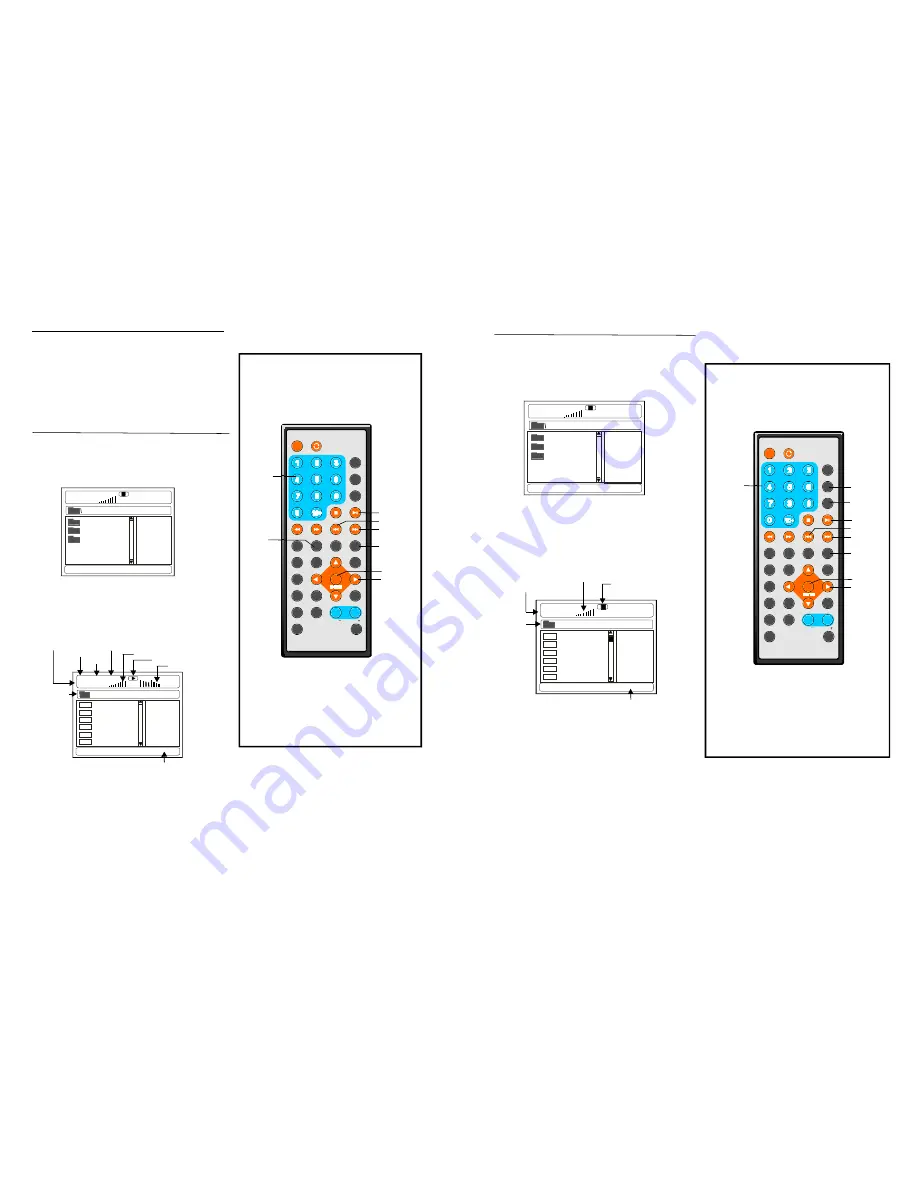
TFT MODE
1
2
3
4
5
6
7
8
9
0
10
+
SLOW
NE XT
OSD
N/P
PLAY/PAUSE
STOP
FF
FR
PREV
GOTO
REPEAT
A-B
PROGRAM
SETUP
ST EP
ZOOM
ANGLE
MENU
T ITLE
L/R
USB/CARD/DVD
LANGUAGE VOL
EN TER
SUBTITLE
VOL
MUTE
INVE RS ION
TFT MODE
1
2
3
4
5
6
7
8
9
0
10
+
SLOW
NEXT
OSD
N/P
PLAY/PAUSE
STOP
FF
FR
PREV
GOTO
REPEAT
A-B
PROGRAM
SETUP
STEP
ZOOM
ANGLE
M ENU
TIT LE
L/R
USB/CARD/DVD
LAN GUAGE VOL
EN TER
SUBTITLE
VOL
MUTE
INV ERSI ON
15
1 . Inser t the d isc con tainin g the f iles in MPEG 4
fo rmat t o be p layed and af ter a fe w sec onds,
th e scre en of the mo nitor w ill sho w all t he
fo lders on the disc:
4. Press NEXT or PR EV bu tton, t hen press
E NTER button , the p layer w ill pla y the next or
pr eviou s file.
5. Press the GO TO b utton to play the di sc
fr om the certa in poin t as yo u wan t to.
6. Press the OSD but ton to displa y the p laying inform ation, the time remain, the
time ela psed a nd so on.
7. Press REPEAT bu tton to change play mode .
The player ca n only play t he dis c with MPEG -4 format. The disc with o ther formats may
not be p layed on this unit.
N OTE:
- SIN GLE: p lay on e file o nly.
- REPEAT O NE: repeat one file.
- REPEAT FOLDER: all the file s in th e folder will be play ed rep eated ly.
- FOL DER: all the files in the fo lder w ill be p layed .
MPEG4 p layback
2. Select the folder y ou want to play by
pre ss the ENTE R
button to confi rm.
3
the
navigati on but tons and
. The fi les in this fol der are displ ayed and
se lect the desired fire by navigation buttons,
then press the PLAY button to start playback.
SW EAR
STORY
LOV E
00 :00 0 0: 00
00 1/124
Volume level indicator
Current file/Total files
Current
folder
Playback indicator
KING
FIGHT
PEACE
LIVE
LILY
SECRE T
00:00 0 0:00
001/124
AV
AV
AV
AV
AV
AV
SWEAR
14
P ress th e SLO W but ton du ring pl aybac k.
1 ) Plays the d isc at a 1/2 of norm al spee d at
fir st. Ea ch time the b utton i s pres sed, th e
pl ay spe ed bec omes 1/4,1/ 8,1/16 .
2 ) Pres s PLAY butto n, the unit wi ll retur n to
no rmal p lay.
1. Inser t the di sc con tainin g the fi les in Music
fo rmat t o be pl ayed a nd aft er a fe w seco nds,
th e scre en of t he mo nitor w ill sho w all th e
fo lders o n the disc:
4. Press NEXT or PRE V but ton to turn th e
cu rrent m enu p age to the ne xt or p reviou s
me nu pa ge.
5. Press REPE AT but ton to chang e play mode.
- SING LE: p lay on e file o nly.
- REPEAT O NE: re peat o ne file .
- REPEAT F OLDER: all th e file s in the folde r will b e play ed rep eatedl y.
- FOL DER: a ll the files in the fo lder w ill be p layed.
Music playback
2. Selec t the fo lder y ou wa nt to pl ay by
pre ss the ENTE R
bu tton t o confi rm.
3
the
na vigati on but tons a nd
. The fi les in this fol der are displ ayed a nd
se lect th e des ired so ng by naviga tion b uttons ,
th en pre ss the PLAY button to sta rt play back.
MUSIC
SONGS
LOV E
00:00 00:00
001/124
Equalizer indicator
Volume level indicator
Total time
Play t ime
Curre nt song/Tota l songs
C urrent f older
Play back indicator
A L AN
B UZZ
C ANDY
D IANA
M ANDY
S IMPSON
01:53 0 40:36
001/ 124
Mp3
Mp3
Mp3
Mp3
Mp3
Mp3
160
M P3 b it rat e ind icato r
M USIC
Slow-motion play (DVD/VCD)
NUM ERIC
BUTT ONS
NEXT
ENTER
PR EV
RE PE AT
PLAY/
PAUSE
GO TO
OS D
NAVIGA-
TION
BUTTO NS
NUMERIC
BUTTONS
NEXT
S LOW
E NTE R
PREV
REPE AT
P LAY/
PAUSE
NAVIGA-
TION
BUTTO NS
DISC
DISC
DISC
DISC
C ur rent m edia file ty pe
C ur re n t me d ia file ty pe















