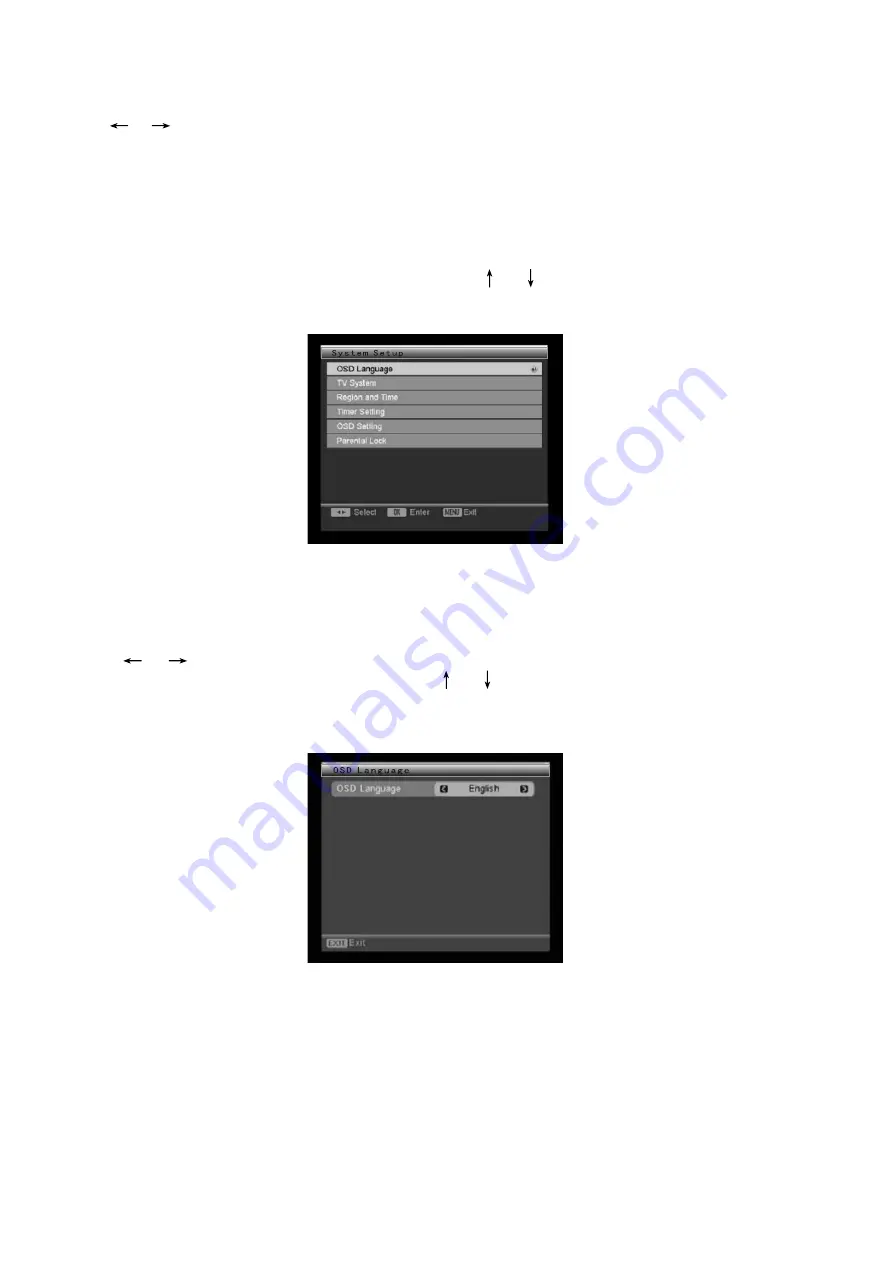
DVB-T Operation
2.3 Tuner Setting
Use [ ]/[ ] to turn on or turn off the antenna power.
ON: The antenna is powered by itself.
OFF: The antenna is powered for example by using amains adapter of its own.
Press [Exit]/[Menu] to exit.
3. System Setup
There are six items in System Setup item. They areOSD Language, TV System, Region and Time,
Timer Setting, OSD Setting and Parental Lock.Use [ ]/[ ] to select one, then press [ENTER] to
enter the corresponding item.
Press [Exit]/[Menu] to exit.
3.1 OSD Language
Press [ ]/[ ] to select an on-screen display language in the DVB-T mode.You can also press
[ENTER] to bring up a drop-menu, then press [ ]/[ ] to select a language, then press [ENTER]
to confirm.
Press [Exit]/[Menu] key to exit.
29
Summary of Contents for CH02E-DVBT
Page 1: ......
Page 3: ...220 250V 3...
Page 5: ...5...
Page 6: ...Video format 6...
Page 7: ...7...
Page 10: ...Input 10...
Page 11: ...11...
Page 12: ...12...
Page 17: ...Display 17...
Page 18: ...Remote controller function 18...
Page 19: ...or memory carder or carder the 19 ECHO Press ECHO button to adjust the echo deepness...
Page 35: ...35...
Page 36: ...36...






















