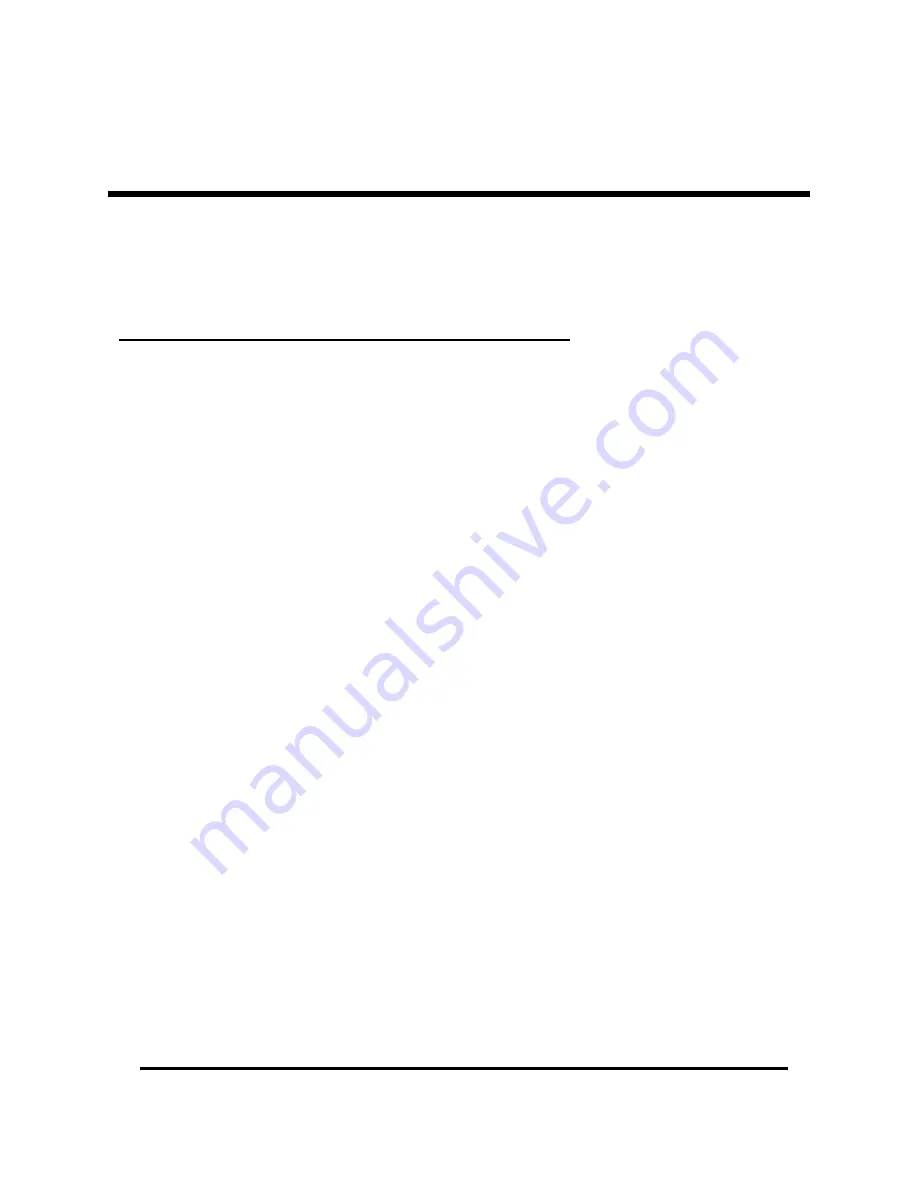
PC/TV Link Disk, pg. 7
Installation steps are different for each Operating System. Please follow
the instructions for the OS used on your computer:
Installation steps for Windows 2000 and Windows XP:
1)
Connect the Power cable and USB cable to the Drive (see page 6).
2)
Press the Power button.
3)
Wait a few moments for the operating system to detect the drive and begin loading
device driver files.
4)
Windows 2000/XP operating system will install the drivers automatically and assign a
drive letter to the new disk. Once installation is complete, you should see the new
Drive listed in “My Computer.”
No additional device driver files are required. The PC/TV Link Disk uses a generic “USB Mass
Storage Class” drivers that are already installed as part of the operating system. Under
Windows XP and Windows 2000, the installation should be completely automatic and no user
intervention is required.
Note: Although the PC/TV Link Disk Drive uses standard device drivers, some USB 2.0 Hi-
Speed Host Controllers may require updated device driver files to operate properly. If you
are having problems with your USB connection, connect to the Windows Update Web site to
make sure you have all the latest Service Packs and device drivers installed on your
computer before contacting technical support.
OS
I
NSTALLATION





















