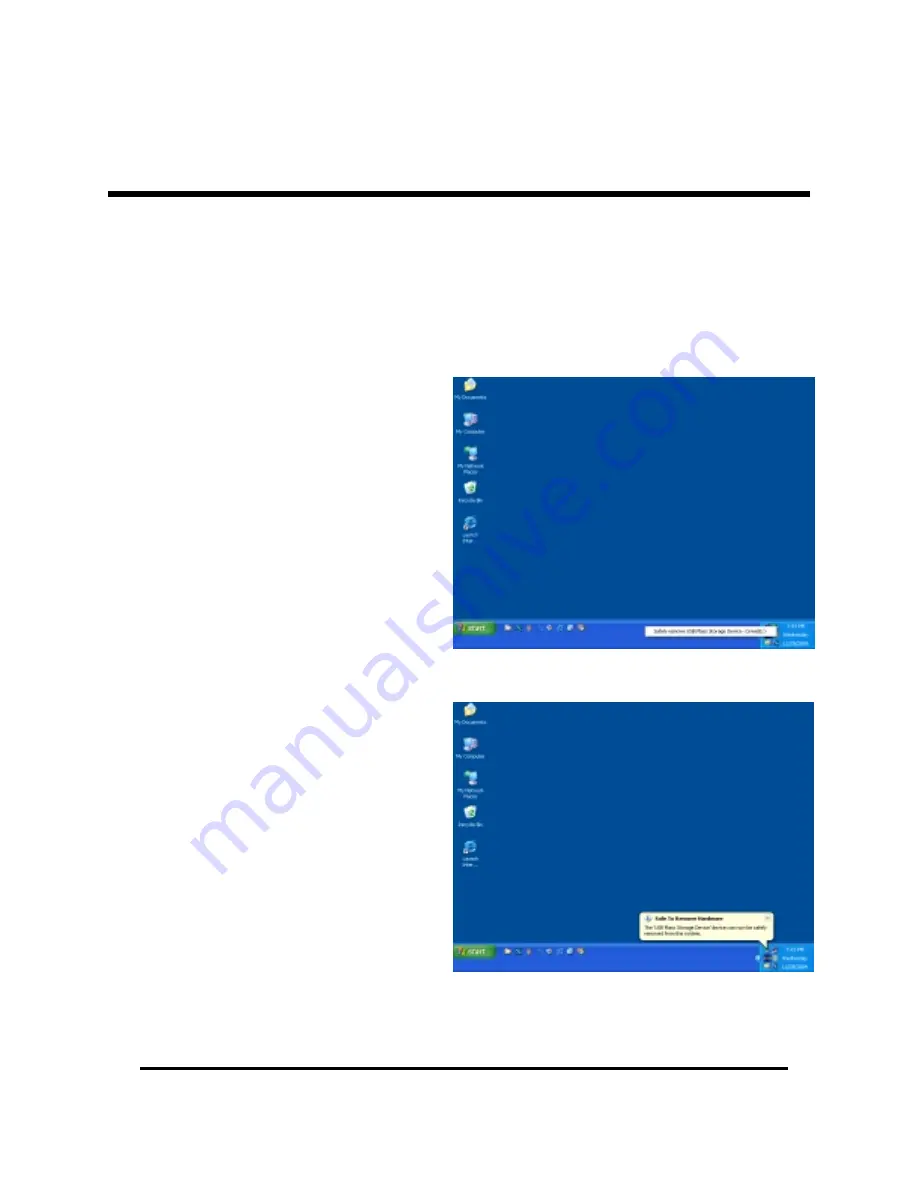
PC/TV Link Disk, pg. 15
Follow these Steps to Remove the PC/TV Link Disk USB drive from you Windows-based
system:
W
INDOWS
R
EMOVAL
(
CONT
’
D
)
1.
Click on the "Safely Remove
Hardware" Icon (the Green Arrow
located in your Windows System
Tray). The Icon will display a list of
all removable devices currently
attached to the system.
2.
Stop the PC/TV Link Disk by clicking
on "Safely remove USB Mass Storage
Device" (fig 5)
3.
Wait a few moments for Windows to
stop the device. Once it has
completed all disk operations,
Windows will display a pop-up
message indicating that "The USB
Mass Storage Device can now be
safely removed from the system" (fig
6)
4.
Unplug the USB cable from the
Computer.
5.
If you are installing the PC/TV Link
Disk into your HDD/DVD Media
player, press the power button to
turn off the drive, and wait a few
seconds for the drive to spin down
before picking up the Link Disk.
Fig 5
Fig 6




















