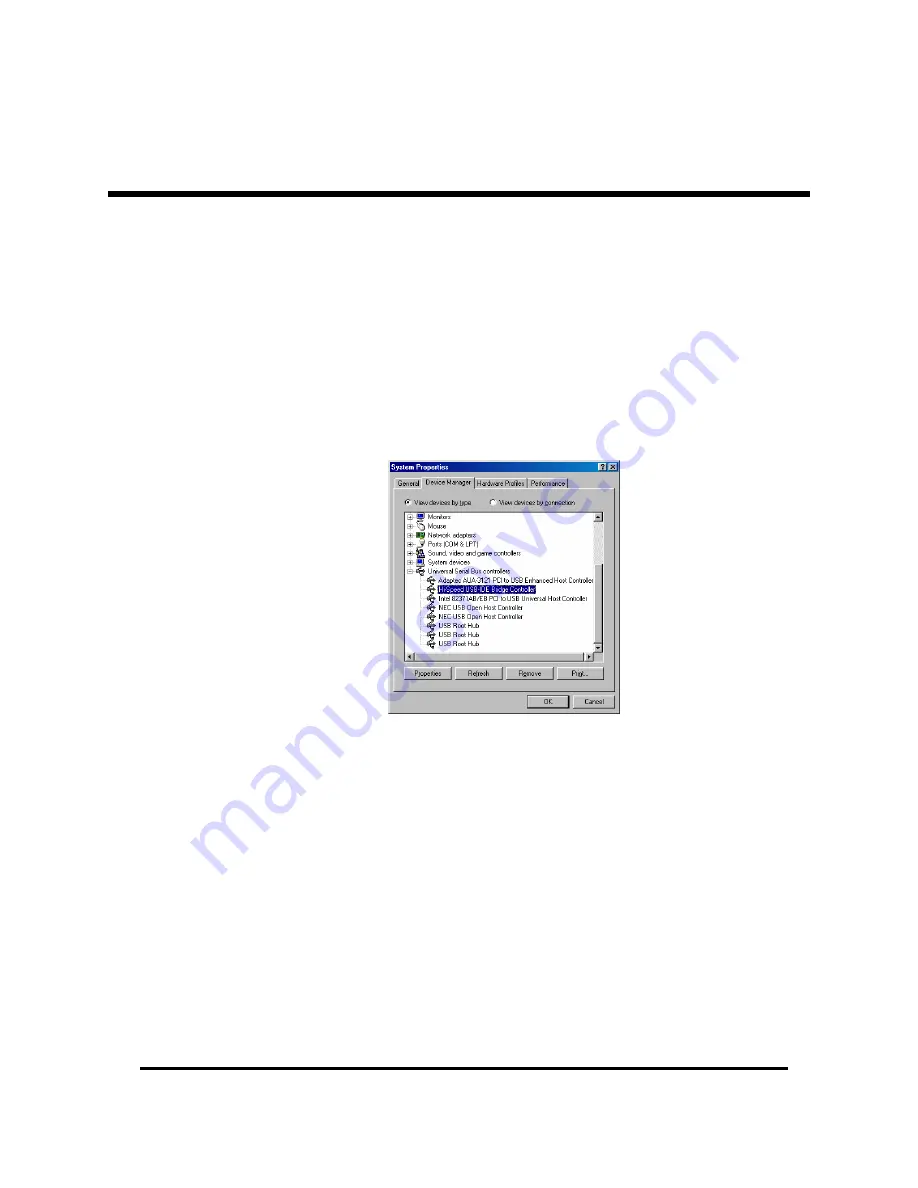
PC/TV Link Disk, pg. 9
4.
Connect the Power cable and USB Cable to the Drive (see page 6).
5.
Press the power button.
6.
Windows 98SE will detect the new Drive and begin installing the new device drivers.
7.
Open Windows Device Manager to confirm the installation of a new USB device. Click
Start > Settings > Control Panel > System > Device Manager. Scroll down to “Universal
Serial Bus Controllers” and click the “+” sign to display all USB devices. If installed
correctly, “Hi-Speed USB-IDE Bridge Controller” will be listed as a new USB device.
Note: after the device drivers are installed, you should see the PC/TV link disk as a new
hardware device but you will not be able to access the drive in “My Computer” until the
PC/TV Disk is formatted with the FAT32 file system.
8.
FILE SYSTEM CONVERSION: If the PC/TV Link Disk is pre-formatted as a FAT32 Disk,
you will see a new Hard Drive in Windows “My Computer,” indicating that the installation
is complete. If the PC/TV Link Disk is pre-formatted as an NTFS Disk, Windows 98SE will
not be able to access the drive even though the new hardware device is listed correctly
in Windows “Device Manager.” Windows 98SE does not support the NTFS File system.
You will need to delete the existing NTFS partition and reformat the PC/TV Link Disk
using the FAT32 file system. Use FDISK or a similar disk utility program to re-partition
and reformat the disk (see “Partitioning the Link Disk (Windows 98SE/Me)” on page 13).
OS
I
NSTALLATION
(
CONT
’
D
)





















