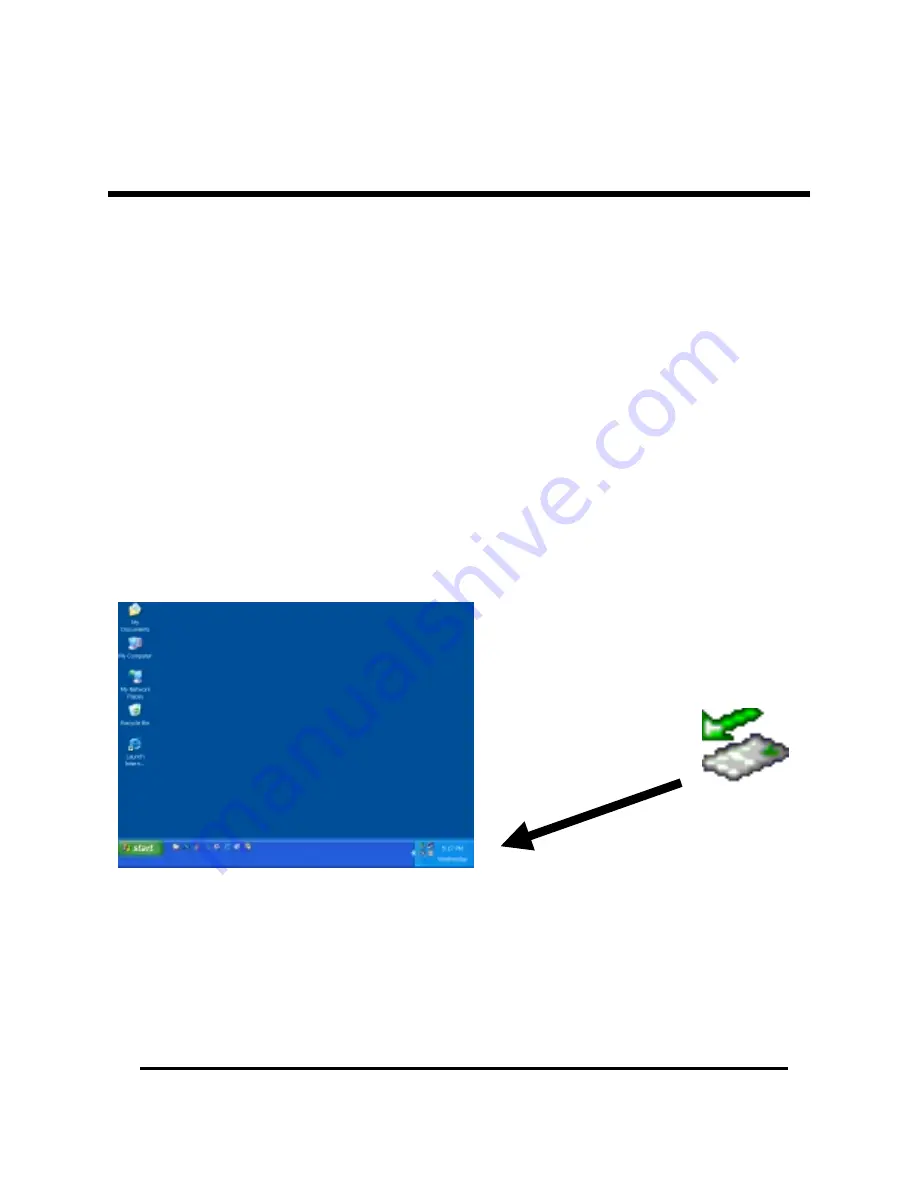
PC/TV Link Disk, pg. 14
Plug-and-play devices like the PC/TV Link Disk can disrupt your computer if they are
suddenly removed from the system. “Pulling the plug” on your USB drive usually won’t hurt
the Link Disk, but it can easily corrupt files on the disk or cause your computer to lock up
unexpectedly. To protect your system from lost data or system crashes, use the “Safely
Remove Hardware” icon to disconnect the PC/TV Link Disk Drive from your computer.
The “Remove Hardware” Icon is a small green arrow located in the System Tray on your
Windows Taskbar (see fig 4). When the PC/TV Link Disk drive is connected to your
computer, you should see the arrow near the time clock on your Desktop. Clicking this icon
notifies the Operating System that you are about to disconnect the drive from the computer,
and instructs all running programs to complete their USB disk operations immediately. Once
all disk activity is complete, Windows will notify you that it’s safe to remove the drive.
The “Safely Remove Hardware”
button is located in the System Tray
near the time clock
Fig 4
R
EMOVING THE
L
INK
D
ISK FROM A
W
INDOWS
PC





















