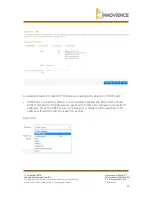© Copyright 2016
Innovience International BV
Al rights reserved. Whole or partial reproduction is not permitted
without the written authorization of the copyright owner.
User manual OptoXS
TM
Wifi module OXS-W11-EU
V 1.0, December 2016
Confidential
8
Chapter 2 Hardware Installation
2.1 Before you begin
Please read this User guide carefully before installing and using the equipment. The
operating distance range of your wireless connection can vary significantly depending on the
physical position of the wireless devices. Factors that can weaken signals by getting in the
way of your network’s radio waves are metal appliances or obstruct
ions and walls. Typical
ranges vary based on the types of materials and background RF (Radio Frequency) noise in
your home or office.
For best performance of your wireless network, you are suggested to:
1.
Avoid redundant obstacles and interference between the wireless devices.
2.
Keep your AP away from appliances with a strong electric field or magnetic field, such
as a microwave oven or refrigerator. Place the AP near the center of the area in
which your wireless device operates.
2.2 Basic requirements
Place your AP in a well ventilated place far from direct sunlight, any heater or heating vent.
Leave at least 2 inches (5 cm) space around the device for heat dissipation.
Operating temperature:
0
℃
~ 40
℃
(32
℉
~ 104
℉
)
Operating humidity:
non-condensing