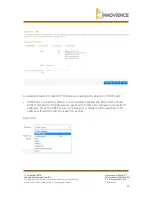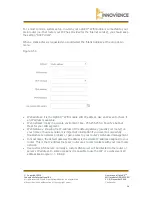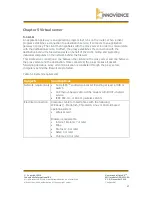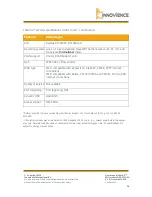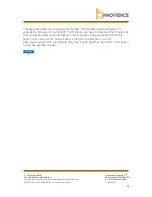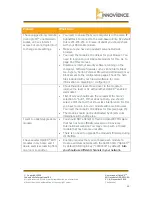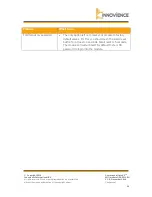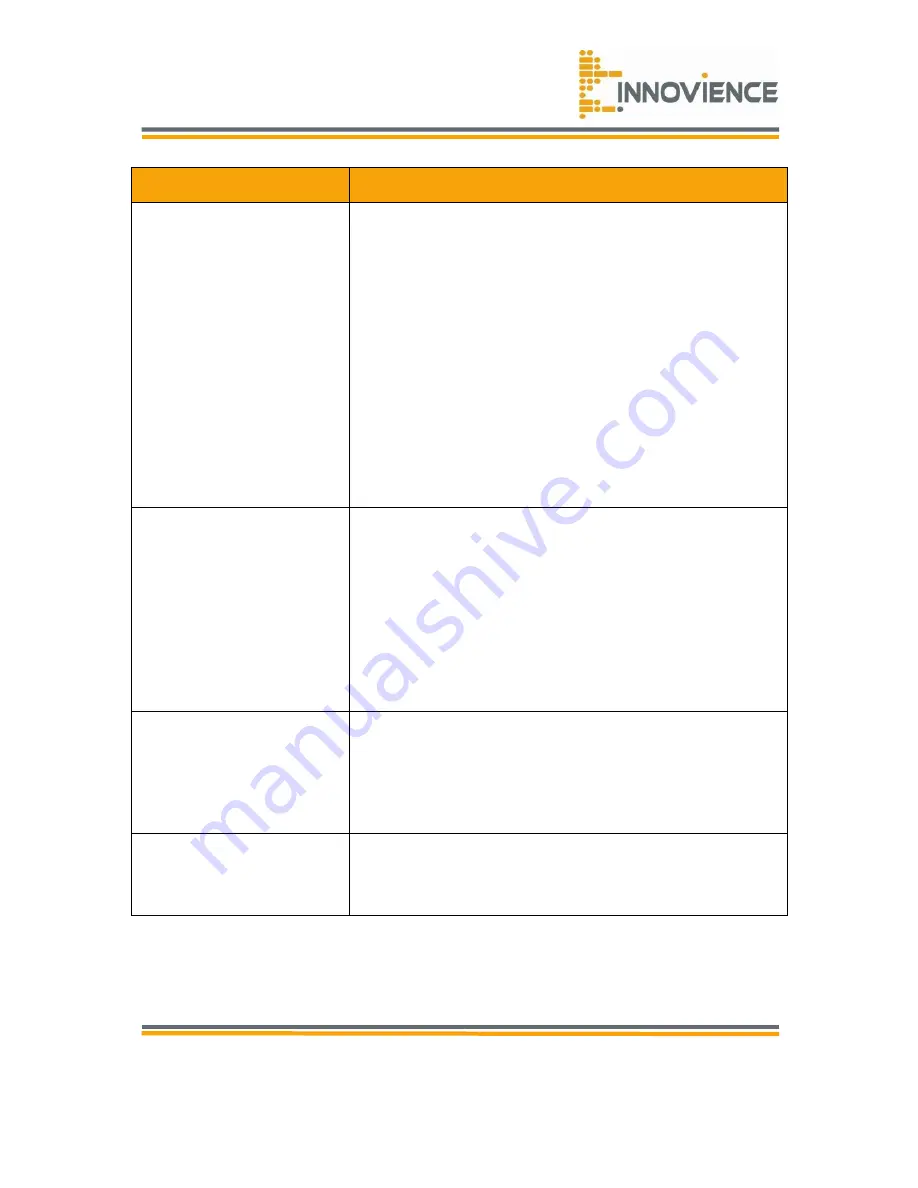
© Copyright 2016
Innovience International BV
Al rights reserved. Whole or partial reproduction is not permitted
without the written authorization of the copyright owner.
User manual OptoXS
TM
Wifi module OXS-W11-EU
V 1.0, December 2016
Confidential
33
Problem
What to do
I have plugged in my module
in an optoXS
TM
enabled wall-
socket, do have internet
access but cannot login into it
to change some settings.
•
You need to ensure that your computer is in the same IP
SubnetMask to connect to the web-based utility. By default
this is 255.255.255.0. In case of doubt you should check
with your DSL/cable modem.
•
Make sure you have an updated Java-enabled web
browser.
•
Y
ou need the module’s IP
-address for your browser. You
need to login into your DSL/cable modem for this. Go to
page 16 of this manual.
•
Disable any internet security software running on the
computer. Software firewalls such as Zone Alarm, Black
Ice, Sygate, Norton Personal Firewall and Windows® may
block access to the configuration pages. Check the help
files included with your firewall software for more
information on disabling or configuring it.
•
Check the signal level. Move closer to the module to
improve the level or try with another OptoXS
TM
enabled
wall socket.
•
First of all you should keep the modules Wifi channel
selection to “
A
uto”, If that does not help, you should
select a Wifi channel that shows less interference. For this
you have to login into your module with a web browser.
You need the module’s IP
-address for this (see page 15).
•
The module should not be obstructed by objects in its
immediate surrounding area.
I want to update/upgrade my
module.
•
You should NOT attempt to flash an OpenWRT firmware
that has not been officially released on Innovience
International
’s website. You may end
-up with a bricked
module that has become unusable.
•
There is no need to upgrade the module’s firmware
during
it’s lifetime.
I have several OptoXS
TM
Wifi
modules in my home and I
desire seemless roaming from
one room to another.
•
Roaming requires that you configure each module to
create a wireless network with
the SAME SSID (“OptoXS
TM
”
by default) AND login k
ey (“00000000” by default).
Also
you should use different channels in your network.