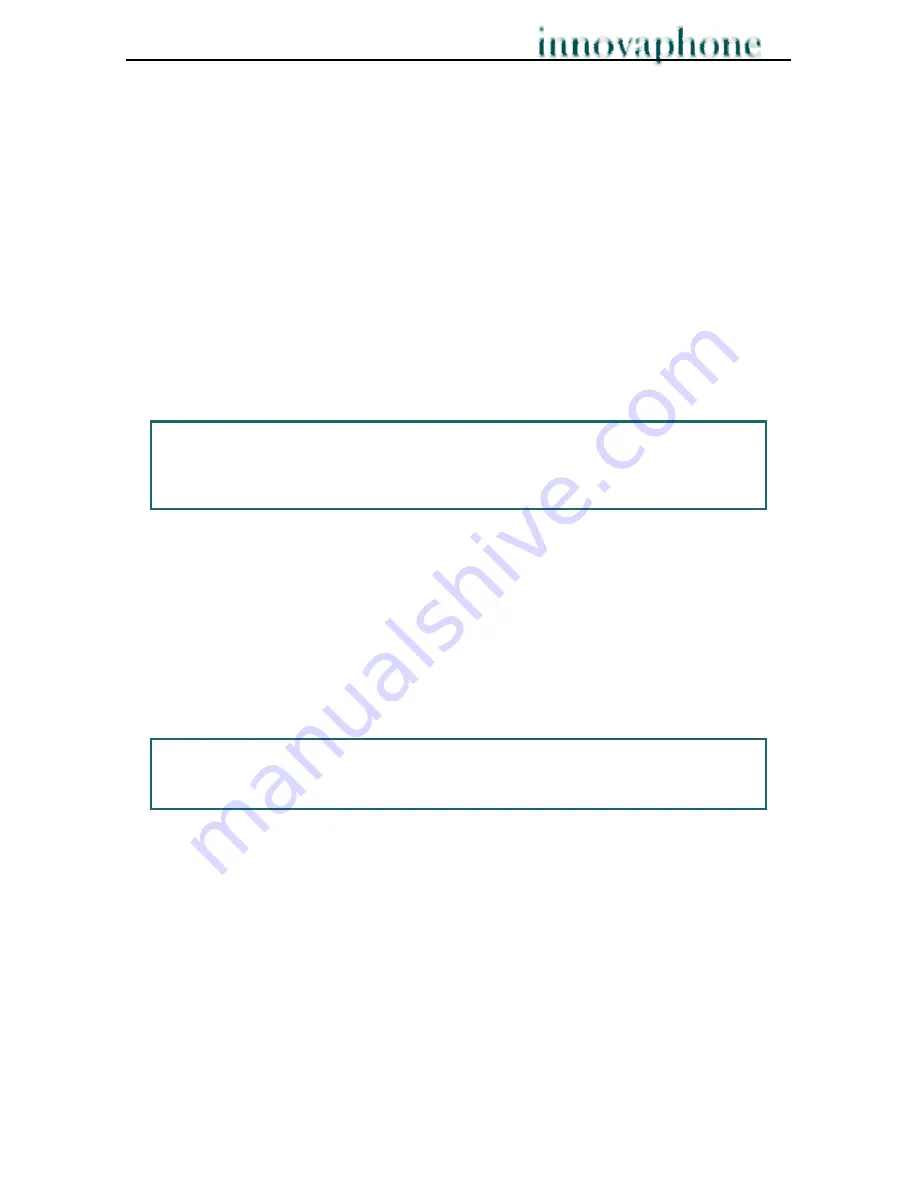
Operating Manual
DECT Telephones
- 3 -
3.
Initial start-up of the DECT telephones
This chapter explains how you can put the DECT telephones into service. All
procedures described relate exclusively to the IP54 and IP52. If you have an IP50, pay
attention to the instructions.
3.1. Open and close device
Before opening the device, make sure it is switched off.
Open
the cover as follows:
1. Remove the screw on the rear side with a suitable screwdriver for recessed-head
screws.
2. Remove the inner plastic ring with a pointed object.
3. Place a flat screwdriver into the slot of the middle ring located towards the
device's underside and carefully lift off the battery lid.
Note:
There is a 13-digit barcode under the battery. The first 12 digits of the barcode are
the
IPEI number
.
Make a note of this number for security before you close the
device.
Close
the cover as follows:
1. Slide the cover back down onto the device's rear side and carefully press on the
lid.
2. Place the plastic ring on the nut in the screw with the round groove pointing
downwards towards the device's upper side.
3. Fix the cover again with the screw you previously removed.
Note:
To open the IP50, carefully pull the battery lid vertically downwards. You close the
IP50 by laying the lid onto the bars of the open device and sliding the lid upwards.




















